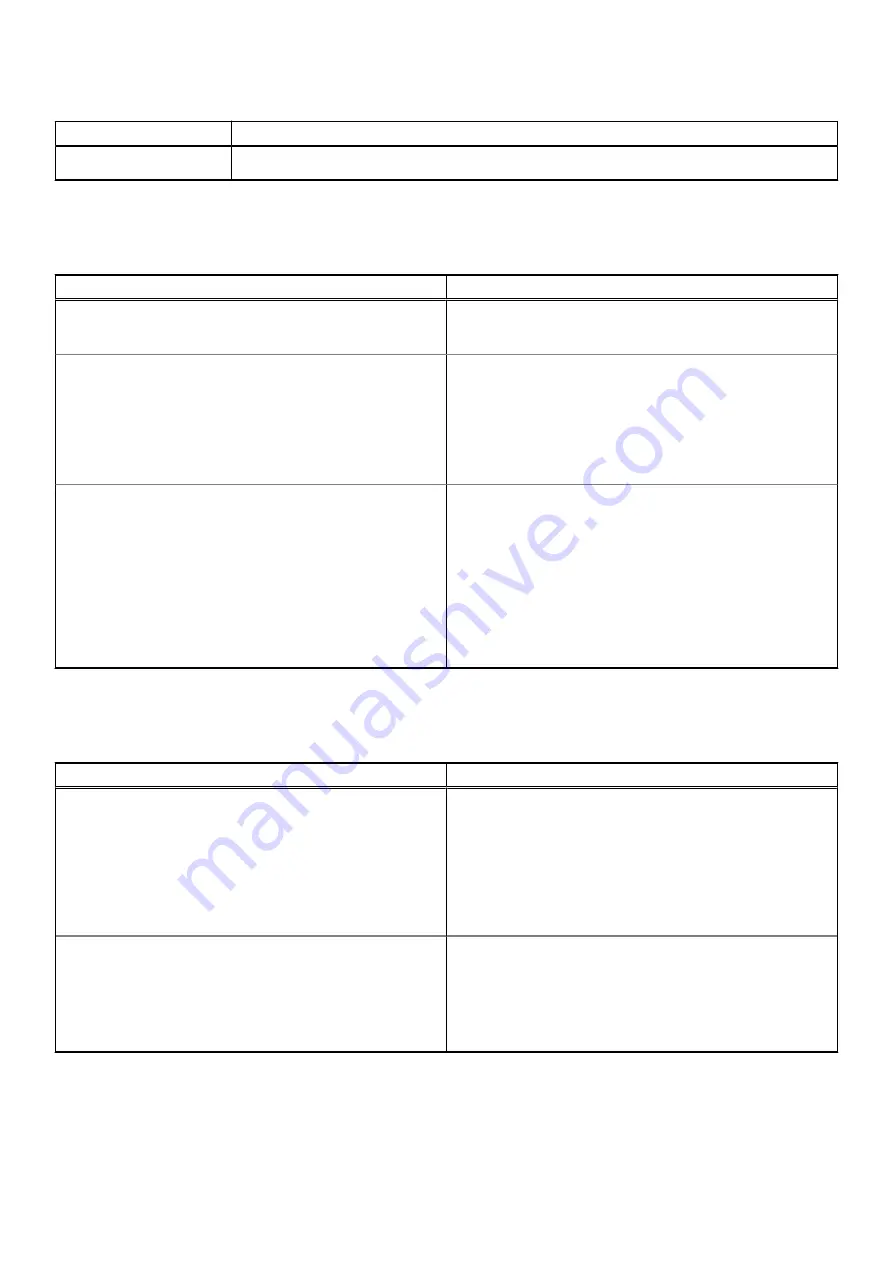
Table 6. Security (continued)
Option
Description
This option is not set by default.
Secure boot
Table 7. Secure Boot
Option
Description
Secure Boot Enable
Allows you to enable or disable the Secure Boot Feature.
●
Secure Boot Enable
—Default
Secure Boot Mode
Changes to the Secure Boot operation mode modifies the
behaviour of Secure Boot to allow evaluation of UEFI driver
signatures.
Choose one of the option:
●
Deployed Mode
—Default
●
Audit Mode
Expert Key Management
Allows you to enable or disable Expert Key Management.
●
Enable Custom Mode
This option is not set by default.
The Custom Mode Key Management options are:
●
PK
—Default
●
KEK
●
db
●
dbx
Intel Software Guard Extensions options
Table 8. Intel Software Guard Extensions
Option
Description
Intel SGX Enable
This field specifies you to provide a secured environment for
running code/storing sensitive information in the context of
the main OS.
Click one of the following options:
●
Disabled
●
Enabled
●
Software controlled
—Default
Enclave Memory Size
This option sets
SGX Enclave Reserve Memory Size
Click one of the following options:
●
32 MB
●
64 MB
●
128 MB
—Default
98
System setup
Summary of Contents for Inspiron 7400
Page 19: ...4 Lift and remove the base cover from the computer Removing and installing components 19 ...
Page 60: ...3 Route the antennae and display cable along the hinges 60 Removing and installing components ...
Page 82: ...Figure 3 Power button board without FPR 82 Removing and installing components ...
Page 84: ...Figure 5 Power button board without FPR 84 Removing and installing components ...















































