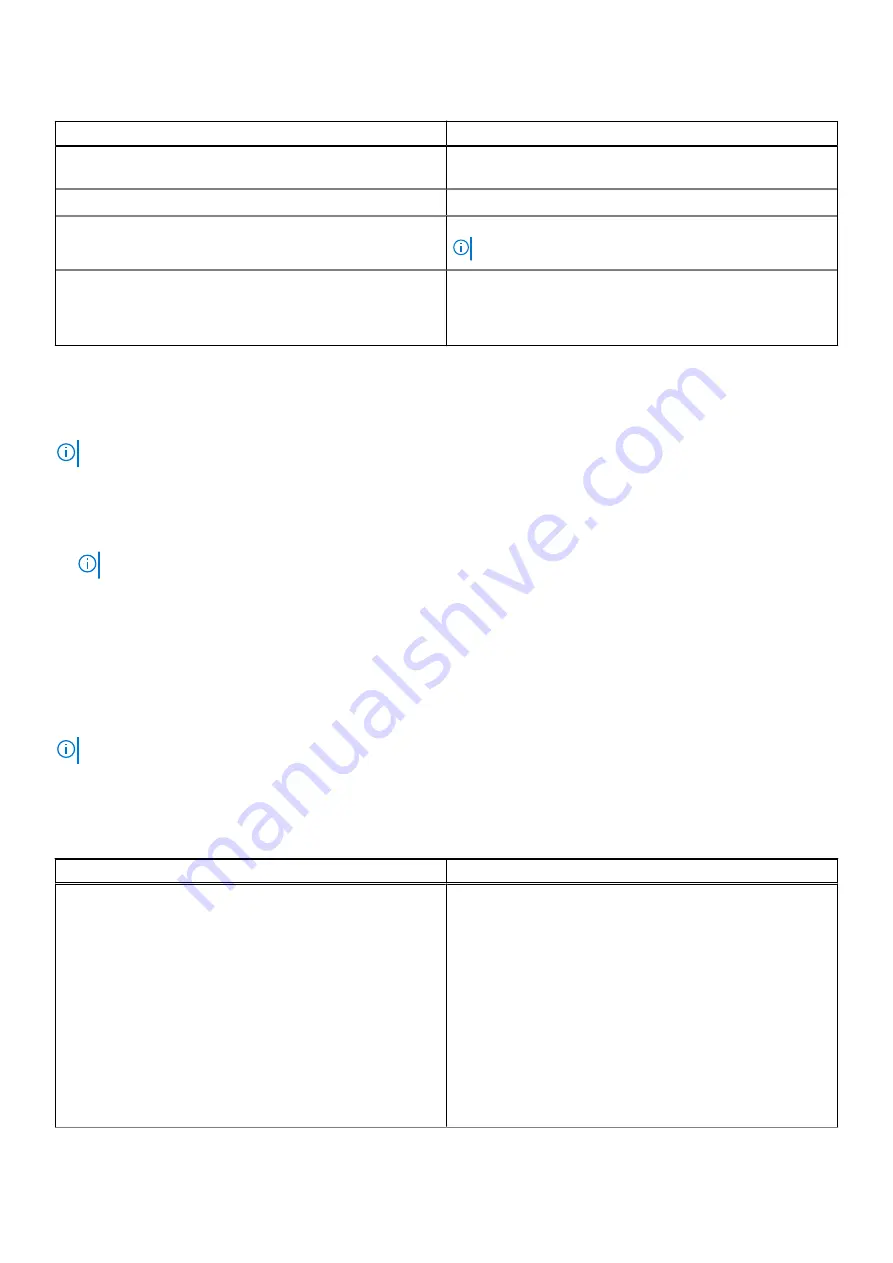
Table 2. Navigation keys (continued)
Keys
Navigation
Enter
Selects a value in the selected field (if applicable) or follow
the link in the field.
Spacebar
Expands or collapses a drop-down list, if applicable.
Tab
Moves to the next focus area.
NOTE:
For the standard graphics browser only.
Esc
Moves to the previous page until you view the main screen.
Pressing Esc in the main screen displays a message that
prompts you to save any unsaved changes and restarts the
system.
One time boot menu
To enter
one time boot menu
, turn on your computer, and then press F12 immediately.
NOTE:
It is recommended to shutdown the computer if it is on.
The one-time boot menu displays the devices that you can boot from including the diagnostic option. The boot menu options
are:
●
Removable Drive (if available)
●
STXXXX Drive (if available)
NOTE:
XXX denotes the SATA drive number.
●
Optical Drive (if available)
●
SATA Hard Drive (if available)
●
Diagnostics
The boot sequence screen also displays the option to access the System Setup screen.
System setup options
NOTE:
Depending on the laptop and its installed devices, the items listed in this section may or may not appear.
General options
Table 3. General
Option
Description
System Information
This section lists the primary hardware features of your
computer.
The options are:
●
System Information
○
BIOS version
○
Service Tag
○
Asset Tag
○
Ownership Tag
○
Manufacture Date
○
Express Service Code
●
Memory Configuration
○
Memory Installed
System setup
91
Summary of Contents for Inspiron 7400
Page 19: ...4 Lift and remove the base cover from the computer Removing and installing components 19 ...
Page 60: ...3 Route the antennae and display cable along the hinges 60 Removing and installing components ...
Page 82: ...Figure 3 Power button board without FPR 82 Removing and installing components ...
Page 84: ...Figure 5 Power button board without FPR 84 Removing and installing components ...
















































