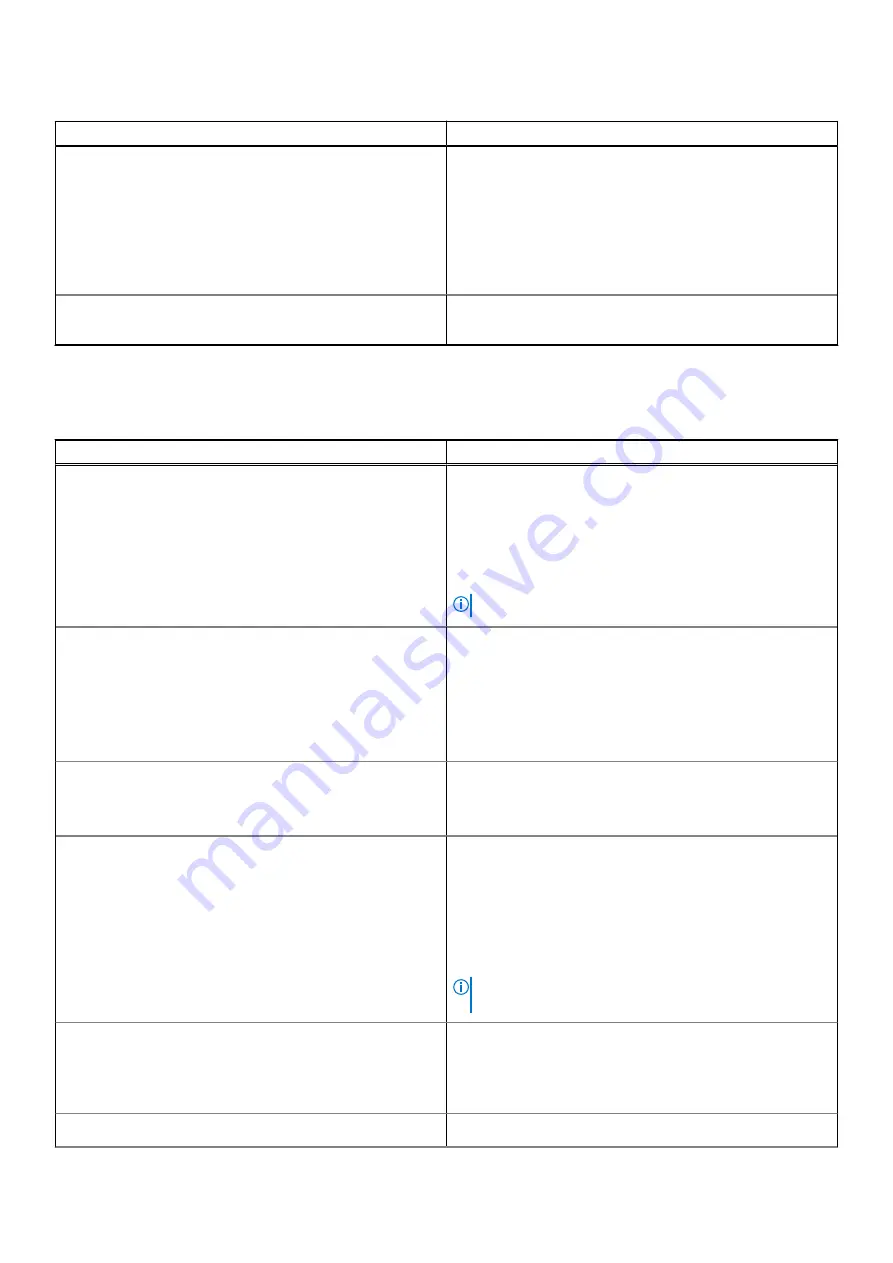
Table 3. General (continued)
Option
Description
UEFI Boot Path Security
Allows you to control whether the system prompts the user to
enter the Admin password when booting to a UEFI boot path.
Click one of the following options:
●
Always, Except Internal HDD
—Default
●
Always, Except Internal HDD & PXE
●
Always
●
Never
Date/Time
Allows you to set the date and time. The change to the
system date and time takes effect immediately.
System configuration
Table 4. System Configuration
Option
Description
SATA Operation
Allows you to configure the operating mode of the integrated
SATA hard-drive controller.
Click one of the following options:
●
Disabled
●
AHCI
●
RAID On
—Default
NOTE:
SATA is configured to support RAID mode.
Drives
These fields let you enable or disable various drives on board.
The options are:
●
SATA-1
●
SATA-2
●
M.2 PCIe SSD-0
●
M.2 PCIe SSD-1
SMART Reporting
This field controls whether hard drive errors for integrated
drives are reported during startup.
The option is disabled by default.
USB Configuration
Allows you to enable or disable the internal/integrated USB
configuration.
The options are:
●
Enable USB Boot Support
●
Enable External USB Ports
All the options are set by default.
NOTE:
USB keyboard and mouse always work in the BIOS
setup irrespective of these settings.
Dell Type-C Dock Configuration
Allows you to connect to Dell WD and TB family of
docks(Type-C Docks) independent of USB and thunderbolt
adapter configuration.
This option is enabled by default.
Thunderbolt™ Adapter Configuration
Allows you to enable or disable Thunderbolt options:
System setup
93
Summary of Contents for Inspiron 7400
Page 19: ...4 Lift and remove the base cover from the computer Removing and installing components 19 ...
Page 60: ...3 Route the antennae and display cable along the hinges 60 Removing and installing components ...
Page 82: ...Figure 3 Power button board without FPR 82 Removing and installing components ...
Page 84: ...Figure 5 Power button board without FPR 84 Removing and installing components ...
















































