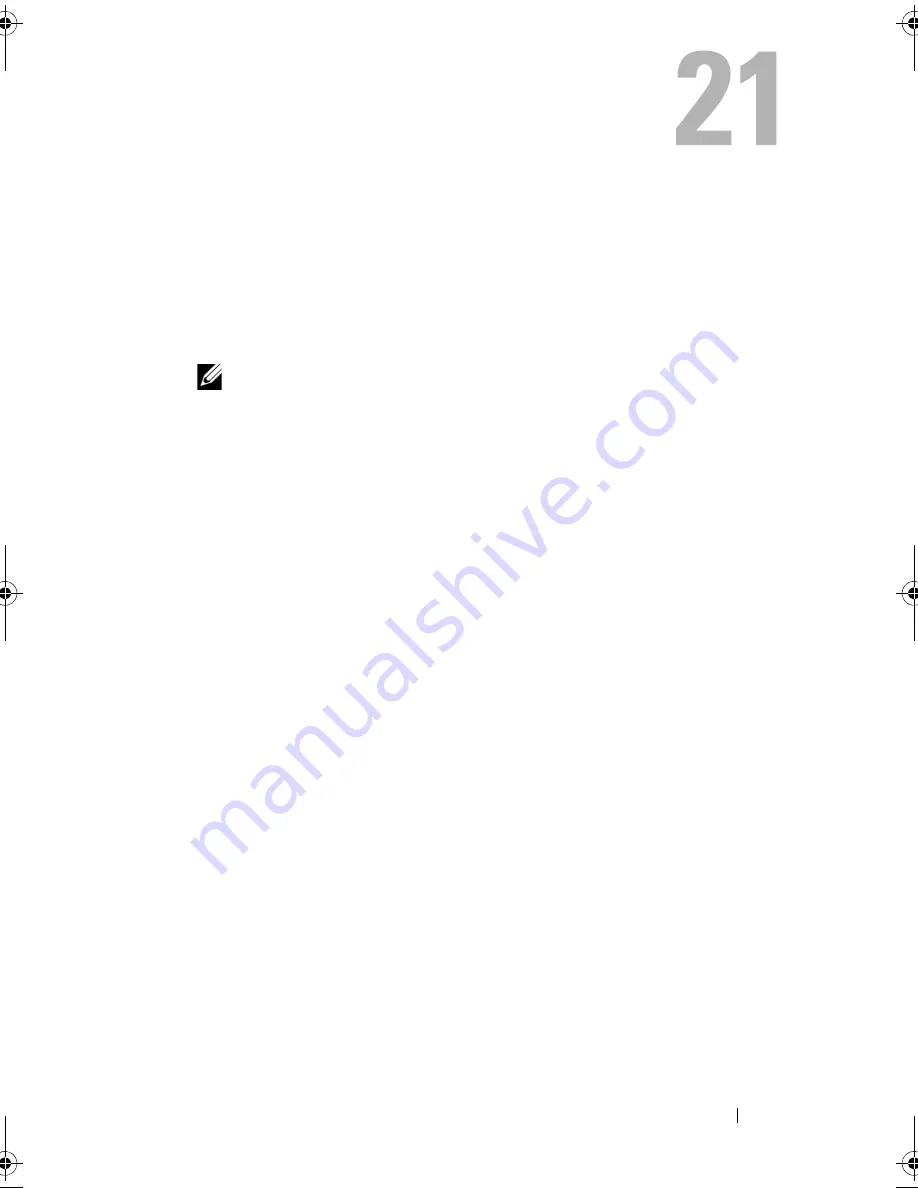
Flashing the BIOS
107
Flashing the BIOS
The BIOS may require flashing when an update is available or when replacing
the system board. To flash the BIOS:
1
Turn on the computer.
2
Go to
support.dell.com/support/downloads
.
3
Locate the BIOS update file for your computer:
NOTE:
The Service Tag for your computer is located on a label at the bottom
of your computer. For more information, see the Quick Start Guide that
shipped with your computer.
If you have your computer’s Service Tag or Express Service Code:
a
Enter your computer’s Service Tag or Express Service Code in the
Service Tag or Express Service Code
field.
b
Click
Submit
and proceed to step 4.
If you do not have your computer’s Service Tag or Express Service Code:
a
Select one of the following options:
•
Automatically detect my Service Tag for me
•
Choose from My Products and Services List
•
Choose from a list of all Dell products
b
Click
Continue
and follow the instructions on the screen.
4
A list of results appears on the screen. Click
BIOS
.
5
Click
Download File
to download the latest BIOS file.
6
In the
Please select your download method below
window, click
For
Single File Download via Browser
, and then click
Download Now.
7
In the
Save As
window, select an appropriate location to download the file
on your computer.
8
If the
Download Complete
window appears, click
Close
.
9
Navigate to the folder where you downloaded the BIOS update file. The
file icon appears in the folder and is titled the same as the downloaded
BIOS update file.
10
Double-click the BIOS update file icon and follow the instructions that
appear on the screen.
book.book Page 107 Tuesday, April 17, 2012 11:37 AM
Summary of Contents for Inspiron 660
Page 7: ...Contents 7 21 Flashing the BIOS 107 22 Specifications 109 ...
Page 8: ...8 Contents ...
Page 12: ...12 After Working Inside Your Computer ...
Page 16: ...16 Technical Overview ...
Page 20: ...20 Computer Cover ...
Page 24: ...24 Memory Module s ...
Page 32: ...32 Card Retention Bracket ...
Page 38: ...38 PCI Express Cards ...
Page 42: ...42 Mini Card ...
Page 56: ...56 Optical Drive ...
Page 60: ...60 Front I O Panel ...
Page 64: ...64 Power Button Module ...
Page 68: ...68 Chassis Fan ...
Page 72: ...72 Processor Fan and Heat Sink Assembly ...
Page 80: ...80 Coin Cell Battery ...
Page 84: ...84 Power Supply ...
Page 89: ...System Board 89 ...
Page 90: ...90 System Board ...
Page 106: ...106 System Setup ...
Page 108: ...108 Flashing the BIOS ...
Page 110: ...110 Specifications ...


















