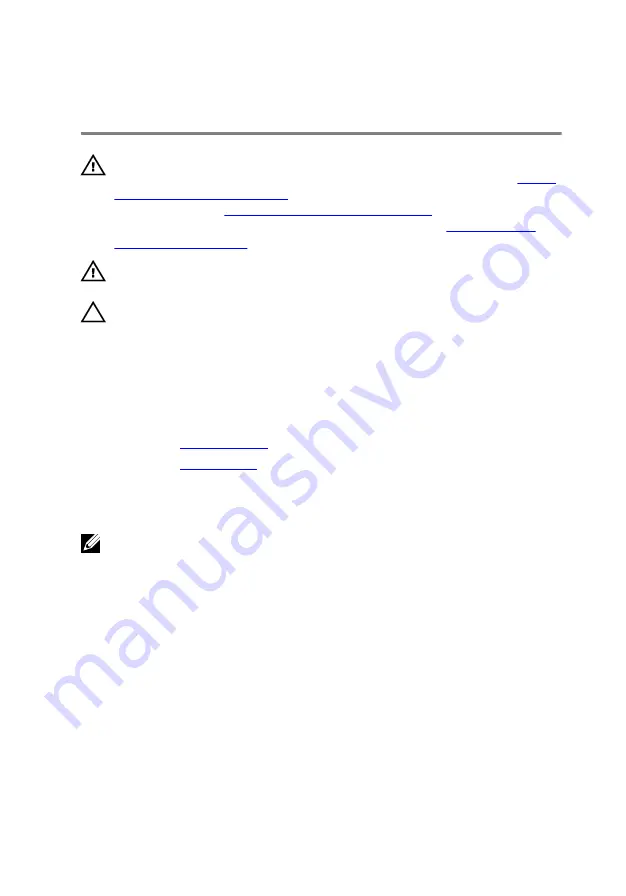
Removing the heat sink
WARNING: Before working inside your computer, read the safety
information that shipped with your computer and follow the steps in
. After working inside your computer, follow
the instructions in
After working inside your computer
. For more safety best
practices, see the Regulatory Compliance home page at
.
WARNING: The heat sink may become hot during normal operation. Allow
sufficient time for the heat sink to cool before you touch it.
CAUTION: For maximum cooling of the processor, do not touch the heat
transfer areas on the heat sink. The oils in your skin can reduce the heat
transfer capability of the thermal grease.
Prerequisites
1
Remove the
2
Remove the
Procedure
NOTE: Applicable only for computers with processor fan.
After performing all the above steps, you are left with the heat sink.
79
Summary of Contents for Inspiron 5680
Page 15: ...15 ...
Page 33: ...3 Slide and remove the light bar from the chassis 33 ...
Page 42: ...3 Remove the logo board from the chassis 42 ...
Page 46: ...5 Remove the front panel light board from the chassis 46 ...
Page 55: ...Post requisites Replace the right side cover 55 ...
Page 70: ...6 Lift the graphics card off the computer 70 ...
Page 73: ...2 Lift the VR heat sink out of the chassis 73 ...
Page 80: ...80 ...
Page 84: ...6 Lift the processor cooling assembly along with the fan off the system board 84 ...
Page 97: ...2 Remove the front bezel from the chassis 97 ...
Page 101: ...4 Remove the power button board along with its cable through the slot on the top panel 101 ...
Page 104: ...4 Remove the antenna cables from the routing guide on the chassis 104 ...
Page 108: ...3 Slide and lift the left side cover off the chassis 108 ...
Page 111: ...2 Slide and remove the bottom cover from the chassis 111 ...
Page 114: ...2 Lift the top bracket off the chassis 114 ...
Page 120: ...14 Lift the system board and remove it from the chassis 120 ...
















































