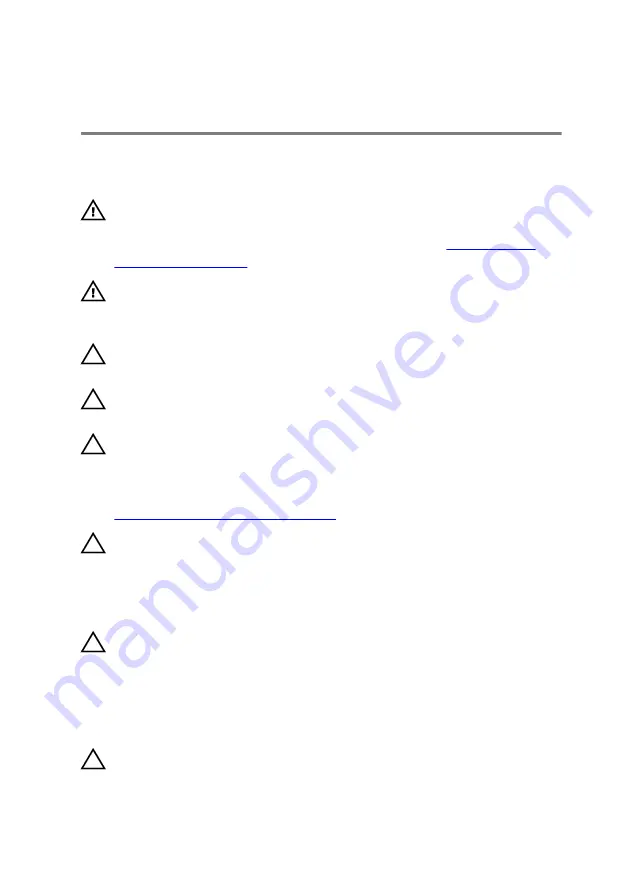
Safety instructions
Use the following safety guidelines to protect your computer from potential damage
and ensure your personal safety.
WARNING: Before working inside your computer, read the safety
information that shipped with your computer. For more safety best
practices, see the Regulatory Compliance home page at
.
WARNING: Disconnect all power sources before opening the computer
cover or panels. After you finish working inside the computer, replace all
covers, panels, and screws before connecting to the electrical outlet.
CAUTION: To avoid damaging the computer, ensure that the work surface is
flat and clean.
CAUTION: To avoid damaging the components and cards, handle them by
their edges, and avoid touching pins and contacts.
CAUTION: You should only perform troubleshooting and repairs as
authorized or directed by the Dell technical assistance team. Damage due
to servicing that is not authorized by Dell is not covered by your warranty.
See the safety instructions that shipped with the product or at
www.dell.com/regulatory_compliance
.
CAUTION: Before touching anything inside your computer, ground yourself
by touching an unpainted metal surface, such as the metal at the back of
the computer. While you work, periodically touch an unpainted metal
surface to dissipate static electricity, which could harm internal
components.
CAUTION: When you disconnect a cable, pull on its connector or on its pull
tab, not on the cable itself. Some cables have connectors with locking tabs
or thumb-screws that you must disengage before disconnecting the cable.
When disconnecting cables, keep them evenly aligned to avoid bending any
connector pins. When connecting cables, ensure that the ports and
connectors are correctly oriented and aligned.
CAUTION: Press and eject any installed card from the media-card reader.
14
Summary of Contents for Inspiron 5680
Page 15: ...15 ...
Page 33: ...3 Slide and remove the light bar from the chassis 33 ...
Page 42: ...3 Remove the logo board from the chassis 42 ...
Page 46: ...5 Remove the front panel light board from the chassis 46 ...
Page 55: ...Post requisites Replace the right side cover 55 ...
Page 70: ...6 Lift the graphics card off the computer 70 ...
Page 73: ...2 Lift the VR heat sink out of the chassis 73 ...
Page 80: ...80 ...
Page 84: ...6 Lift the processor cooling assembly along with the fan off the system board 84 ...
Page 97: ...2 Remove the front bezel from the chassis 97 ...
Page 101: ...4 Remove the power button board along with its cable through the slot on the top panel 101 ...
Page 104: ...4 Remove the antenna cables from the routing guide on the chassis 104 ...
Page 108: ...3 Slide and lift the left side cover off the chassis 108 ...
Page 111: ...2 Slide and remove the bottom cover from the chassis 111 ...
Page 114: ...2 Lift the top bracket off the chassis 114 ...
Page 120: ...14 Lift the system board and remove it from the chassis 120 ...















































