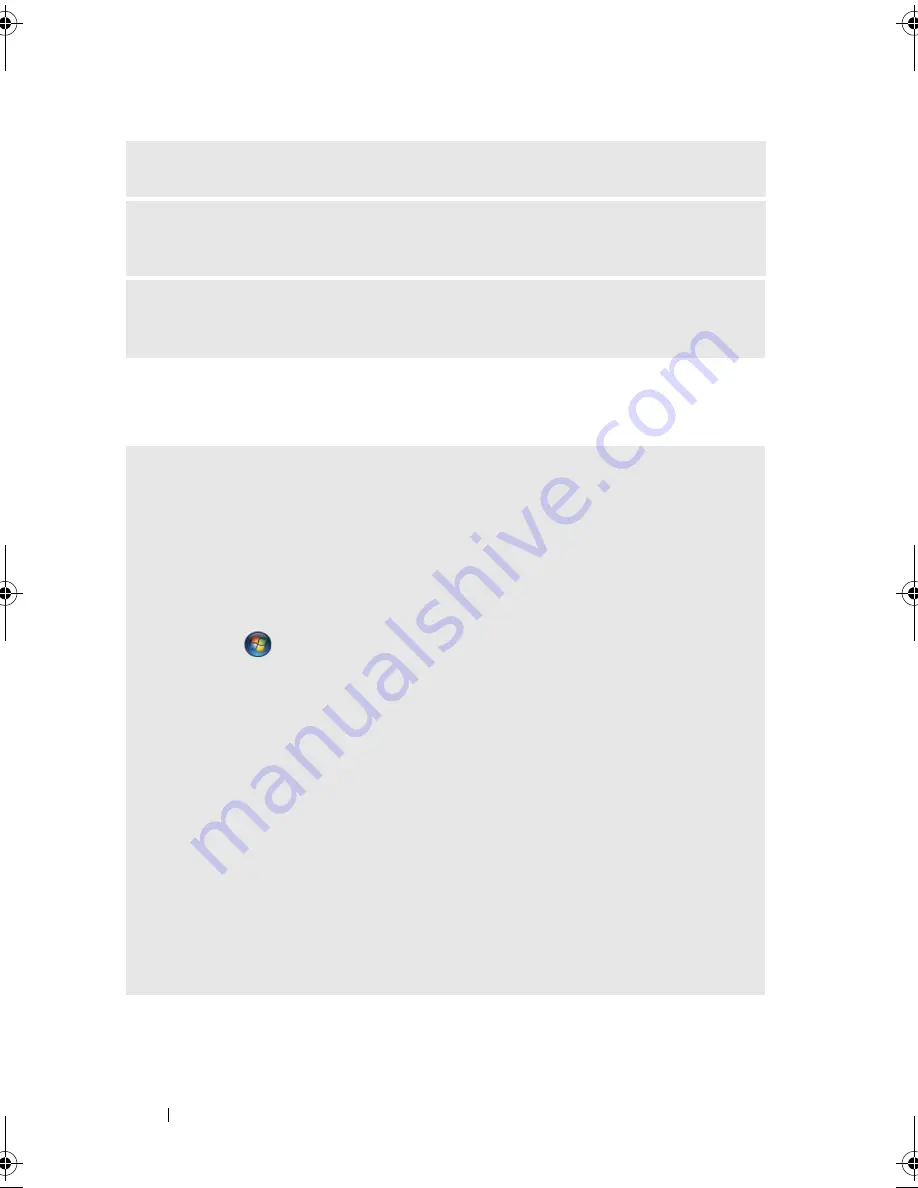
66
Solving Problems
Media Card Reader Problems
B
ACK
UP
YOUR
FILES
IMMEDIATELY
U
SE
A
VIRUS
-
SCANNING
PROGRAM
TO
CHECK
THE
HARD
DRIVE
,
FLOPPY
DISKS
,
OR
C D
S
S
AVE
AND
CLOSE
ANY
OPEN
FILES
OR
PROGRAMS
AND
SHUT
DOWN
YOUR
COMPUTER
THROUGH
THE
START
MENU
N
O
DRIVE
LETTER
IS
ASSIGNED
—
When Windows Vista detects the Media Card Reader, the device is automatically
assigned a drive letter as the next logical drive after all other physical drives in the
system. If the next logical drive after the physical drives is mapped to a network
drive, Windows Vista does not automatically assign a drive letter to the Media
Card Reader.
To manually assign a drive for the Media Card Reader:
1
Click
Start
, right-click
Computer
and select
Manage
.
2
Click
Continue
if prompted.
3
Expand the Storage object and select Disk Management.
4
Right-click the corresponding drive letter in the right pane that needs to be
changed.
5
Select
Change Drive Letter and Paths
.
6
Click
Change
.
7
From the drop-down list, select the new drive letter assignment for the Media Card
Reader.
8
Click
OK
to confirm your selection.
NOTE:
The Media Card Reader only appears as a mapped drive when it is connected.
Each of the four Media Card Reader slots are mapped to a drive even if no media is
installed. If you attempt to access the Media Card Reader when no media is inserted,
you are prompted to insert media.
book.book Page 66 Monday, December 10, 2007 3:12 PM
Summary of Contents for INSPIRON 530 DCMF
Page 1: ...w w w d e l l c o m s u p p o r t d e l l c o m Dell Inspiron 530 Owner s Manual Model DCMF ...
Page 14: ...14 Finding Information ...
Page 56: ...56 Setting Up and Using Your Computer ...
Page 78: ...78 Solving Problems ...
Page 162: ...162 Removing and Installing Parts ...
Page 182: ...182 Appendix ...
Page 206: ...206 Index ...






























