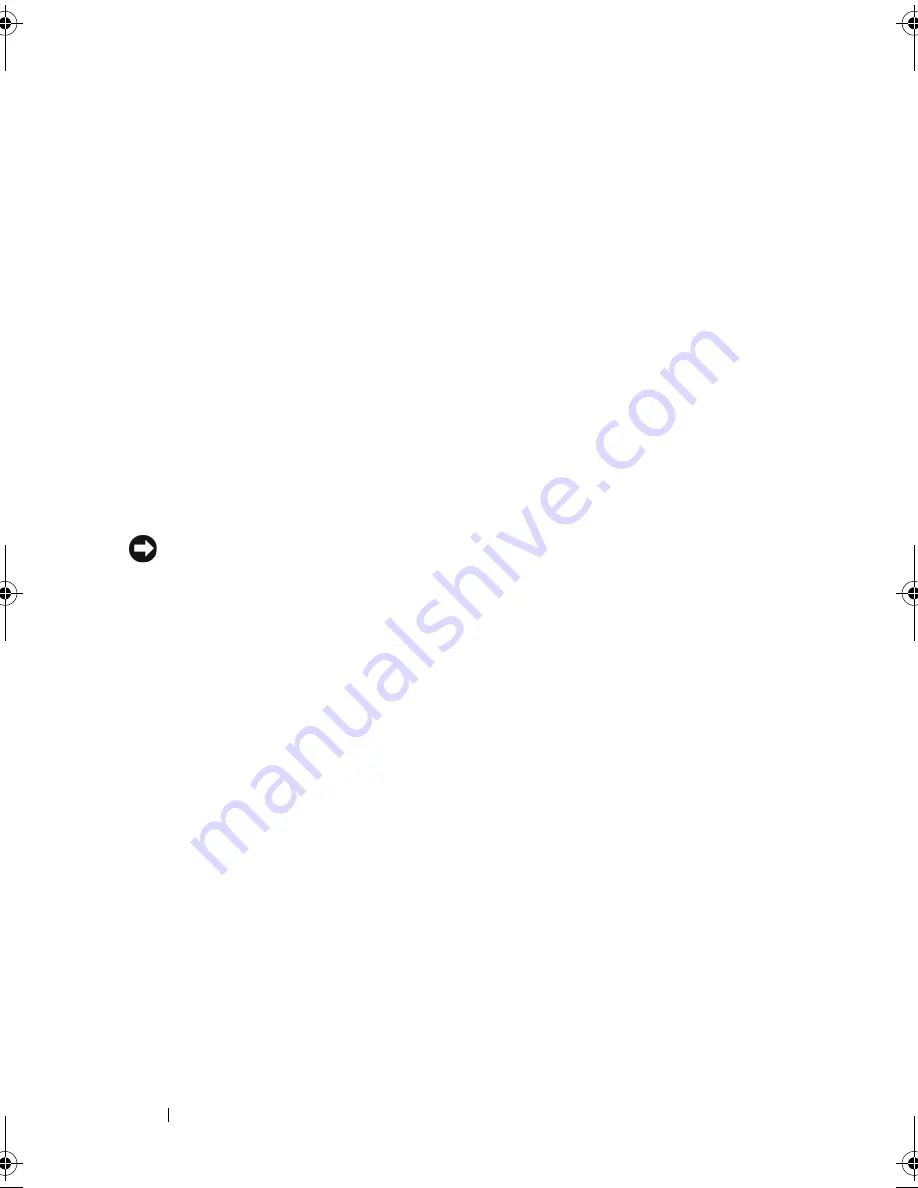
36
Setting Up and Using Your Computer
Power Options Properties
Define your standby mode settings, hibernate mode settings, and other power
settings in the
Power Options Properties
window.
To access the
Power Options Properties
window:
1
Click the
Start
button, then click
Control Panel
.
2
Define your power settings on the
Power Schemes
tab,
Advanced
tab, and
Hibernate
tab.
Power Schemes Tab
Each standard power setting is called a scheme. If you want to select one of
the standard Windows schemes installed on your computer, choose a scheme
from the
Power schemes
drop-down menu. The settings for each scheme
appear in the fields below the scheme name. Each scheme has different
settings for starting standby mode, hibernate mode, turning off the monitor,
and turning off the hard drive.
NOTICE:
If you set the hard drive to time-out before the monitor does, your
computer may appear to be locked up. To recover, press any key on the keyboard or
click the mouse. To avoid this problem, always set the monitor to time-out before the
hard drive.
The
Power schemes
drop-down menu displays the following schemes:
•
Always On
(default) — If you want to use your computer with no power
conservation.
•
Home/Office Desk
— If you use your computer as a home or office
computer and you require minimal power conservation.
•
Minimal Power Management
— If you want your computer to run with
minimal power conservation.
•
Max Battery
— If your computer is a portable computer and you run your
computer from batteries for extended periods of time.
If you want to change the default settings for a scheme, click the drop-down
menu in the
Turn off monitor
,
Turn off hard disks
,
System stand by
, or
System hibernates
field, and then select a time-out from the displayed list.
Changing the time-out for a scheme field permanently changes the default
settings for that scheme, unless you click
Save As
and enter a new name for
the changed scheme.
book.book Page 36 Monday, December 10, 2007 3:12 PM
Summary of Contents for INSPIRON 530 DCMF
Page 1: ...w w w d e l l c o m s u p p o r t d e l l c o m Dell Inspiron 530 Owner s Manual Model DCMF ...
Page 14: ...14 Finding Information ...
Page 56: ...56 Setting Up and Using Your Computer ...
Page 78: ...78 Solving Problems ...
Page 162: ...162 Removing and Installing Parts ...
Page 182: ...182 Appendix ...
Page 206: ...206 Index ...






























