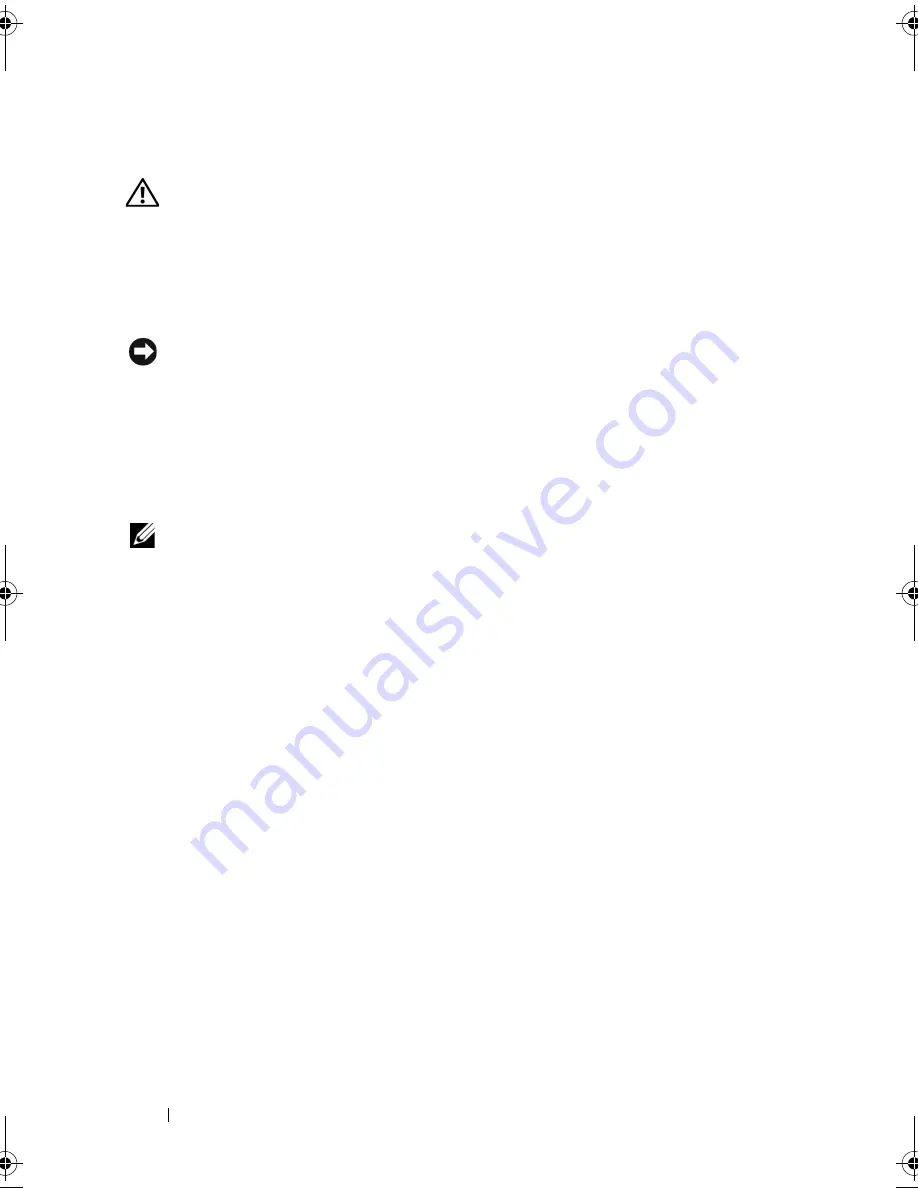
32
Setting Up and Using Your Computer
Connecting Two Monitors
CAUTION:
Before you begin any of the procedures in this section, follow the
safety instructions in the
Product Information Guide
.
If you purchased a graphics card that supports dual monitors, follow these
instructions to connect and enable your monitors. The instructions tell you
how to connect either two monitors (each with a VGA connector), one monitor
with a VGA connector and one monitor with a DVI connector, or a TV.
NOTICE:
If you are connecting two monitors that have VGA connectors, you must
have the optional DVI adapter to connect the cable. If you are connecting two
flat-panel monitors, at least one of them must have a VGA connector. If you are
connecting a TV, you may connect only one monitor (VGA or DVI) in addition to the TV.
Connecting Two Monitors With VGA Connectors
1
Follow the procedures in "Before You Begin" on page 99.
NOTE:
If your computer has integrated video, do not connect either monitor to the
integrated video connector. If the integrated video connector is covered by a cap,
do not remove the cap to connect the monitor or the monitor will not function.
2
Connect one of the monitors to the VGA (blue) connector on the back of
the computer.
3
Connect the other monitor to the optional DVI adapter and connect the
DVI adapter to the DVI (white) connector on the back of the computer.
book.book Page 32 Monday, December 10, 2007 3:12 PM
Summary of Contents for INSPIRON 530 DCMF
Page 1: ...w w w d e l l c o m s u p p o r t d e l l c o m Dell Inspiron 530 Owner s Manual Model DCMF ...
Page 14: ...14 Finding Information ...
Page 56: ...56 Setting Up and Using Your Computer ...
Page 78: ...78 Solving Problems ...
Page 162: ...162 Removing and Installing Parts ...
Page 182: ...182 Appendix ...
Page 206: ...206 Index ...






























