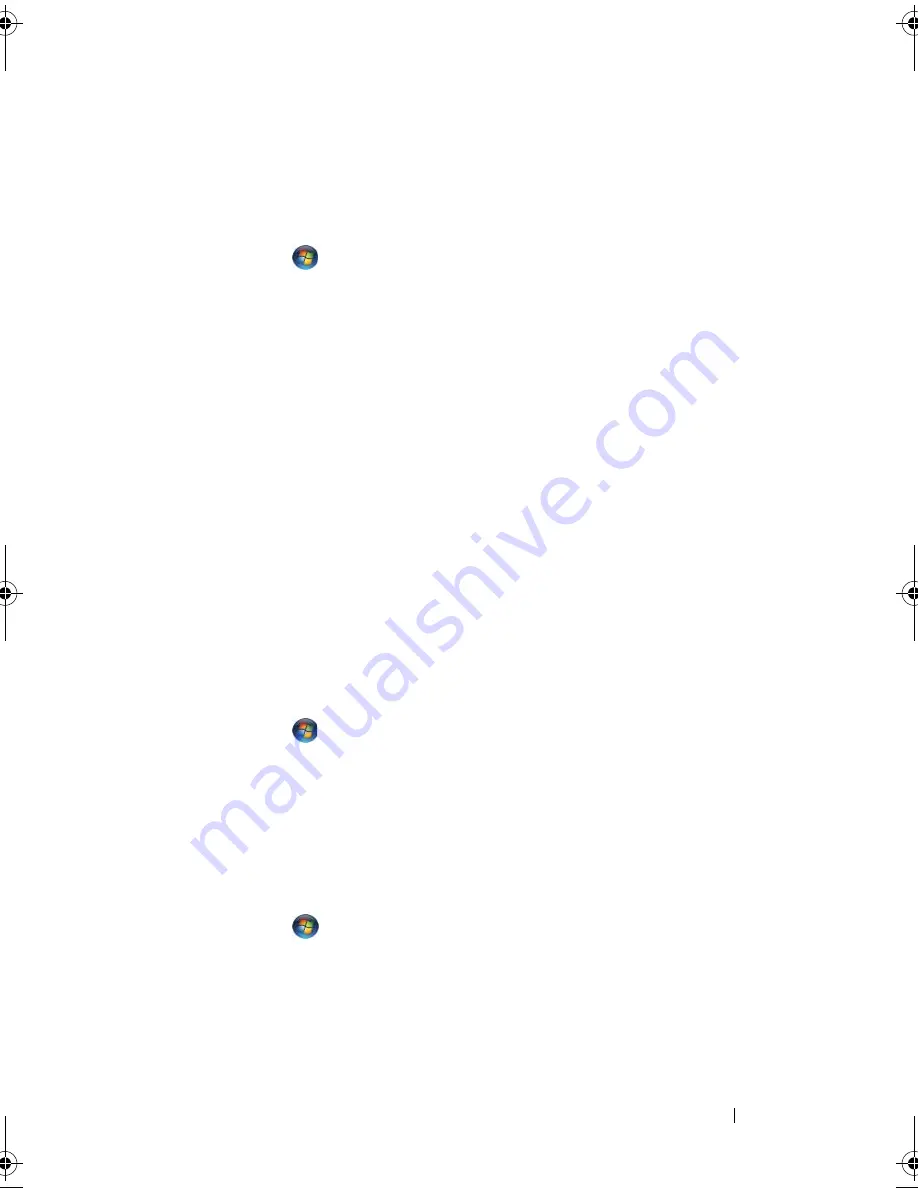
Setting Up and Using Your Computer
39
was in before it entered hibernate mode. Windows Vista may mask
Hibernate
from the user if Hybrid Sleep is enabled. See
Help and Support
for further
information - search for
Hibernate
.
To activate hibernate mode immediately (if available):
1
Click
Start
and click the
arrow
(pointing to the right) beside the
lock
icon.
2
Select
Hibernate
from the list.
To exit from hibernate mode, press the power button. The computer may
take a short time to exit from hibernate mode. Pressing a key on the keyboard
or moving the mouse does not bring the computer out of hibernation,
because the keyboard and the mouse do not function when the computer is in
hibernate mode.
Because hibernate mode requires a special file on your hard drive with enough
disk space to store the contents of the computer memory, Dell creates an
appropriately sized hibernate mode file before shipping the computer to you.
If the computer's hard drive becomes corrupted, Windows Vista recreates the
hibernate file automatically.
Power Plan Properties
Define your standby mode settings, display mode settings, hibernate mode
settings (if available), and other power settings in the
Power Plan Properties
window. To access the
Power Plan Properties
window:
1
Click
Start
and click
Control Panel
.
2
Click
System and Maintenance
.
3
Under
System and Maintenance
, click
Power Options
.
This takes you to the main
Select a Power Plan
window.
4
In the
Select A Power Plan
window, you can change or modify power settings.
To change the default settings for a plan:
1
Click
Start
, and click
Control Panel
.
2
Under
Pick a category
, click
System and Maintenance
.
3
Under
System and Maintenance
, click
Power Options
.
A number of options are available on the left-hand side of the
Power Options
dialog box.
book.book Page 39 Monday, December 10, 2007 3:12 PM
Summary of Contents for INSPIRON 530 DCMF
Page 1: ...w w w d e l l c o m s u p p o r t d e l l c o m Dell Inspiron 530 Owner s Manual Model DCMF ...
Page 14: ...14 Finding Information ...
Page 56: ...56 Setting Up and Using Your Computer ...
Page 78: ...78 Solving Problems ...
Page 162: ...162 Removing and Installing Parts ...
Page 182: ...182 Appendix ...
Page 206: ...206 Index ...






























