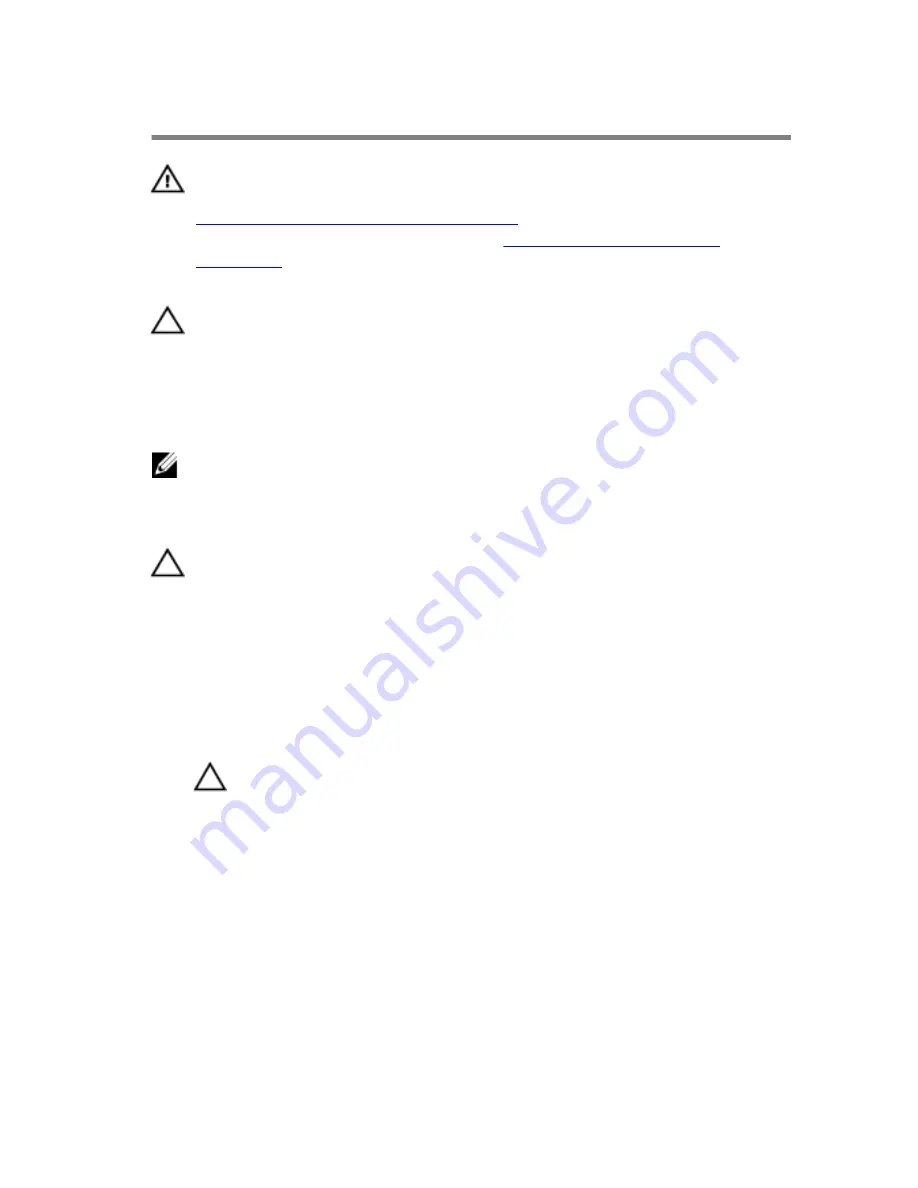
Replacing the Processor
WARNING: Before working inside your computer, read the safety
information that shipped with your computer and follow the steps in
Before Working Inside Your Computer
. After working inside your
computer, follow the instructions in
After Working Inside Your
Computer
. For more safety best practices, see the Regulatory
Compliance home page at dell.com/regulatory_compliance.
CAUTION: If either the processor or the heat sink is replaced, use the
thermal grease provided in the kit to make sure that thermal
conductivity is achieved.
Procedure
NOTE: The original thermal grease can be reused, if the original
processor and heat sink are reinstalled together. If either the processor
or the heat sink is replaced, use the thermal pad provided in the kit to
ensure that thermal conductivity is achieved.
CAUTION: You must position the processor correctly in the processor
socket to avoid permanent damage to the processor.
1
If the release lever on the socket is not fully extended, move it to that
position.
2
Orient the alignment notches on the processor with the alignment tabs
on the processor socket.
3
Align the pin-1 corner on the processor with the pin-1 corner on the
processor socket, and then place the processor in the processor socket.
CAUTION: Ensure that the processor-cover notch is positioned
underneath the alignment post.
4
When the processor is fully seated in the socket, close the processor
cover.
85
Summary of Contents for Inspiron 23
Page 12: ... Philips screwdriver Flat head screwdriver Plastic scribe 12 ...
Page 19: ...5 Slide the stand base off the stand riser 1 stand riser 2 stand base 19 ...
Page 22: ...3 Lift the back cover off the computer 1 plastic scribe 2 back cover 22 ...
Page 27: ...4 Lift the speakers off the display panel base 1 screws 4 2 speakers 2 3 speaker cable 27 ...
Page 62: ...4 Lift the I O bracket off the display panel base 1 power port 2 I O bracket 62 ...
Page 67: ...8 Lift the interposer off the display panel base 1 screws 2 2 data cable 3 power cable 67 ...
Page 96: ...18 Replace the memory module s 19 Replace the back cover 20 Replace the stand assembly 96 ...
Page 100: ...18 Replace the back cover 19 Replace the stand assembly 100 ...
















































