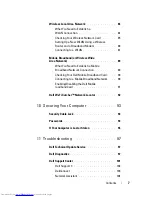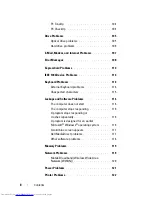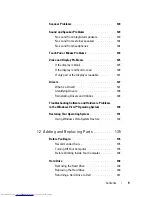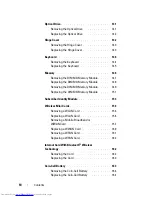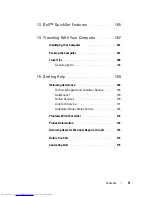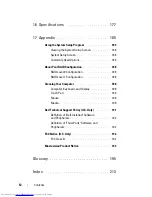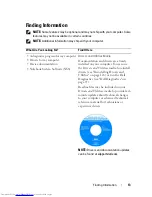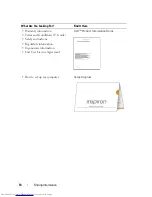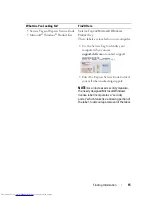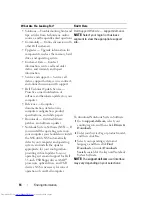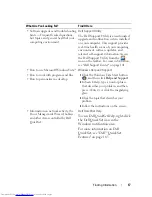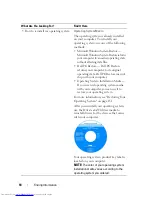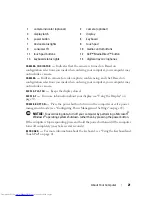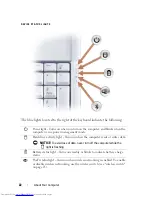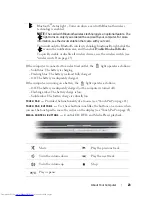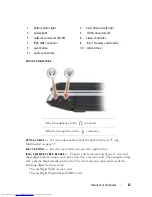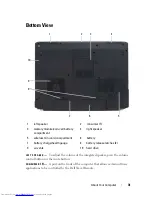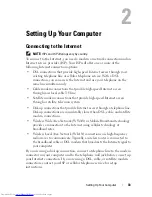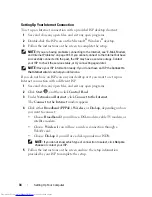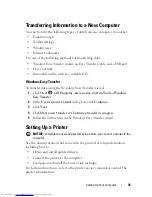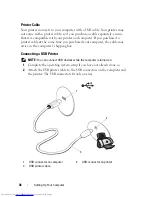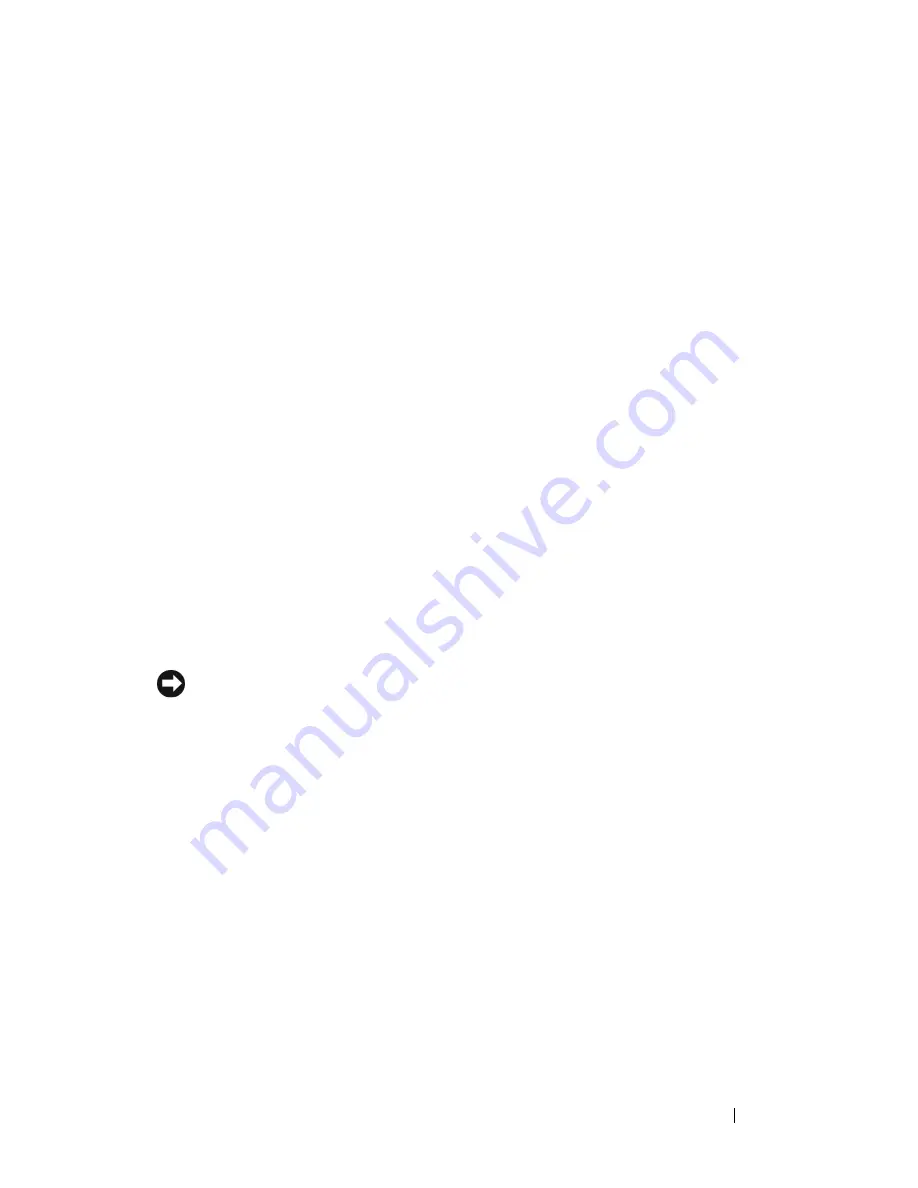
About Your Computer
21
CAMERA
INDICATOR
—
Indicates that the camera is turned on. Based on
configuration selections you made when ordering your computer, your computer may
not include a camera.
CAMERA
—
Built-in camera for video capture, conferencing, and chat. Based on
configuration selections you made when ordering your computer, your computer may
not include a camera.
DISPLAY
LATCH
—
Keeps the display closed.
DISPLAY
—
For more information about your display, see "Using the Display" on
page 39.
POWER
BUTTON
—
Press the power button to turn on the computer or exit a power
management mode (see "Configuring Power Management Settings" on page 49).
NOTICE:
To avoid losing data, turn off your computer by performing a Microsoft
®
Windows
®
operating system shutdown rather than by pressing the power button.
If the computer stops responding, press and hold the power button until the computer
turns off completely (may take several seconds).
KEYBOARD
—
For more information about the keyboard, see "Using the Keyboard and
Touch Pad" on page 41.
1
camera indicator (optional)
2
camera (optional)
3
display latch
4
display
5
power button
6
keyboard
7
device status lights
8
touch pad
9
consumer IR
10
media control buttons
11
touch pad buttons
12
Dell™ MediaDirect™ button
13
keyboard status lights
14
digital array microphones
Summary of Contents for Inspiron 1721
Page 1: ...w w w d e l l c o m s u p p o r t d e l l c o m Dell Inspiron 1721 Owner s Manual Model PP22X ...
Page 20: ...20 About Your Computer Front View 4 5 13 3 6 12 11 9 8 7 14 2 1 10 ...
Page 52: ...52 Using a Battery ...
Page 76: ...76 Using Multimedia ...
Page 80: ...80 Using ExpressCards ...
Page 96: ...96 Securing Your Computer ...
Page 166: ...166 Dell QuickSet Features ...
Page 176: ...176 Getting Help ...
Page 194: ...194 Appendix ...
Page 212: ...212 Glossary ...
Page 220: ...220 Index ...