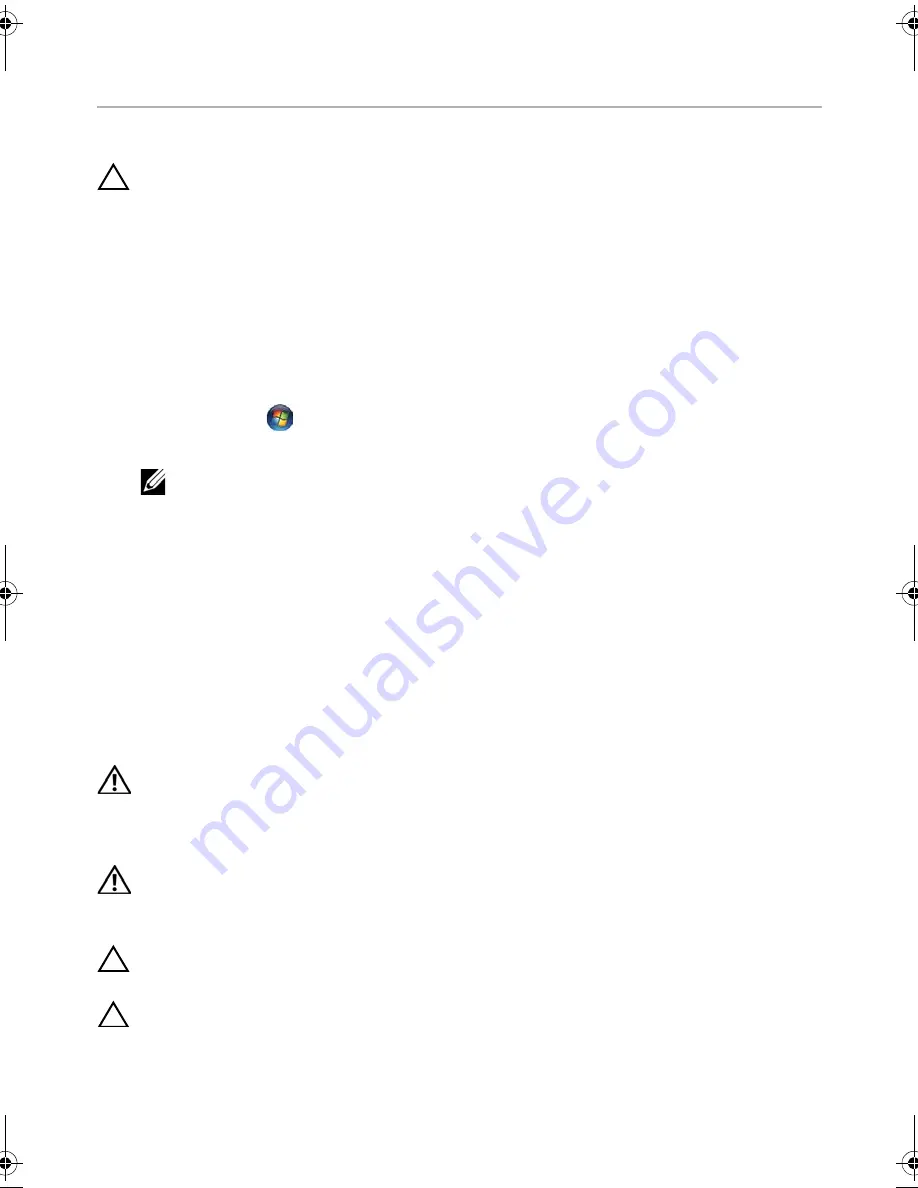
Before
You
Begin |
7
Before You Begin
Turn Off Your Computer and Connected Devices
CAUTION: To avoid losing data, save and close all open files and exit all open
programs before you turn off your computer.
1
Save and close all open files and exit all open programs.
2
Follow the instructions to shut down your computer based on the operating system
installed on your computer.
•
Windows 8:
Move your mouse pointer to the upper-right or lower-right corner of the
screen to open the Charms sidebar, and then click
Settings
→
Power
→
Shutdown.
•
Windows 7:
Click
Start
and
click
Shut down
.
Microsoft Windows shuts down and then the computer turns off.
NOTE:
If you are using a different operating system, see the documentation
of your operating system for shut-down instructions.
3
Disconnect your computer and all attached devices from their electrical outlets.
4
Disconnect all telephone cables, network cables, and attached devices from your
computer.
5
Press and hold the power button for 5 seconds, after the computer is unplugged, to
ground the system board.
Safety Instructions
Use the following safety guidelines to protect your computer from potential damage and
ensure your personal safety.
WARNING: Before working inside your computer, read the safety information
that shipped with your computer. For additional safety best practices
information, see the Regulatory Compliance Homepage at
dell.com/regulatory_compliance.
WARNING: Disconnect all power sources before opening the computer cover or
panels. After you finish working inside the computer, replace all covers, panels,
and screws before connecting to the power source.
CAUTION: To avoid damaging the computer, ensure that the work surface is flat
and clean.
CAUTION: To avoid damaging the components and cards, handle them by their
edges and avoid touching pins and contacts.
OM_Book.book Page 7 Monday, October 15, 2012 10:01 PM
Summary of Contents for Inspiron 15z
Page 10: ...10 After Working Inside Your Computer ...
Page 16: ...16 Replacing the Memory Module s ...
Page 20: ...20 Replacing the Optical Drive Assembly ...
Page 26: ...26 Replacing the Keyboard ...
Page 32: ...32 Replacing the Palm Rest ...
Page 36: ...36 Replacing the Battery ...
Page 40: ...40 Replacing the Hard Drive Assembly ...
Page 48: ...48 Replacing the Daughter Board ...
Page 52: ...52 Replacing the Speakers ...
Page 56: ...56 Replacing the Coin Cell Battery ...
Page 60: ...60 Removing the System Board ...
Page 66: ...66 Replacing the mSATA Card ...
Page 70: ...70 Replacing the Thermal Cooling Assembly ...
Page 74: ...74 Replacing the Display Assembly ...
Page 78: ...78 Replacing the Display Bezel ...
Page 82: ...82 Removing the Display Panel ...
Page 84: ...84 Replacing the Display Panel ...
Page 88: ...88 Replacing the Display Hinges ...
Page 92: ...92 Replacing the Camera Module ...
Page 94: ...94 Flashing the BIOS ...








































