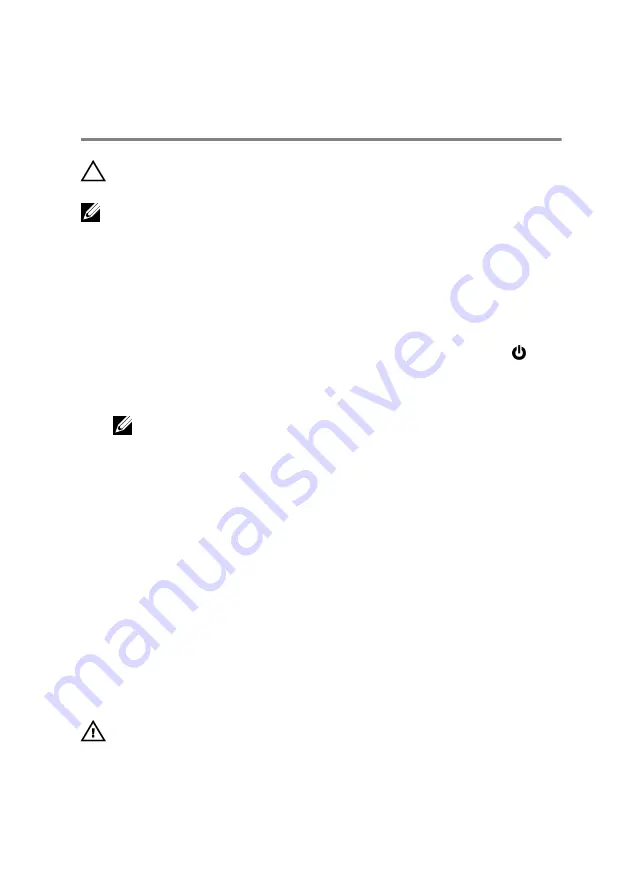
Before Working Inside Your
Computer
CAUTION: To avoid damaging the components and cards, handle
them by their edges and avoid touching pins and contacts.
NOTE: The images in this document may differ from your computer
depending on the configuration you ordered.
Before You Begin
1
Save and close all open files and exit all open applications.
2
Shut down your computer.
– Windows 8.1: On the
Start
screen, click or tap the power icon
→
Shut down
.
– Windows 7: Click or tap
Start
→
Shut down
.
NOTE: If you are using a different operating system, see the
documentation of your operating system for shut-down
instructions.
3
Disconnect your computer and all attached devices from their electrical
outlets.
4
Disconnect all cables such as telephone cables, network cables and so
on, from your computer.
5
Disconnect all attached devices and peripherals, such as keyboard,
mouse, monitor, and so on, from your computer.
6
Remove any media card and optical disc from your computer, if
applicable.
Safety Instructions
Use the following safety guidelines to protect your computer from potential
damage and ensure your personal safety.
WARNING: Before working inside your computer, read the safety
information that shipped with your computer. For more safety best
practices, see the Regulatory Compliance home page at dell.com/
regulatory_compliance.
9
Summary of Contents for Inspiron 14 7000 Series
Page 47: ...1 plastic scribe 2 coin cell battery 3 battery socket 4 system board 47 ...
Page 53: ...5 Lift the fan off the computer base 1 screw 2 fan 3 speaker cable 4 fan cable 53 ...
Page 58: ...7 Disconnect the I O board cable from the system board 1 I O board cable 2 system board 58 ...
Page 62: ...3 Lift the heat sink off the system board 1 heat sink 2 captive screws 7 62 ...
Page 72: ...2 Remove the display bezel off the display back cover 1 display bezel 2 display back cover 72 ...
Page 77: ...4 Lift the display panel away from the display back cover 77 ...
























