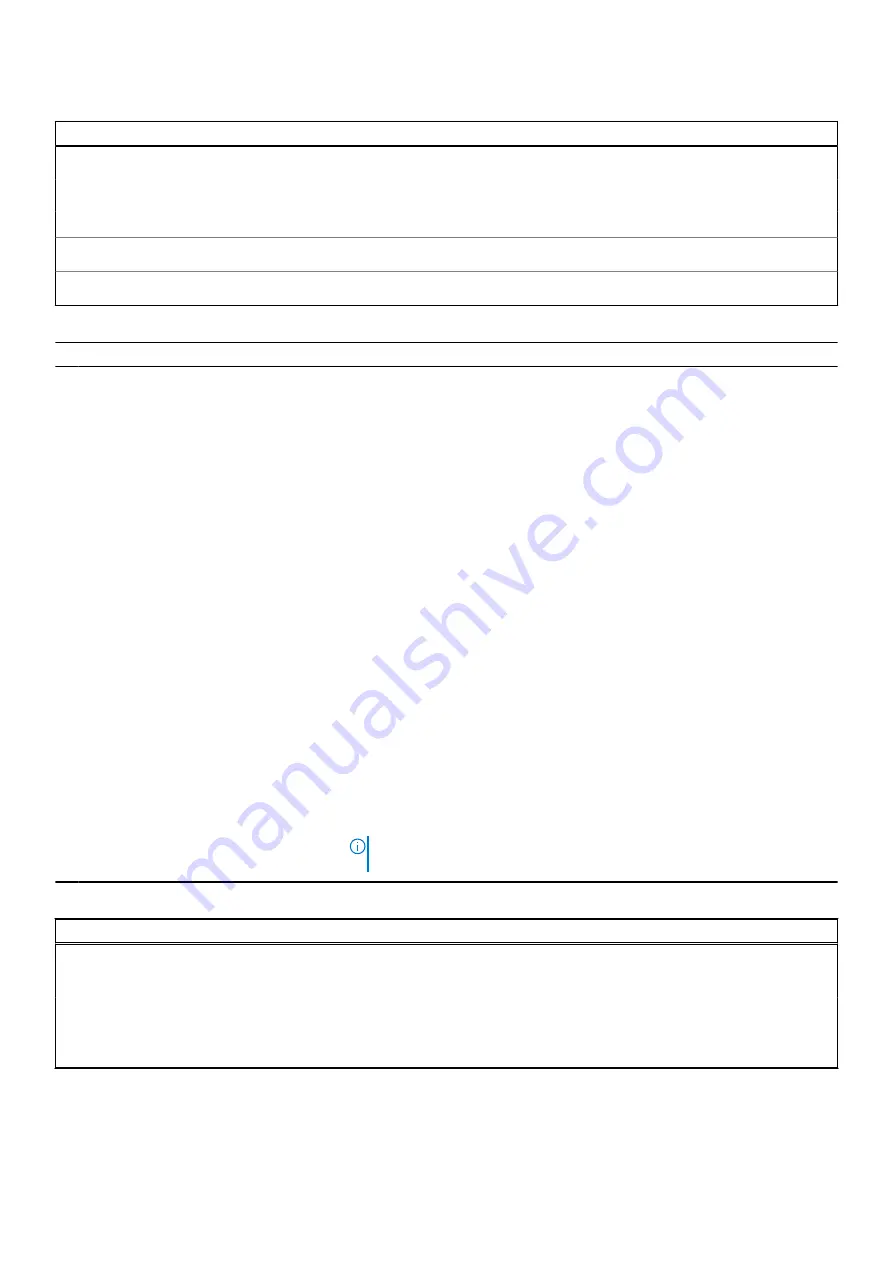
Table 13. System setup options—Wireless menu (continued)
Wireless
WLAN
Default: ON.
Bluetooth
Default: ON.
Wireless Device Enable
Enable or disable internal WLAN/Bluetooth devices.
WLAN
Default: ON.
Bluetooth
Default: ON.
Table 14. System setup options—POST Behavior menu
POST Behavior
Numlock Enable
Enables or disables Numlock when the computer boots.
Default: ON.
Enable Adapter Warnings
Enables the computer to display adapter warning messages during boot.
Default: ON.
Extend BIOS POST Time
Configures the BIOS POST (Power-On Self-Test) load time.
Default: 0 seconds.
Fastboot
Configures the speed of the UEFI boot process.
Default: Thorough. Performs complete hardware and configuration initialization
during boot.
Fn Lock Options
Enables or disables the Fn lock mode.
Default: ON.
Lock Mode
Default: Lock Mode Secondary. Lock Mode Secondary = If this option is
selected, the F1-F12 keys scan the code for their secondary functions.
Pull Screen Logo
Enabled or disabled the computer to display full screen logo if the image match
screen resolution.
Default: OFF.
Warnings and Errors
Selects an action on encountering a warning or error during boot.
Default: Prompt on Warnings and Errors. Stop, prompt and wait for user input
when warnings or errors are detected.
NOTE:
Errors deemed critical to the operation of the computer hardware
will always halt the computer.
Table 15. System setup options—Virtualization menu
Virtualization
Intel Virtualization Technology
Enables the computer to run a virtual machine monitor (VMM).
Default: ON.
VT for Direct I/O
Enables the computer to perform Virtualization Technology for Direct I/O (VT-
d). VT-d is an Intel method that provides virtualization for memory map I/O.
Default: ON.
74
System setup
















































