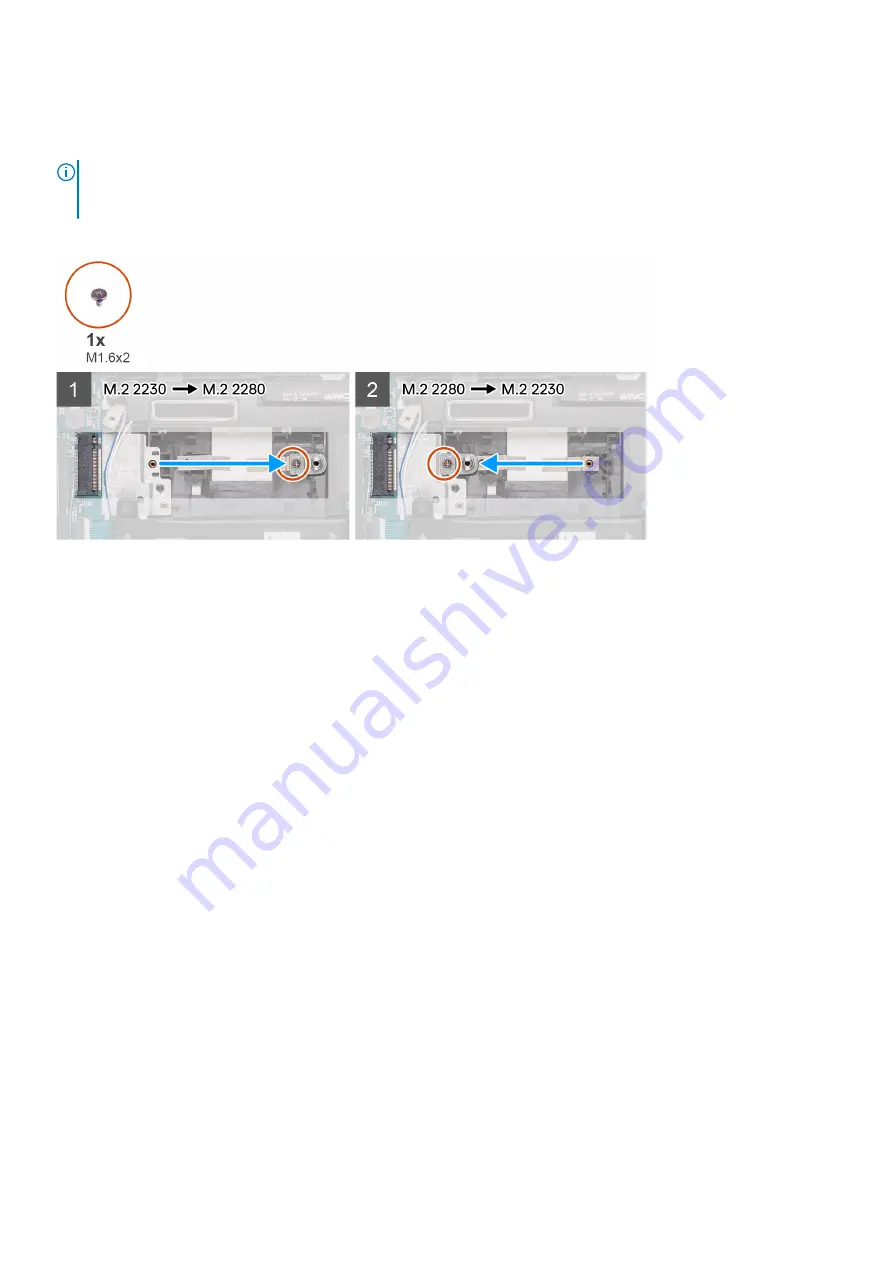
3. Remove the
solid-state drive from M.2 slot two
.
About this task
NOTE:
If there is only one solid-state drive in the configuration you ordered, you can install another solid-state drive in the
other M.2 slot. However, you may need a solid-state drive bracket (sold separately; please contact Dell support) to install
the additional solid-state drive.
The following image provides a visual representation of the installation procedure.
Steps
1. Remove the screw (M1.6x2) that secures the solid-state drive bracket to the palm-rest and keyboard assembly.
2. Remove the solid-state drive bracket from the support bracket slot.
3. Depending on the type of solid-state drive (M.2 2230/M.2 2280), align and insert the solid-state drive bracket into the
bracket slot.
4. Replace the screw (M1.6x2) that secures the solid-state drive bracket to the palm-rest and keyboard assembly.
5. Install the solid-state drive.
WLAN card
Removing the WLAN card
Prerequisites
Before working inside your computer
.
2. Remove the
.
About this task
The following images indicate the location of the WLAN card and provide a visual representation of the removal procedure.
34
Removing and installing components
















































