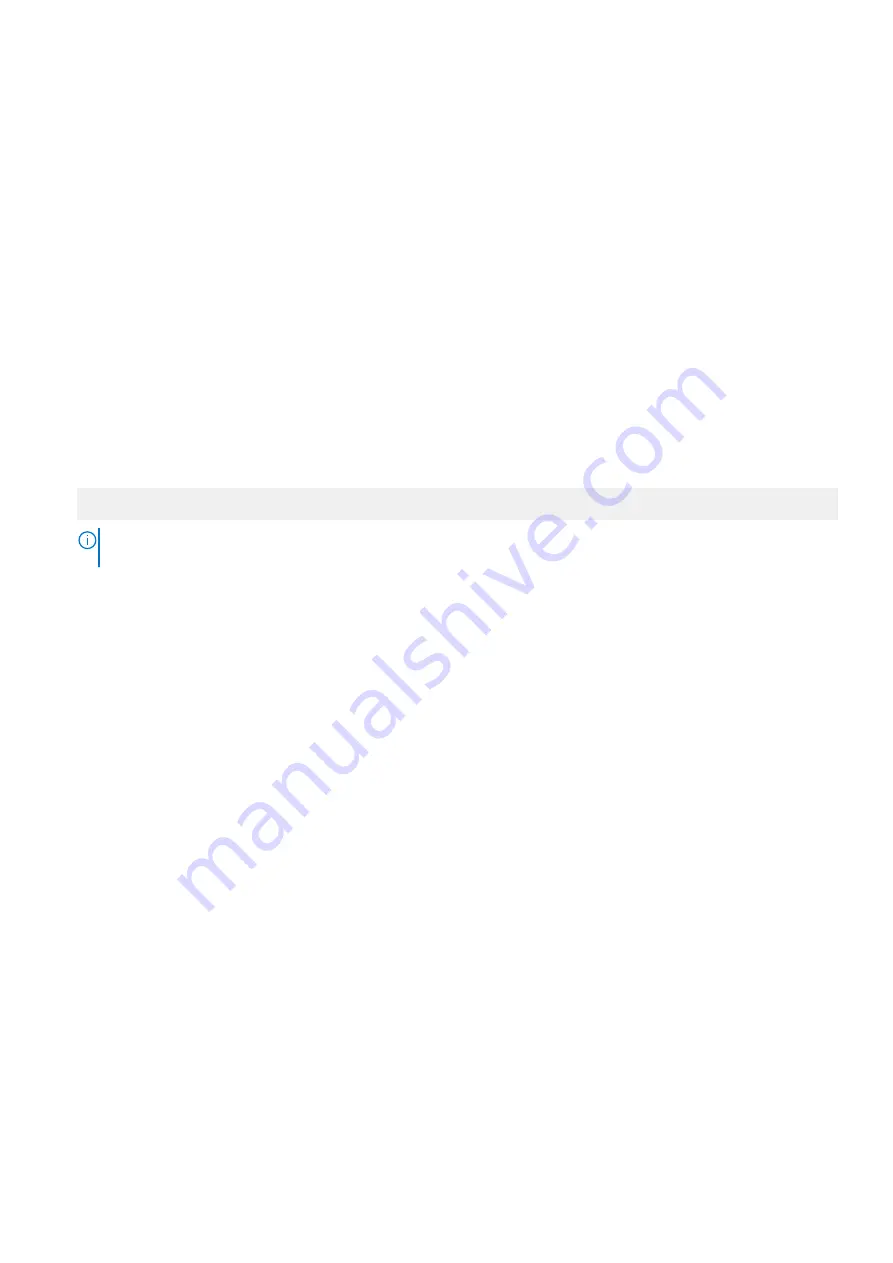
on page 38
on page 44
on page 46
on page 48
Related tasks
on page 26
Viewing System BIOS
To view the
System BIOS
screen, perform the following steps:
Steps
1. Turn on, or restart your system.
2. Press F2 immediately after you see the following message:
F2 = System Setup
NOTE:
If your operating system begins to load before you press F2, wait for the system to finish booting, and then
restart your system and try again.
3. On the
System Setup Main Menu
screen, click
System BIOS
.
Related References
on page 25
on page 26
System BIOS Settings details
About this task
The
System BIOS Settings
screen details are explained as follows:
Option
Description
System
Information
Specifies information about the system such as the system model name, BIOS version, and Service Tag.
Memory Settings
Specifies information and options related to the installed memory.
Processor
Settings
Specifies information and options related to the processor such as speed and cache size.
SATA Settings
Specifies options to enable or disable the integrated SATA controller and ports.
Boot Settings
Specifies options to specify the boot mode (BIOS or UEFI). Enables you to modify UEFI and BIOS boot settings.
Network Settings
Specifies options to change the network settings.
Integrated Devices
Specifies options to manage integrated device controllers and ports and specify related features and options.
Serial
Communication
Specifies options to manage the serial ports and specify related features and options.
System Profile
Settings
Specifies options to change the processor power management settings, memory frequency, and so on.
26
Pre-operating system management applications






























