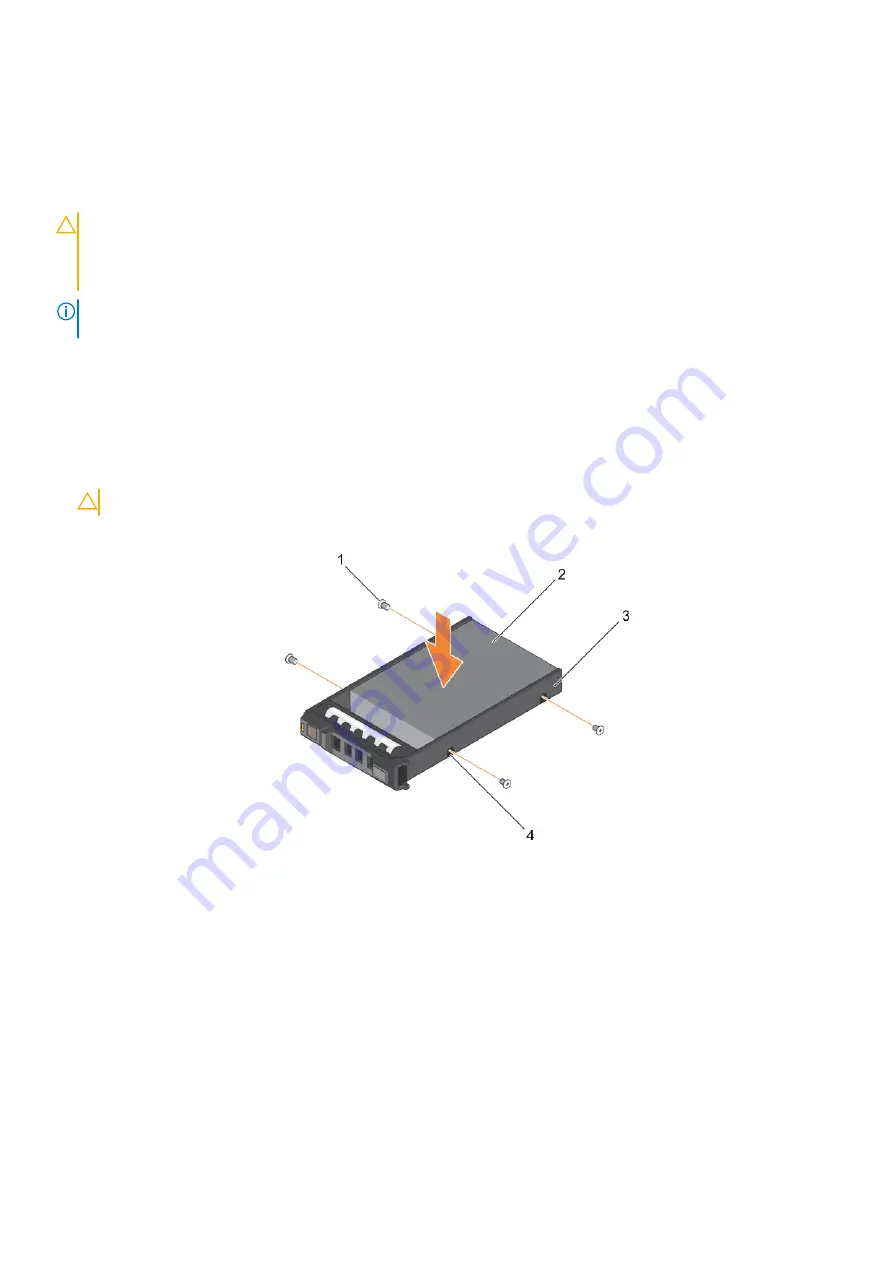
Installing a 2.5-inch hard drive or SSD in a 2.5-inch hard-
drive or SSD carrier
Prerequisites
CAUTION:
Many repairs may only be done by a certified service technician. You should only perform troubleshooting and
simple repairs as authorized in your product documentation, or as directed by the online or telephone service and
support team. Damage due to servicing that is not authorized by Dell is not covered by your warranty. Read and follow
the safety instructions that came with the product.
NOTE:
You must remove the hard drive or SSD from a hard-drive or SSD carrier to replace a faulty hard drive or SSD
from a hard-drive or SSD carrier.
1. Follow the safety guidelines listed in safety instructions section.
2. Keep the Phillips #1 screwdriver ready.
3. Remove the 2.5-inch hard drive or SSD from the 2.5-inch hard drive or SSD carrier.
Steps
1. Slide the hard drive or SSD into the hard drive or SSD carrier.
2. Align the screw holes on the hard drive or SSD with the holes on the hard drive or SSD carrier.
CAUTION:
To avoid damaging the drive or the carrier, do not overtighten the screws.
3. Fasten the four screws to secure the hard drive or SSD to the hard-drive or SSD carrier.
Figure 51. Installing a 2.5-inch hard drive or SSD in a 2.5-inch hard-drive or SSD carrier
1. screw (4)
2. hard drive or SSD
3. hard drive or SSD carrier
4. screw hole (4)
Next steps
Follow the procedure listed in the After working inside your system section.
Related References
Related tasks
Removing a 2.5-inch hard drive or SSD from a 2.5-inch hard drive or SSD carrier
on page 99
Installing and removing server module components
101






























