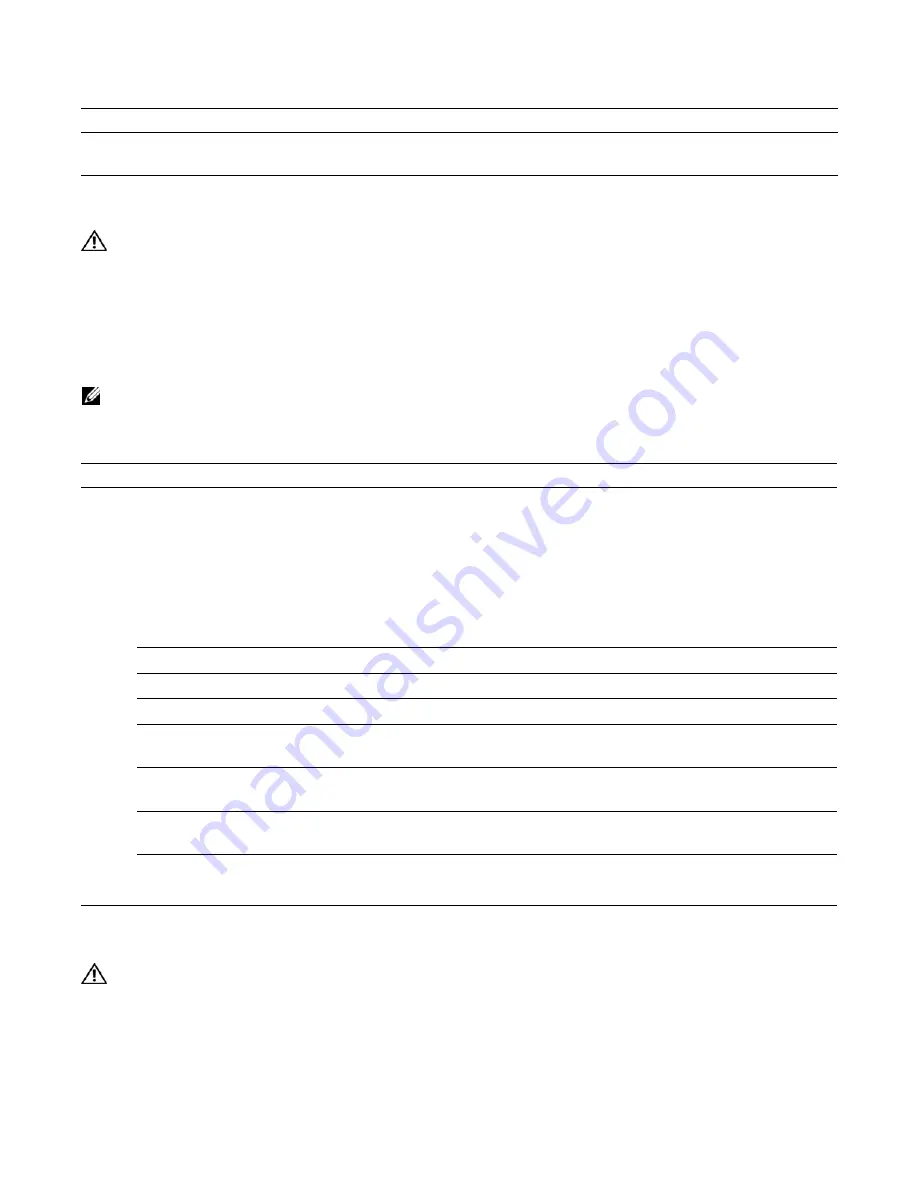
42
|
Removing and Replacing Components
www.dell.com | support.dell.com
Removing and Replacing Power Supply Units
WARNING:
Do not remove a panel blank unless you are ready to install a power supply into that slot. After
removing a power supply, immediately place a panel blank in the empty slot. Blanks are required to control
airflow and electromagnetic interference.
A power supply failure is recognized by a red power LED, a lit RPM alarm LED, and, if configured, an
SNMP trap. If you are operating your C150 chassis with a redundant power supply, you can install,
remove, or replace a power supply without affecting system operation. If you are operating your C150
system with only one power supply, you must completely power off the system to replace a power supply.
NOTE:
If a power supply fails, the entire unit must be replaced. There are no field serviceable parts inside the
unit.
To remove and replace a power supply:
Removing and Replacing a Line Card
WARNING:
Do not remove a panel blank unless you are ready to install a line card into that slot. After
removing a line card, immediately place a panel blank in the empty slot. Blanks are required to control airflow
and electromagnetic interference.
You can add, replace, or remove C150 line cards without interrupting the system power or system
operations.
4
Secure the fan tray into place by tightening the screws at the top and bottom of the fan tray using a #2 Phillips
screwdriver.
Step
Task
1
If you are removing one of only two installed power supplies, power down the chassis (see
Powering Up on
page 35
).
If you are removing a redundant power supply, toggle the switch on the power supply to the
OFF
(left) position.
2
If applicable, disconnect the power cable from the AC power source and the front of the power supply.
3
If using a DC PEM, turn the remote power source (the circuit breaker panel) and the over-current switch (located on
the PEM front panel) to the
OFF
position.
4
Pull the power supply out of the slot using the handle.
5
If you are not replacing the power supply, insert a panel blank.
6
Toggle the switch on the replacement power supply to the
OFF
position.
7
Slide the new power supply into the power supply slot. See
Figure 7-1
for the correct orientation.
8
If applicable, plug the power cord into the power receptacle in the face of the power supply. See
Figure 7-2
for the
location of the receptacle and plug the AC power cord into an AC power outlet
9
If using a DC PEM, secure it in place by tightening the retaining latch on each module so that the arrow points
down.
10
On the DC PEM, secure the chassis ground connection and connect the -48 VDC and Return cables from each PEM
to the remote power sources. See
Figure 8-3
for correct connections.
11
Toggle the switch on the power supply to the
ON
(right)
position.
12
Power up the chassis if necessary.
Step
Task
Summary of Contents for Force10 C150
Page 1: ...Installing and Maintaining the C150 System ...
Page 6: ...6 Contents w w w d e l l c o m s u p p o r t d e l l c o m ...
Page 16: ...16 Installing the C150 Chassis w w w d e l l c o m s u p p o r t d e l l c o m ...
Page 34: ...34 Installing DC Power Entry Modules w w w d e l l c o m s u p p o r t d e l l c o m ...
Page 38: ...38 Powering Up w w w d e l l c o m s u p p o r t d e l l c o m ...
Page 55: ...System Specifications 55 Figure B 2 Chassis Dimensions Depth fnD0011mp 15 5 inches ...
Page 64: ...64 Contacting Technical Support w w w d e l l c o m s u p p o r t d e l l c o m ...
Page 65: ......
Page 66: ...w w w d ell com support dell com Printed in the U S A ...
















































