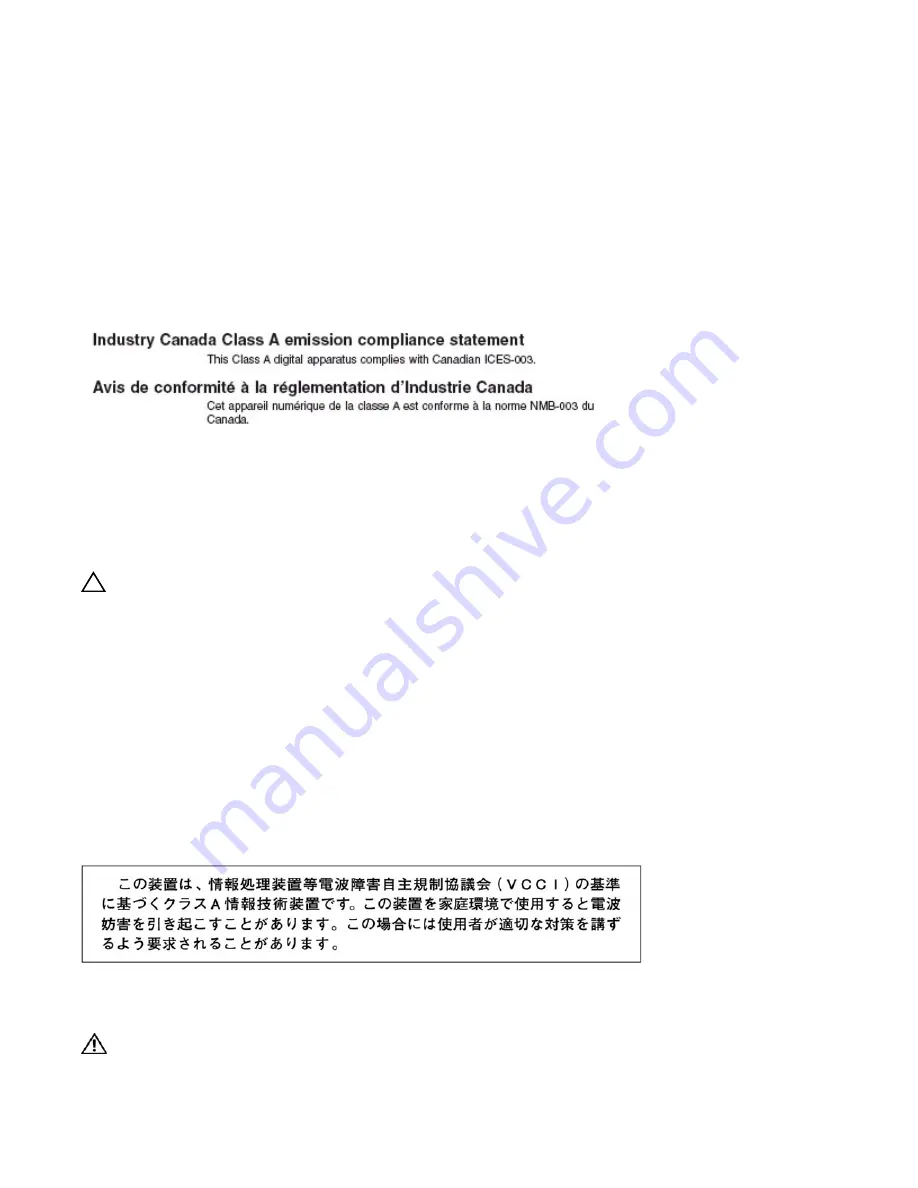
System Specifications
|
57
U S A F
E D E R A L
C
O M M U N I C A T I O N S
C
O M M I S S I O N
( F C C ) S
T A T E M E N T
—
This equipment has been tested and found to
comply with the limits for a Class A digital device, pursuant to Part 15 of the FCC rules. These limits are designated to provide reasonable
protection against harmful interference when the equipment is operated in a commercial environment. This equipment generates, uses, and
can radiate radio frequency energy. If it is not installed and used in accordance to the instructions, it may cause harmful interference to radio
communications. Operation of this equipment in a residential area is likely to cause harmful interference, in which case users will be required
to take whatever measures necessary to correct the interference at their own expense.
Properly shielded and grounded cables and connectors must be used in order to meet FCC emission limits. Dell Force10 is not responsible for
any radio or television interference caused by using other than recommended cables and connectors or by unauthorized changes or modifications
in the equipment. Unauthorized changes or modification could void the user’s authority to operate the equipment.
This device complies with Part 15 of the FCC Rules. Operation is subject to the following two conditions: (1) this device may not cause
harmful interference, and (2) this device must accept any interference received, including interference that may cause undesired operation.
— C
A N A D I A N
D
E P A R T M E N T O F
C
O M M U N I C A T I O N
S
T A T E M E N T
—
E
U R O P E A N
U
N I O N
E M C D
I R E C T I V E
C
O N F O R M A N C E
S
T A T E M E N T
—
This product is in conformity with the protection requirements of EU Council Directive 2004/108/EC on the approximation of the laws of the
Member States relating to electromagnetic compatibility. Force 10 Networks can not accept responsibility for any failure to satisfy the protection
requirements resulting from a non-recommended modification of this product, including the fitting of non-Force10 option cards.
This product has been tested and found to comply with the limits for Class A Information Technology Equipment according to CISPR 22/
European Standard EN 55022. The limits for Class A equipment were derived for commercial and industrial environments to provide reasonable
protection against interference with licensed communication equipment.
CAUTION:
This is a Class A product. In a domestic environment, this device may cause radio interference, in
which case, the user may be required to take adequate measures.
E
U R O P E A N
C
O M M U N I T Y
C
O N T A C T
—
Dell Force10, EMEA - Central
Dahlienweg 19
66265 Heusweiler
Germany
http://www.force10networks.com/german/
Tel: +49 172 6802630
Email: EMEA Central Sales
J
A P A N
: V C C I C
O M P L I A N C E F O R
C
L A S S
A E
Q U I P M E N T
—
This is Class A product based on the standard of the Voluntary Control Council For Interference by Information Technology Equipment
(VCCI). If this equipment is used in a domestic environment, radio disturbance may arise. When such trouble occurs, the user may be required
to take corrective actions.
WARNING:
AC Power cords are for use with Dell Force10 equipment only, do not use Dell Force10 AC
Power cords with any unauthorized hardware.
Summary of Contents for Force10 C150
Page 1: ...Installing and Maintaining the C150 System ...
Page 6: ...6 Contents w w w d e l l c o m s u p p o r t d e l l c o m ...
Page 16: ...16 Installing the C150 Chassis w w w d e l l c o m s u p p o r t d e l l c o m ...
Page 34: ...34 Installing DC Power Entry Modules w w w d e l l c o m s u p p o r t d e l l c o m ...
Page 38: ...38 Powering Up w w w d e l l c o m s u p p o r t d e l l c o m ...
Page 55: ...System Specifications 55 Figure B 2 Chassis Dimensions Depth fnD0011mp 15 5 inches ...
Page 64: ...64 Contacting Technical Support w w w d e l l c o m s u p p o r t d e l l c o m ...
Page 65: ......
Page 66: ...w w w d ell com support dell com Printed in the U S A ...










































