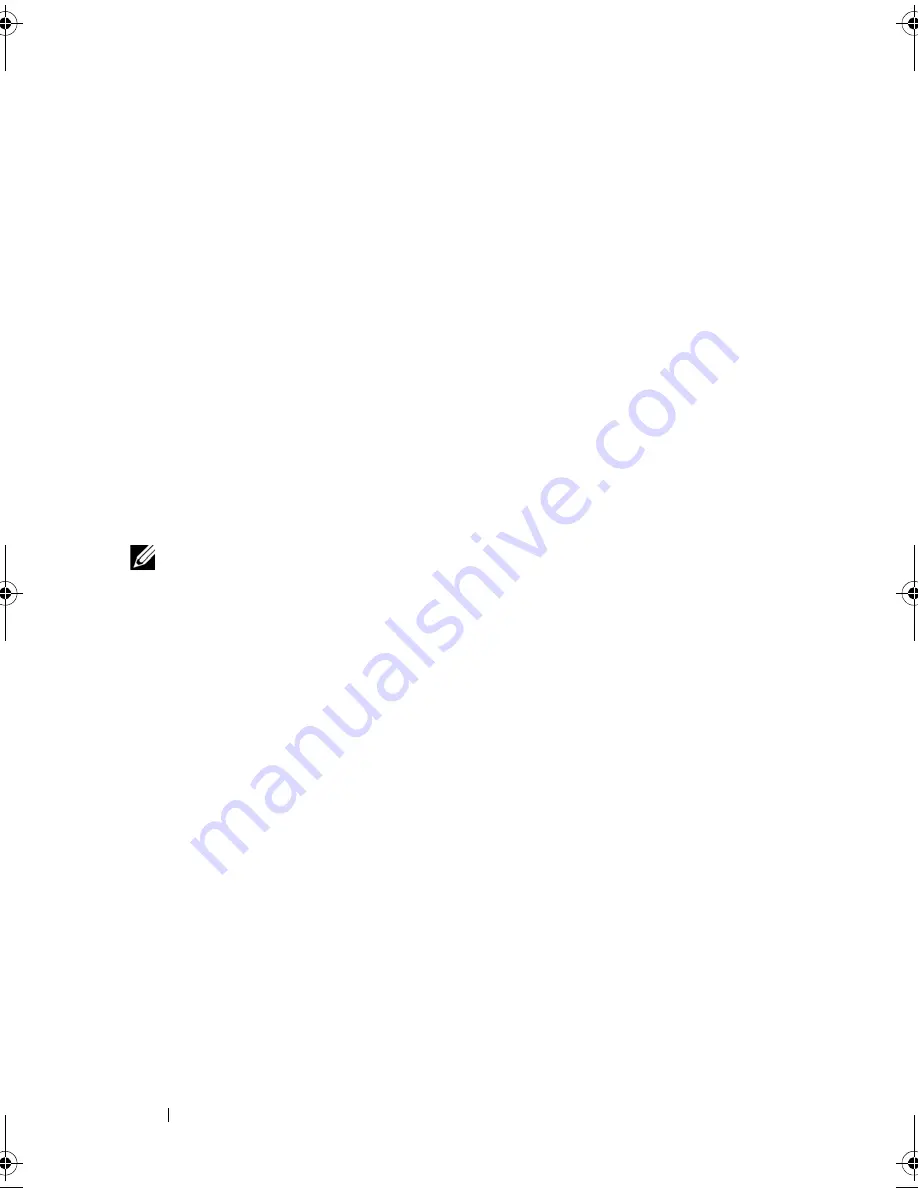
42
Using the System Setup Program and Boot Manager
Deleting or Changing an Existing System Password
1
Enter the System Setup program and select the System Security.
2
Highlight Setup Password, press <Enter> to access the setup password
window. Press <Enter> twice to clear the existing setup password.
3
The setting changes to Not Enabled.
4
If you want to assign a new setup password, perform the steps in "Assigning
a Setup Password" on page 42.
Using the Setup Password
Assigning a Setup Password
You can assign a setup password only when the Setup Password is Not
Enabled. To assign a setup password, highlight the Setup Password option
and press the <+> or <–> key. The system prompts you to enter and verify
the password.
NOTE:
The setup password can be the same as the system password. If the two
passwords are different, the setup password can be used as an alternate system
password. The system password cannot be used in place of the setup password.
You can use up to 32 characters in your password.
As you type, placeholders appear in the field.
The password assignment is not case-sensitive. Certain key combinations are
invalid. To erase a character, press <Backspace>.
When you verify the password, the Setup Password changes to Enabled. The
next time you enter the System Setup program, the system prompts you for
the setup password.
A change to the Setup Password option becomes effective immediately
(restarting the system is not required).
book.book Page 42 Monday, March 7, 2011 2:24 PM
Summary of Contents for External OEMR R210II
Page 9: ...Contents 9 Index 121 ...
Page 10: ...10 Contents ...
Page 24: ...24 About Your System ...
Page 46: ...46 Using the System Setup Program and Boot Manager ...
Page 120: ...120 Getting Help ...
Page 125: ...Index 125 W warning messages 22 wet system troubleshooting 100 ...
Page 126: ...Index 126 ...






























