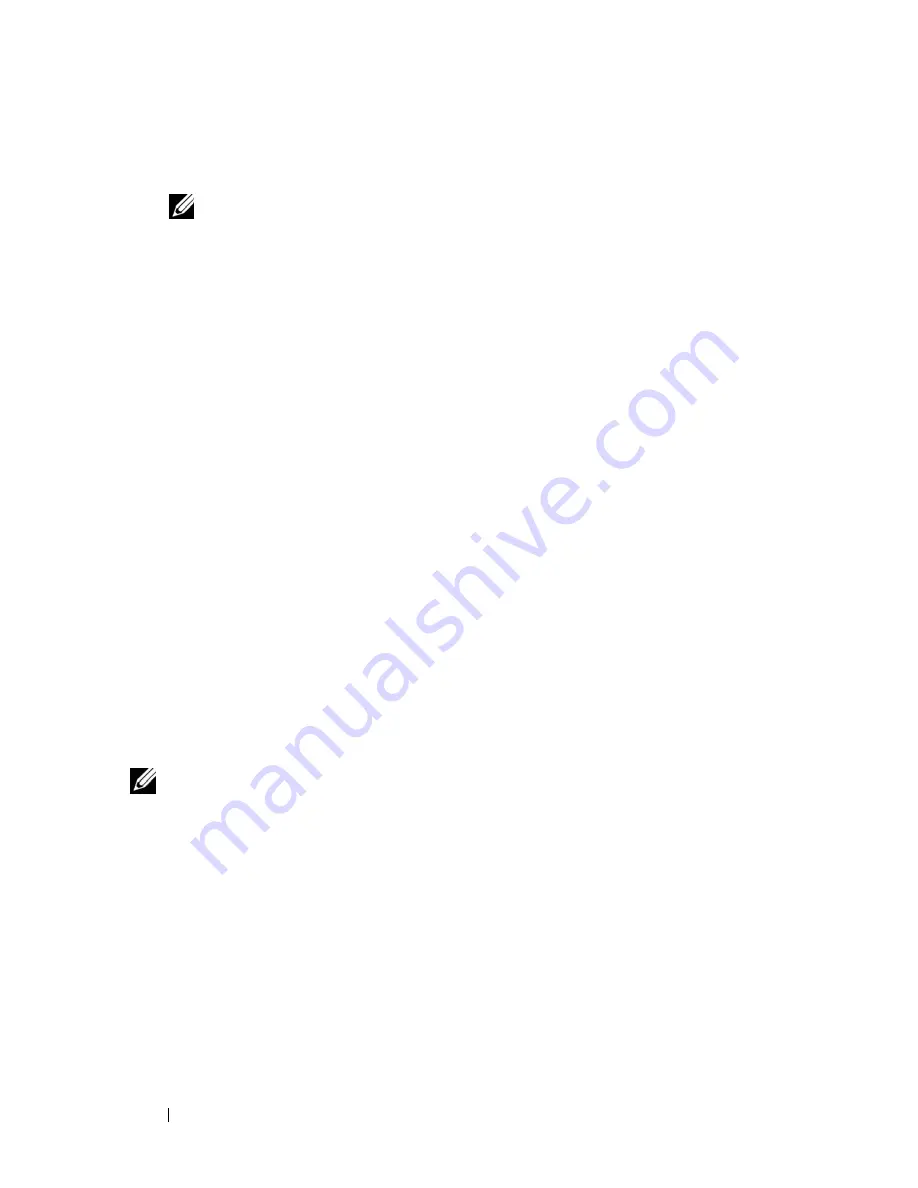
42
Configuring Your Managed System
6
In
/mnt/cdrom/isolinux.cfg
, the cd install section points to your
customized start-up script.
NOTE:
The scripts that you copy into the CD will be copied to and run from the
RAM disk. This task is done to ensure the CD is not locked. Ensure that your
sample scripts have valid path names.
7
Copy the directory structure created in your work station, into the root
folder that you created in "step 4".
8
This folder contains the DTK CD files necessary for operating system
installation, and files required for replication.
9
Use the
isolinux
utility to burn the contents of the folder you created in
"step 7" to a CD and make it bootable.
10
Your ISO image is ready for booting.
Basic configuration
Before you can use the BMC Management Utility to remotely manage the
BMC on a managed system, you must perform some basic configuration
tasks. The Deployment Toolkit SYSCFG utility provides a powerful
command-line interface for performing the following configuration tasks:
•
Configuring BMC users for the managed system
•
Configuring the BMC IP address for IPMI LAN access and SOL access for
the managed system
•
Configuring the BMC serial channel for IPMI serial access for the
managed system
NOTE:
See the
Deployment Toolkit User’s Guide
for additional information about
installing and using the Deployment Toolkit utilities, and the
Command Line
Interface Reference Guide
for a complete list of valid options, suboptions, and
arguments for using the SYSCFG utility to configure and manage your BMC.
Summary of Contents for External OEMR 1435
Page 8: ...8 Contents ...
Page 13: ...Introduction 13 Figure 1 1 BMC Configuration Matrix ...
Page 24: ...24 Introduction ...
Page 102: ...102 Using the BMC Management Utility ...
Page 124: ...124 Escape Key Sequences ...
Page 152: ...152 Glossary ...
Page 156: ...156 Index ...






























