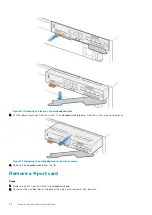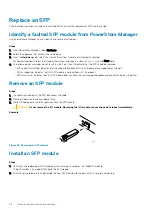Replace a 4-port card
Take the following actions to remove the 4-port card and install the replacement 4-port card into the system.
Identify a faulted part from PowerStore Manager
Before you replace a part, ensure that you have identified its location within the system. Using PowerStore Manager, you can identify and
locate a faulted part.
Steps
1. From PowerStore Manager, select Hardware.
2. Select the appliance that contains the faulted part.
3. From the
Hardware
card, select the view of the system where the faulted part is located.
Faulted parts appear in red in the image of the system, and report a status of
Faulted
in the State field.
Embedded module LEDs
Use the fault LEDs to identify the faulted part.
Figure 39. Embedded module LEDs
Table 3. Embedded module LEDs
LED
Location
State
Description
Embedded module power
Amber
Embedded module has faulted.
Off
No fault has occurred, normal operation.
Ethernet port link
Green
Link established.
Off
No link established.
Ethernet port activity
Amber blinking
Port activity.
Off
No port activity.
SAS port and activity link
Blue
SAS port link is up.
Off
No link established.
Port link
Green
Link up with high speed.
Amber
Link up with degraded speed.
Off
Link down.
Node fault
Amber
Fault has occurred.
Amber or blue
blinking
System is booting.
Blue and amber
alternating (green for
3 seconds)
System not initialized. A management IP
address has not been assigned.
40
Base enclosure service procedures