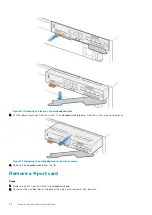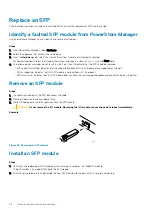Identify a faulted part from PowerStore Manager
Before you replace a part, ensure that you have identified its location within the system. Using PowerStore Manager, you can identify and
locate a faulted part.
Steps
1. From PowerStore Manager, select Hardware.
2. Select the appliance that contains the faulted part.
3. From the
Hardware
card, select the view of the system where the faulted part is located.
Faulted parts appear in red in the image of the system, and report a status of
Faulted
in the State field.
Base enclosure power supply LEDs
Use the fault LEDs to identify the faulted part.
Figure 25. Base enclosure power supply LEDs
Table 1. Base enclosure power supply LEDs
LED
Location
State
Description
AC power (input)
Green
AC power is on.
Off
AC power is off. Verify source power
DC power (output)
Green
DC power is on.
Off
DC power is off. Verify source power.
Fault
Solid amber
Power supply or backup fault. Check cable
connection.
Off
No fault.
Remove a power supply
About this task
There are two power supplies. The power supplies are installed in the top and bottom node, and the top power supply is installed upside-
down. This procedure works for removing either power supply, however, the direction in which the release handle is pressed is to the left
for the bottom power supply, and to the right for the top power supply.
NOTE:
You do not need to power down the system to remove a power supply.
Steps
1. Rotate the power cable retention bail to the left (to the right for the bottom power supply). Remove the power cable from the power
supply.
32
Base enclosure service procedures