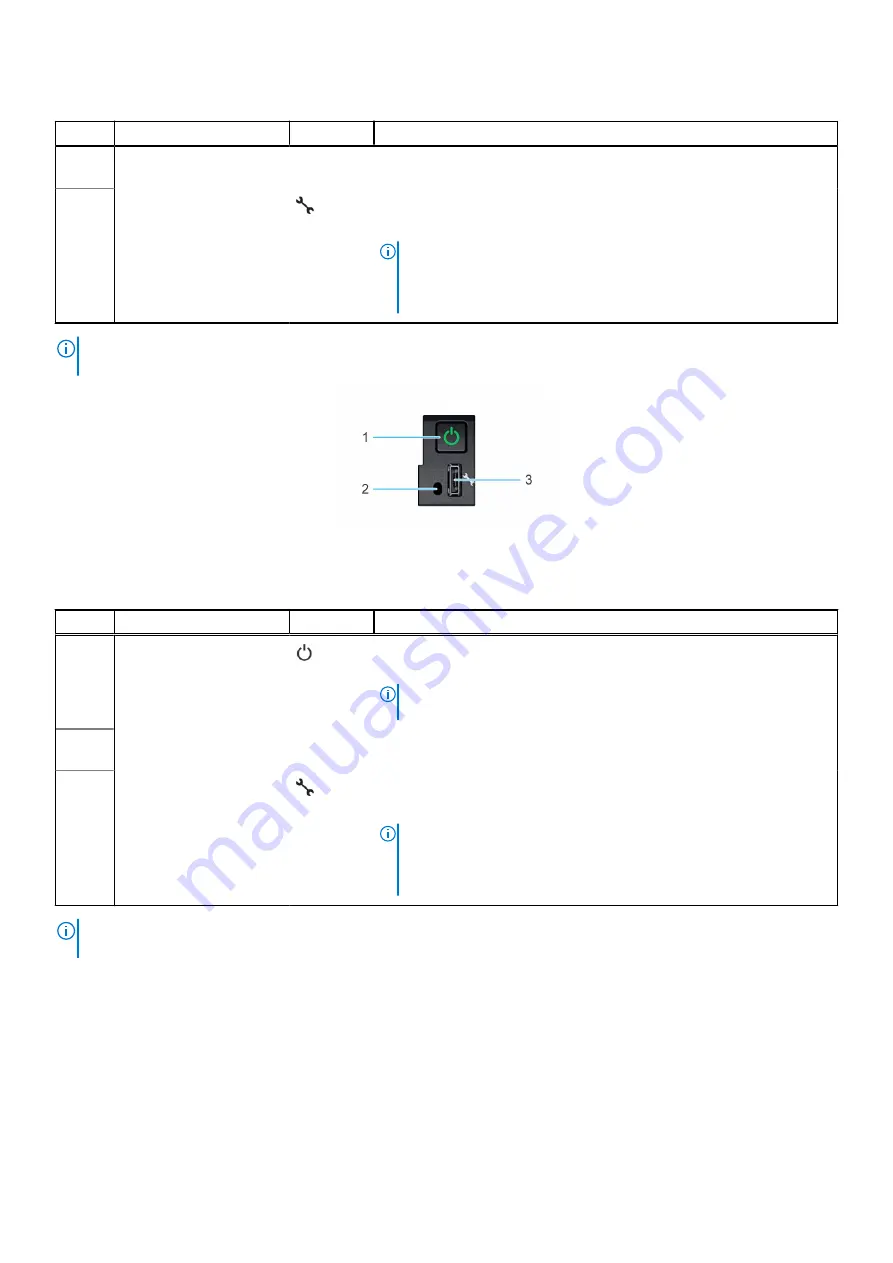
Table 6. Power button control panel (continued)
Item
Indicator or button
Icon
Description
3
iDRAC Direct LED
indicator
N/A
The iDRAC Direct LED indicator lights up to indicate that the iDRAC Direct
port is actively connected to a device.
4
iDRAC Direct port (Micro-
AB USB)
The iDRAC Direct port (Micro-AB USB) enables you to access the iDRAC
direct features. For more information, see the
.
NOTE:
You can configure iDRAC Direct by using a USB to micro USB
(type AB) cable, which you can connect to your laptop or tablet. Cable
length should not exceed 3 feet (0.91 meters). Performance could be
affected by cable quality.
NOTE:
For more information, see the
Dell EMC PowerEdge XR11 Technical Specifications
on the product documentation
page.
Figure 7. Power button control panel for Rear Accessed configuration
Table 7. Power button control panel
Item
Indicator or button
Icon
Description
1
Power button
Gibt an, ob das System ein- oder ausgeschaltet ist. Betätigen Sie den
Betriebsschalter, um das System manuell ein- bzw. auszuschalten.
NOTE:
Drücken Sie den Betriebsschalter, um ein ACPI-konformes
Betriebssystem ordnungsgemäß herunterzufahren.
2
iDRAC Direct LED
indicator
N/A
The iDRAC Direct LED indicator lights up to indicate that the iDRAC Direct
port is actively connected to a device.
3
iDRAC Direct port (Micro-
AB USB)
The iDRAC Direct port (Micro-AB USB) enables you to access the iDRAC
direct features. For more information, see the
.
NOTE:
You can configure iDRAC Direct by using a USB to micro USB
(type AB) cable, which you can connect to your laptop or tablet. Cable
length should not exceed 3 feet (0.91 meters). Performance could be
affected by cable quality.
NOTE:
For more information, see the
Dell EMC PowerEdge XR11 Technical Specifications
on the product documentation
page.
14
PowerEdge XR11 System overview















































