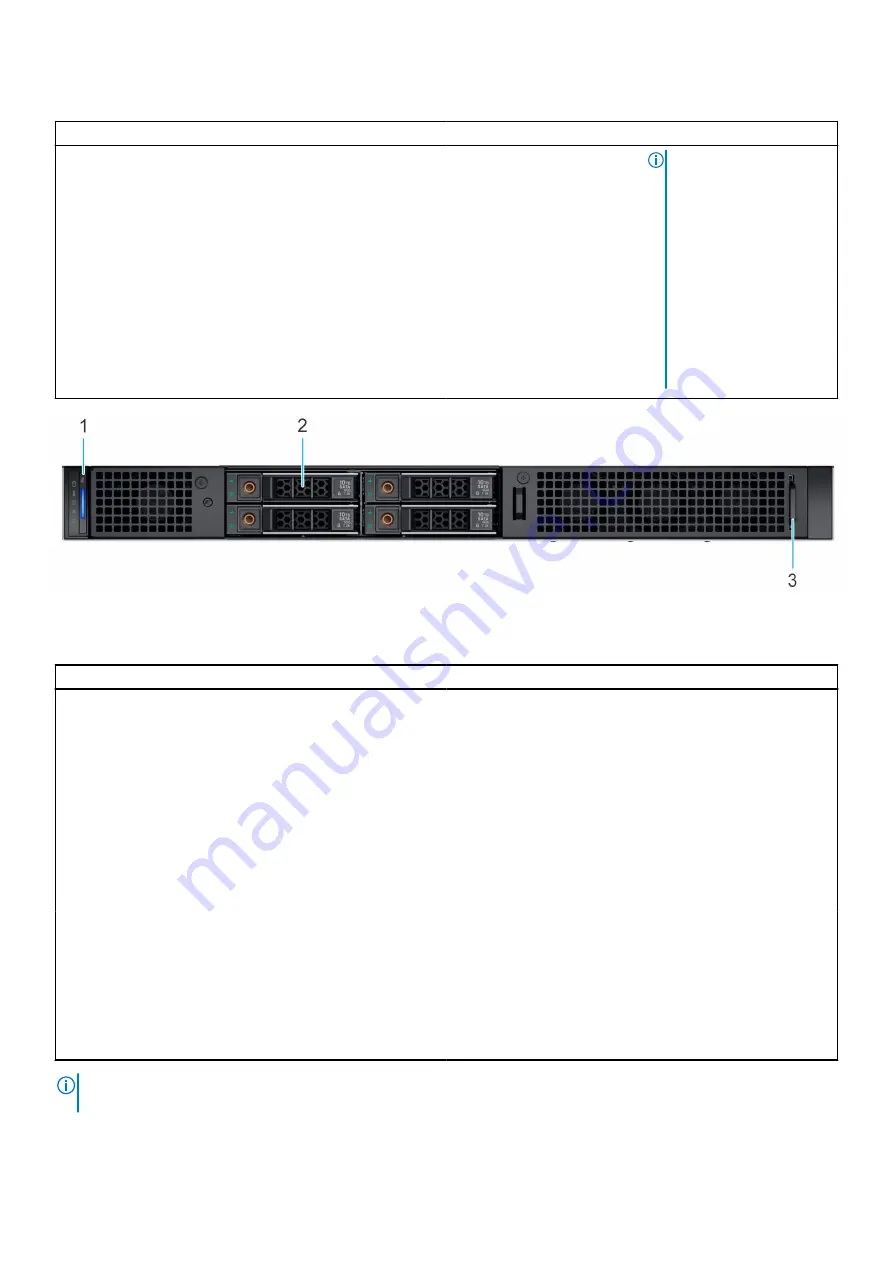
Table 3. Features available on the rear view of Rear Accessed configuration (continued)
Item
Ports, panels, or slots
Icon
Description
NOTE:
●
To reset iDRAC using
system ID, ensure that
the system ID button is
enabled in the iDRAC
setup.
●
If the system stops
responding during
POST, press and hold
the system ID button
(for more than 5
seconds) to enter the
BIOS progress mode.
Figure 4. Rear view of Front Accessed configuration
Table 4. Features available on the rear view of Front Accessed configuration
Item
Ports, panels, and slots
Icon
Description
1
Status LED control panel
N/A
Contains the system health,
system ID, status LED.
●
Status LED: Enables you
to identify any failed
hardware components.
There are up to five
status LEDs and an
overall system health
LED (Chassis health and
system ID) bar. For
more information, see
the
2
Drives
N/A
Enables you to install up to
4x 2.5-inch SAS/SATA/NVMe
SSD drives.
3
Information tag
N/A
The Information tag is a slide-
out label panel that contains
Service Tag, iDRAC MAC
address and LOM 1 MAC
address.
NOTE:
For more information, see the
Dell EMC PowerEdge XR11 Technical Specifications
on the product documentation
page.
12
PowerEdge XR11 System overview













































