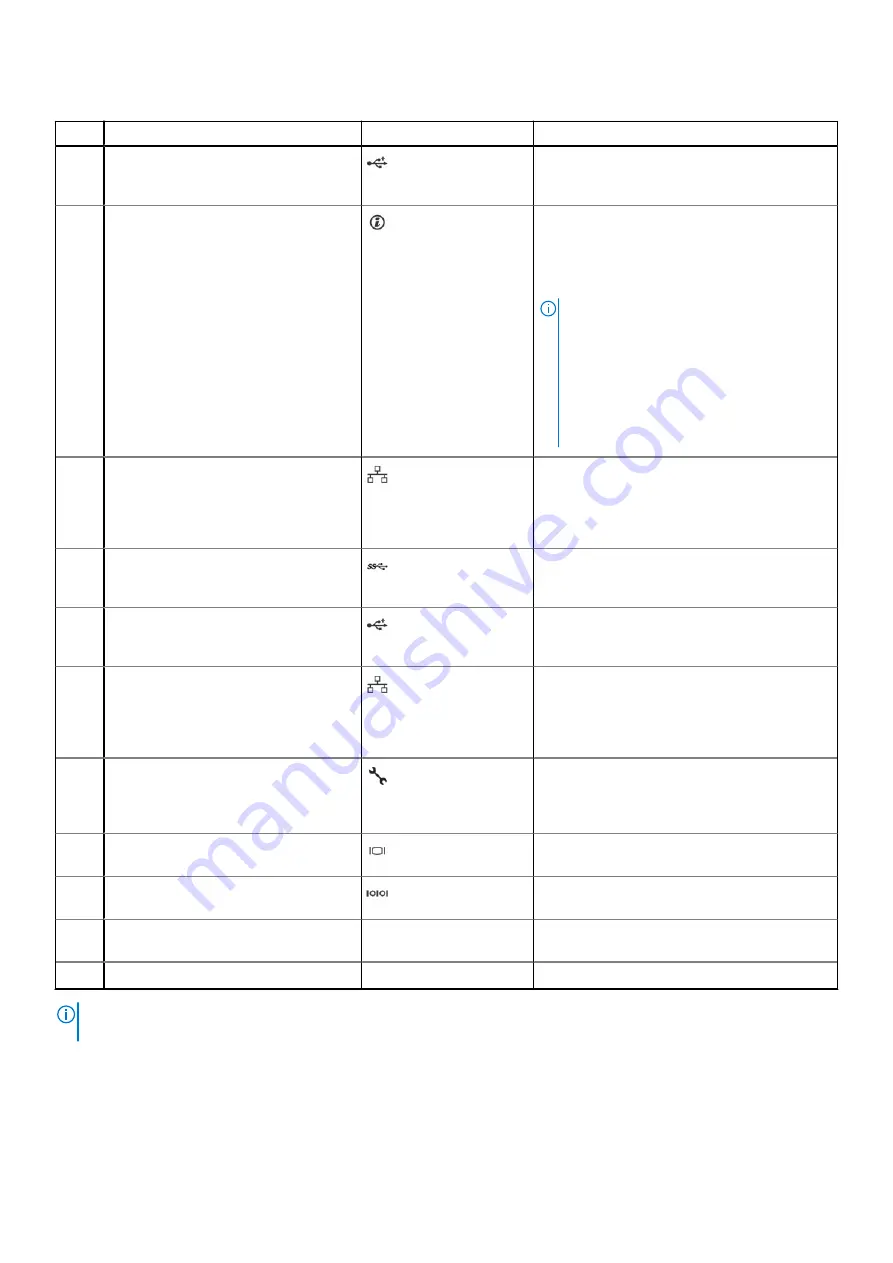
Table 2. Rear view of the system (continued)
Item
Ports, panels, or slots
Icon
Descriptions
6
USB 2.0 port (4)
The USB ports are 4-pin, 2.0-compliant. These
ports enable you to connect USB devices to the
system.
7
System identification button
Press the system ID button:
●
To locate a particular system within a rack.
●
To turn the system ID on or off.
To reset iDRAC, press and hold the button for
16 seconds.
NOTE:
●
To reset iDRAC using system ID, ensure
that the system ID button is enabled in
the iDRAC setup.
●
If the system stops responding during
POST, press and hold the system ID
button (for more than five seconds) to
enter the BIOS progress mode.
8
NIC ports (2)
The NIC ports that are integrated on the
system board provide network connectivity.
These NIC ports can also be shared with iDRAC
when iDRAC network settings are set to shared
mode.
9
USB 3.0 port
The USB ports are 9-pin, 3.0-compliant. These
ports enable you to connect USB devices to the
system.
10
USB 2.0 port
The USB ports are 4-pin, 2.0-compliant. These
ports enable you to connect USB devices to the
system.
11
NIC ports (1)
The NIC ports that are integrated on the
system board provide network connectivity.
These NIC ports can also be shared with iDRAC
when iDRAC network settings is set to shared
mode.
12
iDRAC ethernet port
Enables you to remotely access iDRAC. For
more information, see the Integrated
Dell
Remote Access Controller User's Guide
at
.
13
VGA port
Enables you to connect a display device to the
system.
14
Serial port
Enables you to connect a serial device to the
system.
15
PSU Built-in Self-Test (BIST) LED
N/A
Enables you to check the power supply to the
PSU.
16
Power supply unit plug
N/A
Enables you to install cabled AC PSU.
NOTE:
For more information, see the
Dell EMC PowerEdge T150 Technical Specifications
on the product documentation
page.
PowerEdge T150 system overview
11












































