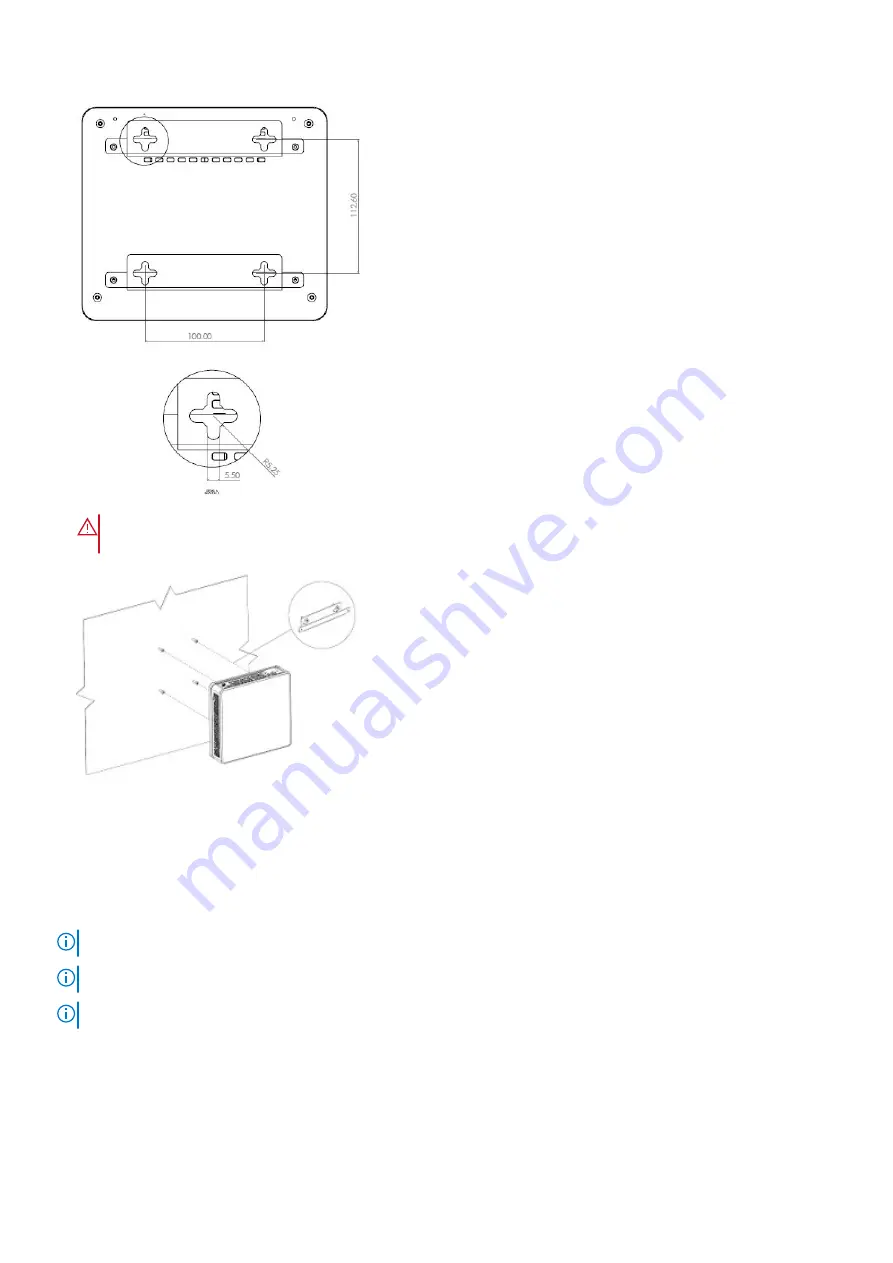
WARNING:
When mounting the platform to the wall, face the Ethernet ports up towards the ceiling and the
system status LED panel down, facing the floor.
Keyhole-shaped bracket installation
Rack mount
As an option, you can mount the Edge 510 LTE platform to a dual rackmount tray. Purchase the dual rackmount tray separately.
You must have a torque screwdriver to complete this installation.
NOTE:
Verify that you torque to 5 lb-in when driving the screws into the bracket and platform.
NOTE:
Remove the rubber feet from the bottom of the platform when mounting on a rack mount tray.
NOTE:
Ensure that the platform is in a well-ventilated environment with clearance around the air vents.
1. Place one or two Edge 510 LTE platforms in the dual rackmount tray.
Edge 510 LTE installation
13










































