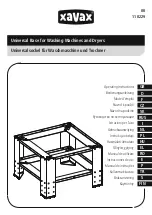NOTE:
The rubber feet must be removed because they share the same screw holes with the wall mount brackets.
2. Using a torque screwdriver, attach the included wall mount brackets to the platform using the four M3 screws that mounted
the rubber feet.
3. Anchor the screws into the wall surface.
4. Slide the cross-shaped cutouts of the wall. mount brackets into the screws that are anchored to the wall
12
Edge 510 LTE installation