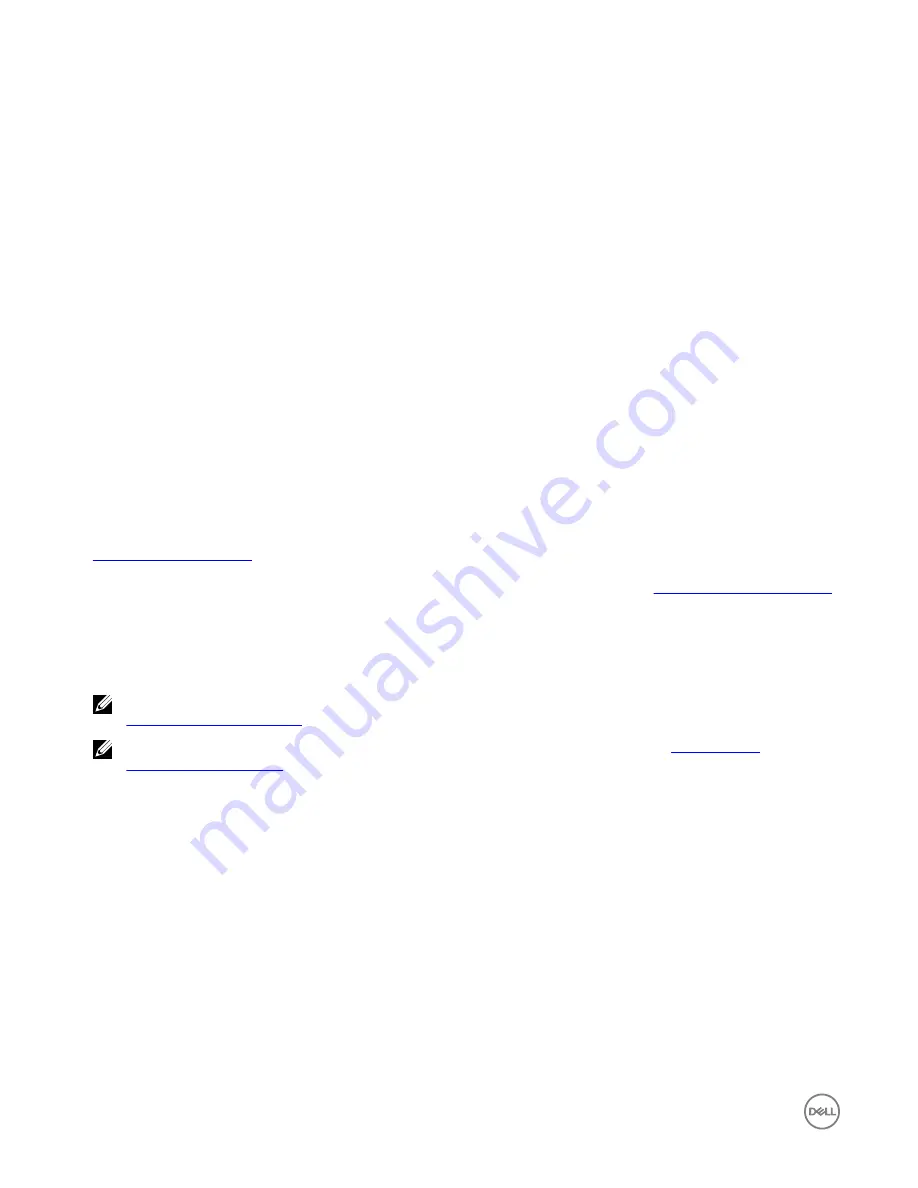
Flashing the BIOS
Prerequisites
•
BIOS file. Download the file from
www.dell.com/support
.
•
USB 2.0 or USB 3.0 flash drive (4GB min)
•
Turn off the Edge Gateway has been turned off.
1.
On a separate computer, unzip the BIOS update file that you downloaded from
www.dell.com/support
.
2.
Open the extracted file folder Edge_Gateway5000_1.X.X.
3.
Copy the BIOS update file, it is labeled Edge_Gateway5000_1.X.X.exe, to a USB flash drive.
4.
Insert the USB flash drive in one of the available USB ports on the Edge Gateway.
5.
Power on the Edge Gateway.
6.
Press F12 when the Dell logo is displayed on the screen to enter the One-time boot screen.
7.
On the One-time boot screen, choose
Flash the BIOS
.
8.
On the next screen, select the BIOS file (Edge_Gateway5000_1.X.X.exe) on the USB key.
9.
Start the Flash process.
10.
Wind River Linux
Overview
The Edge Gateway is shipped with Wind River Linux IDP-XT version 3.1. For more information on Wind River operating system, see
www.windriver.com/support
.
More generic details and references on running Wind River Linux IDP 3.1 on a Gateway product, see
www.intel.com/gatewaytraining
.
Boot up and login
Before configuring the Wind River OS, connect a keyboard, mouse, and monitor to the Edge Gateway, or connect to the Edge
Gateway through a KVM session, Dell Wyse Cloud Client Manager (CCM), or Dell Command | Monitor (DCM).
NOTE: For more information about using the CCM, see the CCM documentation available at
www.cloudclientmanager.com
.
NOTE: For more information about using the DCM, see the DCM documentation available at
www.dell.com/
clientsystemsmanagement
.
40
















































