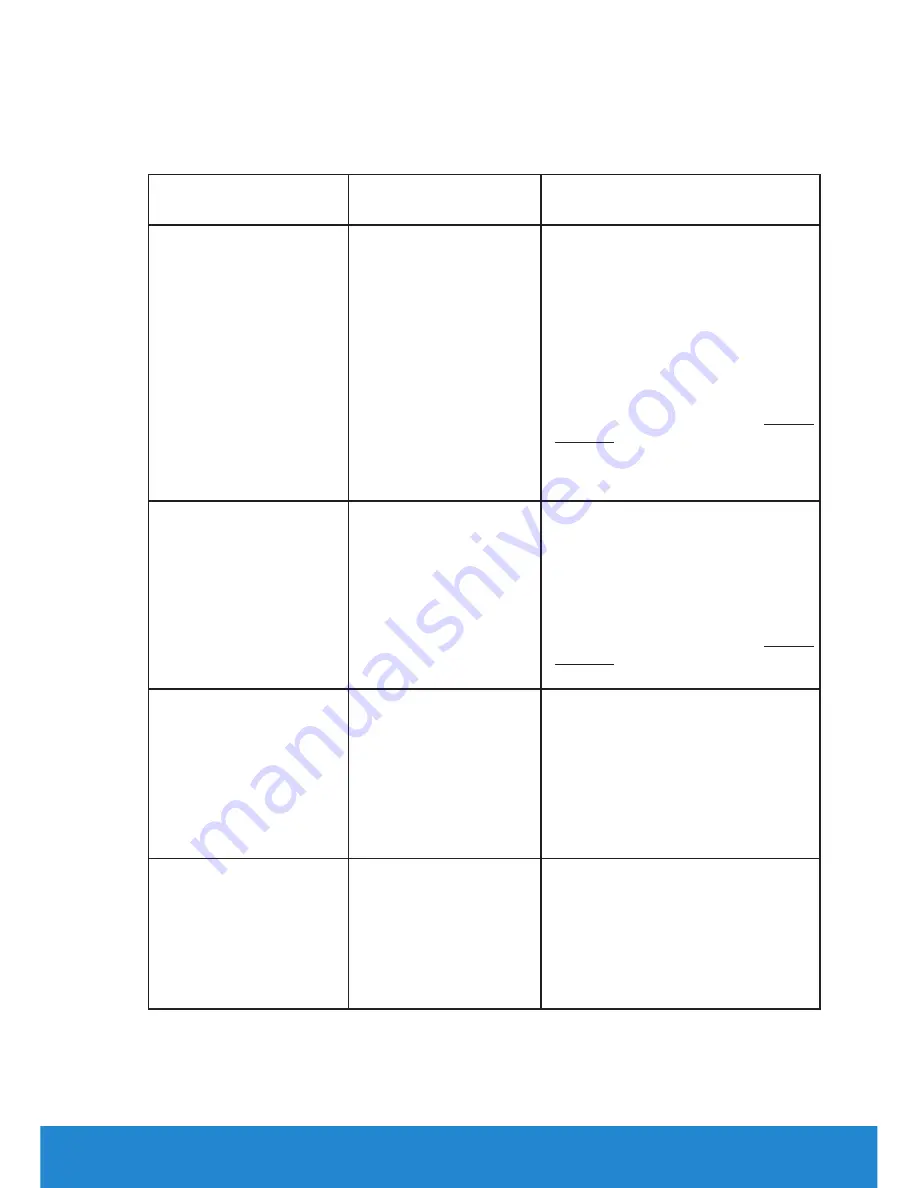
Troubleshooting
61
Common Problems
The following table contains general information about common monitor
problems you might encounter and the possible solutions.
Common Symptoms What You
Experience
Possible Solutions
No Video/Power LED
off
No picture
• Ensure that the video cable
connecting the monitor and
the computer is properly
connected and secure.
• Verify that the power outlet is
functioning properly using any
other electrical equipment.
• Ensure that the power button is
depressed fully.
• Ensure that the correct input
source is selected via the
Input
Source
Select button.
• Check the “Power LED Button”
option under Energy in OSD
Menu
.
No Video/Power LED
on
No picture or no
brightness
• Increase brightness & contrast
controls via OSD.
• Perform monitor self-test
feature check.
• Check for bent or broken pins
in the video cable connector.
• Ensure that the correct input
source is selected via the
Input
Source
Select menu.
• Run the built-in diagnostics.
Poor Focus
Picture is fuzzy, blurry,
or ghosting
• Perform Auto Adjust via OSD.
• Adjust the Phase and Pixel
Clock controls via OSD.
• Eliminate video extension
cables.
• Reset the monitor to
Factory
Settings
.
• Change the video resolution to
the correct aspect ratio (16:9).
Shaky/Jittery Video
Wavy picture or fine
movement
• Perform Auto Adjust via OSD.
• Adjust the Phase and Pixel
Clock controls via OSD.
• Reset the monitor to
Factory
Settings
.
• Check environmental factors.
• Relocate the monitor and test
in another room.
Summary of Contents for E2015HV
Page 56: ...56 Operating the Monitor See Solving Problems for more information ...
Page 77: ...Setting Up Your Monitor 77 For Windows 8 or Windows 8 1 ...
Page 79: ...Setting Up Your Monitor 79 For Windows 7 For Windows 8 or Windows 8 1 ...
Page 81: ...Setting Up Your Monitor 81 For Windows 7 ...
Page 82: ...82 Setting Up Your Monitor For Windows 8 or Windows 8 1 ...
















































