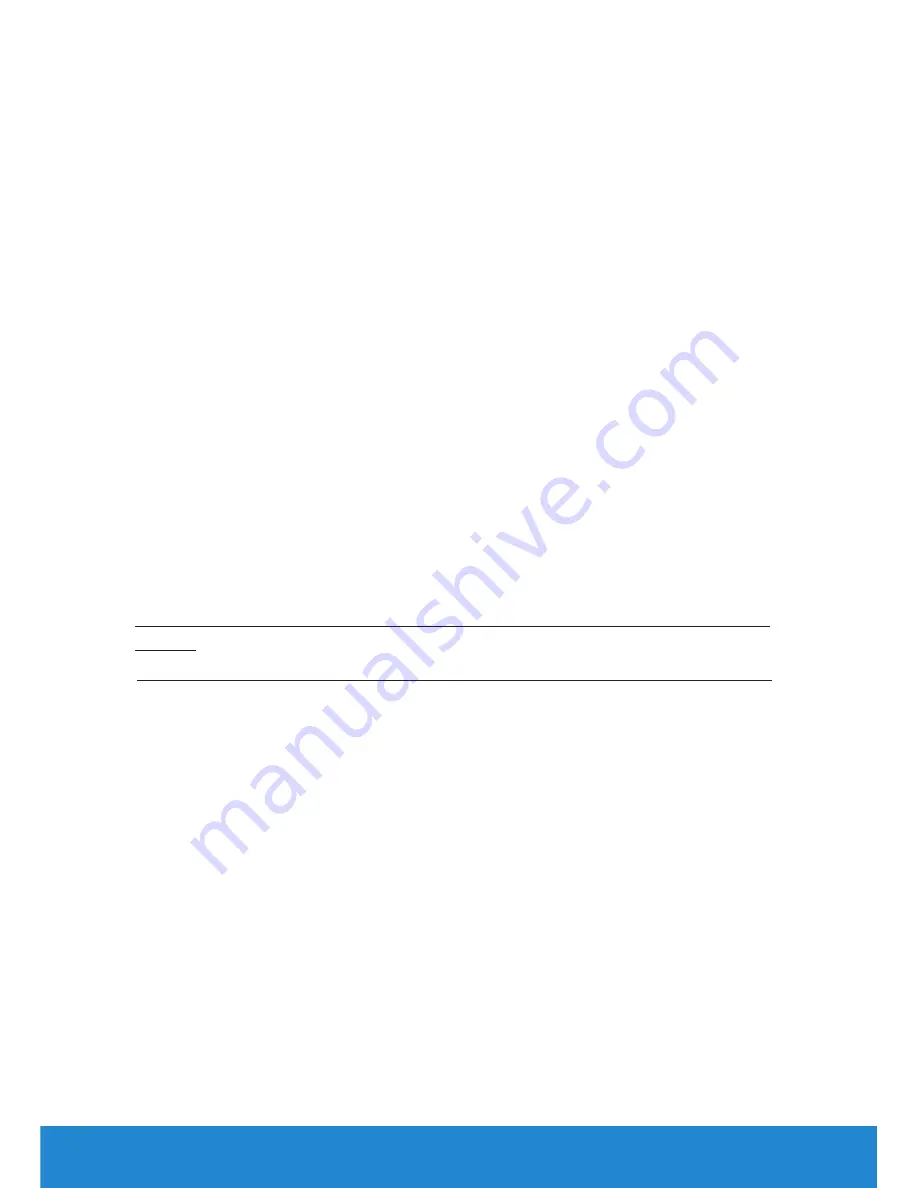
68
Setting Up Your Monitor
Setting Up Your Monitor
Setting the display resolution to 1600 x 900 (for E2015HV) or
1920 x 1080 (for E2215HV/E2715H) (Maximum)
For optimal display performance while using the Microsoft Windows
operating systems, set the display resolution to 1600 x 900 (for
E2015HV)
or 1920 x 1080 (for E2215HV/E2715H) pixels by performing the following
steps:
In Windows Vista®, Windows® 7, Windows® 8 or Windows 8.1:
1.
For Windows® 8 or Windows 8.1 only, select the Desktop tile to switch
to classic desktop.
2.
Right-click on the desktop and click Screen Resolution.
3.
Click the dropdown list of the screen resolution and select 1600 x 900
(for
E2015HV) or 1920 x 1080 (for E2215HV/E2715H).
4.
Click OK.
If you do not see 1600 x 900 (for E2015HV) or 1920 x 1080 (for E2215HV/
E2715H) as an option, you may need to update your graphics driver.
Please choose the scenario below that best describes the computer
system you are using, and follow the provided
1:
If you have a Dell desktop or a Dell portable computer with Internet
access
2:
If you have a non Dell desktop, portable computer, or graphics card
Summary of Contents for E2015HV
Page 56: ...56 Operating the Monitor See Solving Problems for more information ...
Page 77: ...Setting Up Your Monitor 77 For Windows 8 or Windows 8 1 ...
Page 79: ...Setting Up Your Monitor 79 For Windows 7 For Windows 8 or Windows 8 1 ...
Page 81: ...Setting Up Your Monitor 81 For Windows 7 ...
Page 82: ...82 Setting Up Your Monitor For Windows 8 or Windows 8 1 ...





























