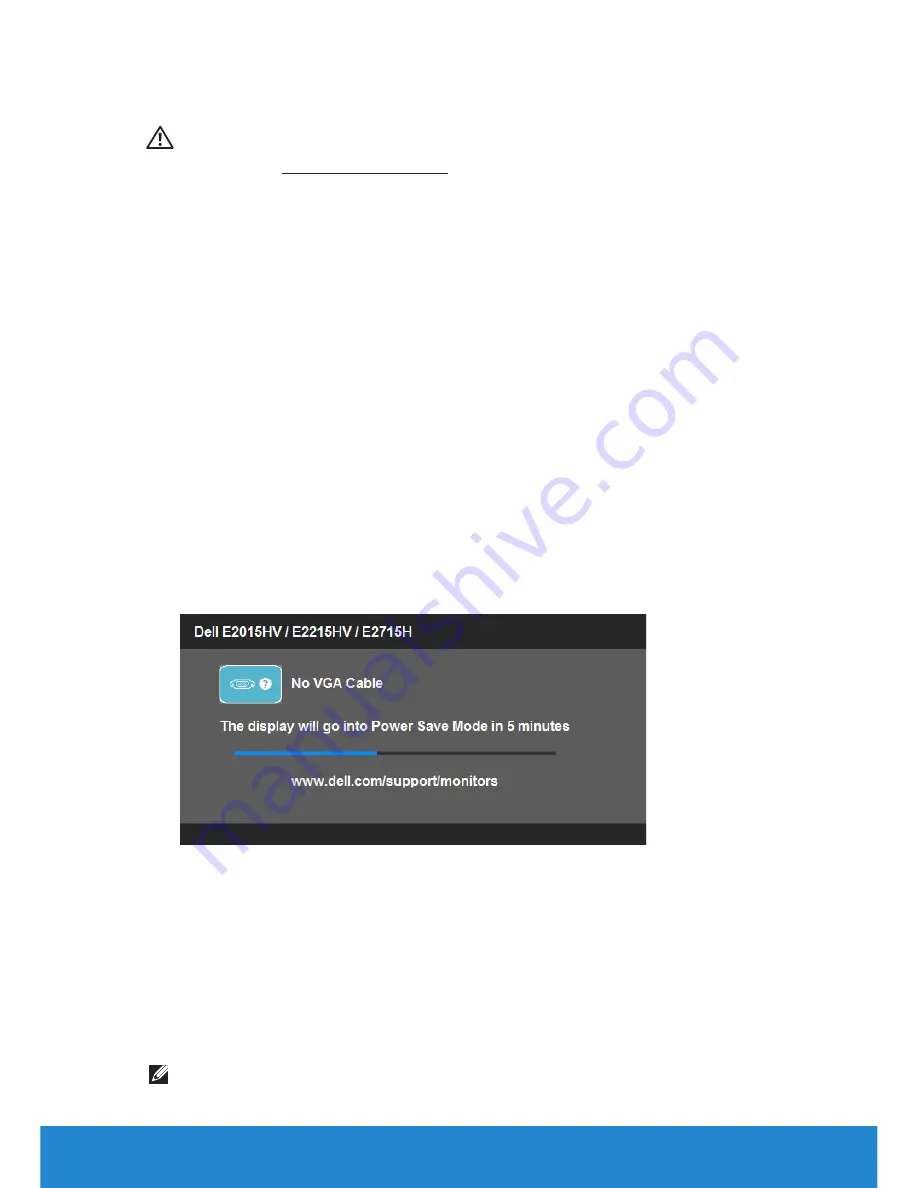
Troubleshooting
59
Troubleshooting
WARNING: Before you begin any of the procedures in this section,
follow the Safety Instruction
Self-Test
Your monitor provides a self-test feature that allows you to check
whether your monitor is functioning properly. If your monitor and
computer are properly connected but the monitor screen remains dark,
run the monitor self-test by performing the following steps:
1.
Turn off both your computer and the monitor.
2.
Unplug the video cable from the back of the computer. To ensure
proper Self-Test operation, remove both Digital (white VGA / black
DP
connector) and the Analog (blue connector)
cables from the back of
computer.
3.
Turn on the monitor.
The floating dialog box should appear on-screen (against a black
background) if the monitor cannot sense a video signal and is working
correctly. While in self-test mode, the power LED remains white. Also,
depending upon the selected input, one of the dialogs shown below
will continuously scroll through the screen.
4.
This box also appears during normal system operation, if the video
cable becomes disconnected or damaged. The monitor will enter
Power Save Mode after 5 minutes
if left at this state.
5.
Turn off your monitor and reconnect the video cable; then turn on
both your computer and the monitor.
If your monitor screen remains blank after you use the previous
procedure, check your video controller and computer, because your
monitor is functioning properly.
NOTE
: Self-test feature check is not available for S-Video, Composite,
and Component video modes.
Summary of Contents for E2015HV
Page 56: ...56 Operating the Monitor See Solving Problems for more information ...
Page 77: ...Setting Up Your Monitor 77 For Windows 8 or Windows 8 1 ...
Page 79: ...Setting Up Your Monitor 79 For Windows 7 For Windows 8 or Windows 8 1 ...
Page 81: ...Setting Up Your Monitor 81 For Windows 7 ...
Page 82: ...82 Setting Up Your Monitor For Windows 8 or Windows 8 1 ...






























