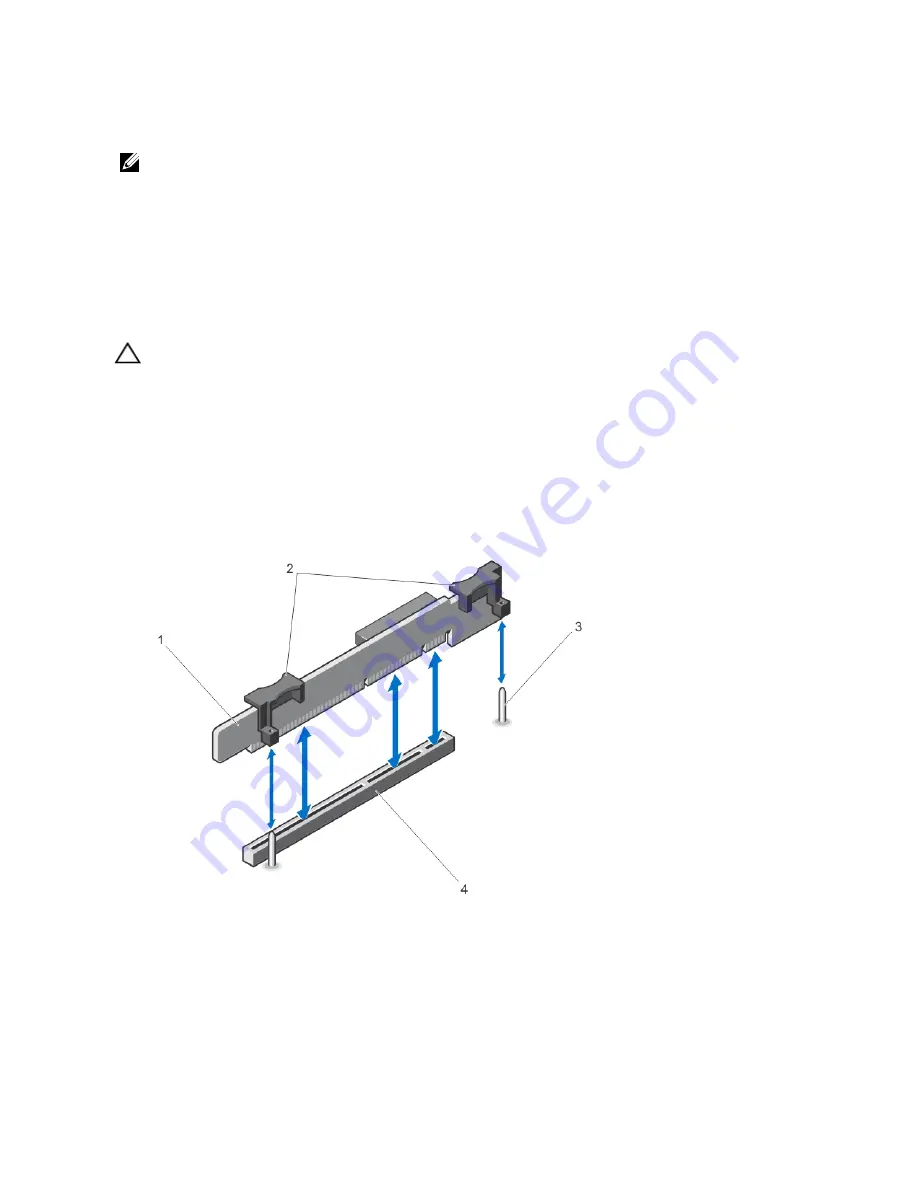
8.
Press the release latch on the expansion-card holder and move the expansion card holder so that it supports the
expansion card on expansion-card riser 2.
NOTE: Ensure that the expansion card bracket is attached properly to the chassis, so that expansion-card latch
can be inserted back to chassis.
9.
If applicable, connect cables to the expansion card.
10. Close the system.
11. Reconnect the system to its electrical outlet and turn the system on, including any attached peripherals.
12. Install any device drivers required for the card as described in the documentation for the card.
Removing Expansion-Card Risers 1 And 2
CAUTION: Many repairs may only be done by a certified service technician. You should only perform
troubleshooting and simple repairs as authorized in your product documentation, or as directed by the online or
telephone service and support team. Damage due to servicing that is not authorized by Dell is not covered by your
warranty. Read and follow the safety instructions that came with the product.
1.
Turn off the system, including any attached peripherals, and disconnect the system from the electrical outlet and
peripherals.
2.
Open the system.
3.
If installed, remove the expansion-card.
4.
Holding the touch points, lift the expansion-card riser from the riser connector on the system board.
Figure 30. Removing and Installing the Expansion-Card Riser 1
1. expansion-card riser 1
2. expansion-card riser touch points (2)
3. riser guides (2)
4. connector
66
















































