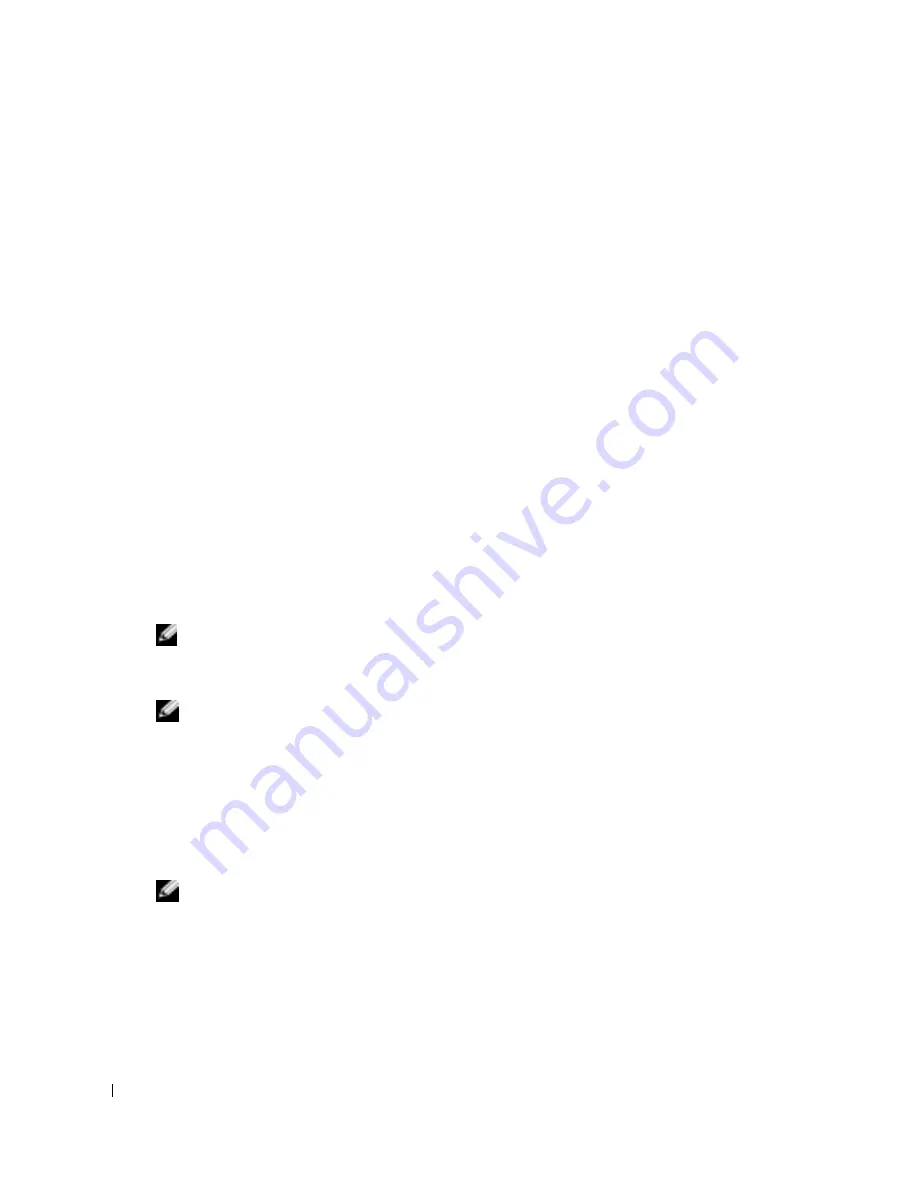
26
Setting Up and Using Your Computer
www
.dell.com | support.dell.com
3
Under
What do you want to do?
, click
Transfer files and settings
.
4
On the
Files and Settings Transfer Wizard
welcome screen, click
Next
.
5
On the
Which computer is this?
screen, click
Old Computer
and click
Next
.
6
On the
Select a transfer method
screen, click the transfer method you prefer.
7
On the
What do you want to transfer?
screen, select the items you want to transfer and click
Next
.
After the information has been copied, the
Completing the Collection Phase
screen appears.
8
Click
Finish
.
To transfer data to the new computer:
1
On the
Now go to your old computer
screen on the new computer, click
Next
.
2
On the
Where are the files and settings?
screen, select the method you chose for transferring
your settings and files and click
Next
.
The wizard reads the collected files and settings and applies them to your new computer.
When all of the settings and files have been applied, the
Finished
screen appears.
3
Click
Finished
and restart the new computer.
Copying CDs and DVDs
NOTE:
Ensure that you follow all copyright laws when you create CDs or DVDs.
This section applies only to computers that have a CD-R, CD-RW, DVD+RW, DVD+R, or
DVD/CD-RW combo drive.
NOTE:
The types of CD or DVD drives offered by Dell may vary by country.
The following instructions show how to make an exact copy of a CD or DVD. You can also use
Sonic RecordNow for other purposes, including creating CDs from audio files on your computer
and creating MP3 CDs. For instructions, see the Sonic RecordNow documentation that came with
your computer. Open Sonic RecordNow, click the question mark icon in the upper-right corner of
the window, and then click
RecordNow Help
or
RecordNow Tutorial
.
How to Copy a CD or DVD
NOTE:
If you have a DVD/CD-RW combo drive and you experience recording problems, check for
available software patches at the Sonic support website at
support.sonic.com
.
Currently, five DVD-writable disc formats available: DVD+R, DVD+RW, DVD-R, DVD-RW and
DVD-RAM. The DVD-writable drives installed in Dell
™
computers will write to DVD+R and
DVD+RW media, and can read DVD-R and DVD-RW media. However, DVD-writable drives do
not write to and may not read DVD-RAM media. In addition, chimerically available DVD players
for home theater systems might not read all five formats.
Summary of Contents for DIMENSION XPS GEN 3 WHL
Page 8: ...8 Contents ...
Page 46: ...46 Solving Problems w w w d e l l c o m s u p p o r t d e l l c o m ...
Page 144: ...44 Index 144 Index ...






























