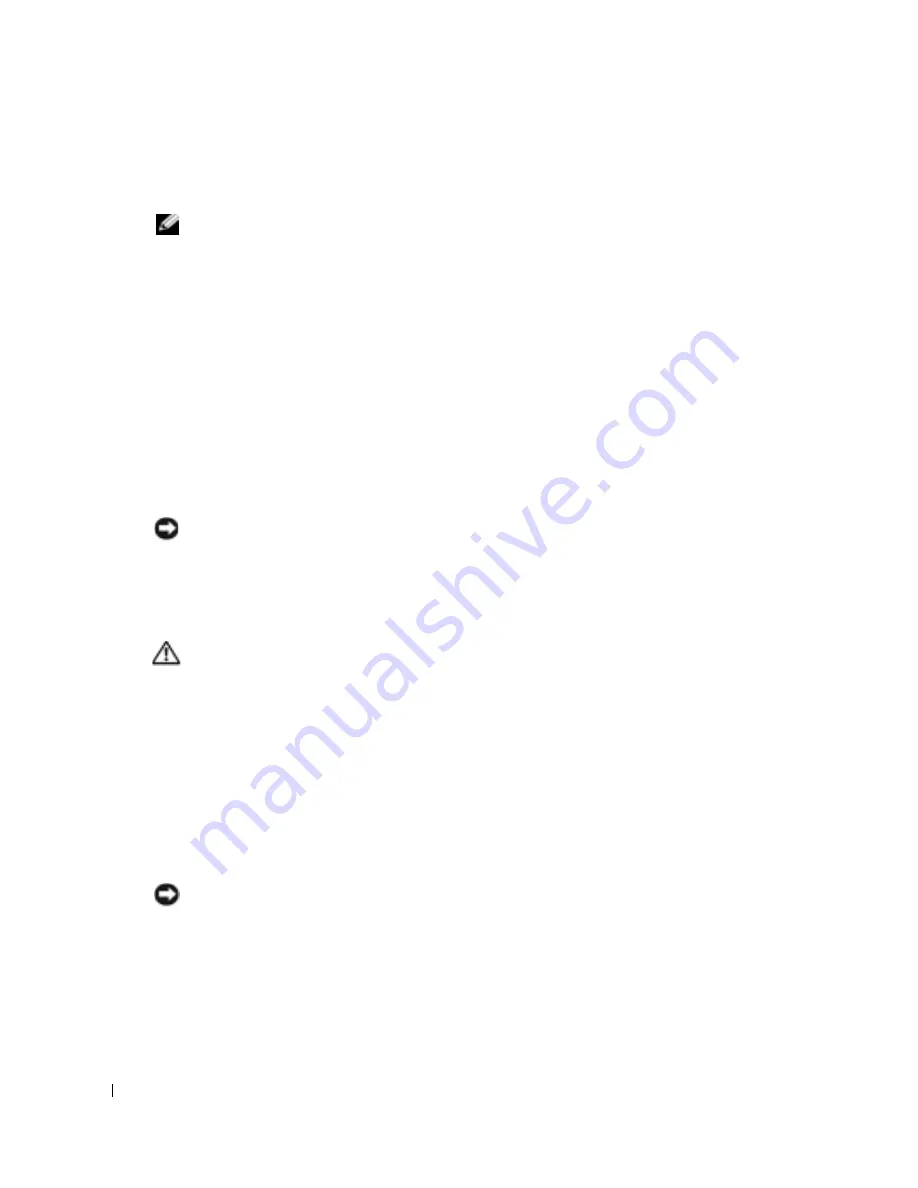
120
Appendix
www
.dell.com | support.dell.com
2
Locate the 3-pin password jumper (PSWD) on the system board (see page 69), and attach the
jumper plug to pins 2 and 3 to clear the password.
NOTE:
When you receive your computer, the jumper plug is attached to pins 1 and 2.
3
Close the computer cover.
4
Connect your computer and monitor to electrical outlets, and turn them on.
5
After the Microsoft
®
Windows
®
desktop appears on your computer, shut down the computer
(see page 61).
6
Turn off the monitor and disconnect it from the electrical outlet.
7
Disconnect the computer power cable from the electrical outlet, and press the power button
to ground the system board.
8
Open the computer cover (see page 67).
9
Locate the 3-pin password jumper on the system board (see page 69) and attach the jumper
to pins 1 and 2 to reenable the password feature.
10
Replace the computer cover (see page 108).
NOTICE:
To connect a network cable, first plug the cable into the network wall jack and then plug it into
the computer.
11
Connect your computer and devices to electrical outlets, and turn them on.
Clearing CMOS Settings
CAUTION:
Before you begin any of the procedures in this section, follow the safety instructions
located in the
Product Information Guide
.
1
Follow the procedures in "Before You Begin" on page 61.
2
Reset the current CMOS settings:
a
Locate the 3-pin CMOS jumper (CLR CMOS) on the system board (see page 69).
b
Remove the jumper plug from pins 2 and 3.
c
Place the jumper plug on pins 1 and 2 and wait approximately 5 seconds.
d
Replace the jumper plug on pins 2 and 3.
3
Close the computer cover (see page 108).
NOTICE:
To connect a network cable, first plug the cable into the network wall jack and then plug it into
the computer.
4
Connect your computer and devices to electrical outlets, and turn them on.
Summary of Contents for DIMENSION XPS GEN 3 WHL
Page 8: ...8 Contents ...
Page 46: ...46 Solving Problems w w w d e l l c o m s u p p o r t d e l l c o m ...
Page 144: ...44 Index 144 Index ...






























