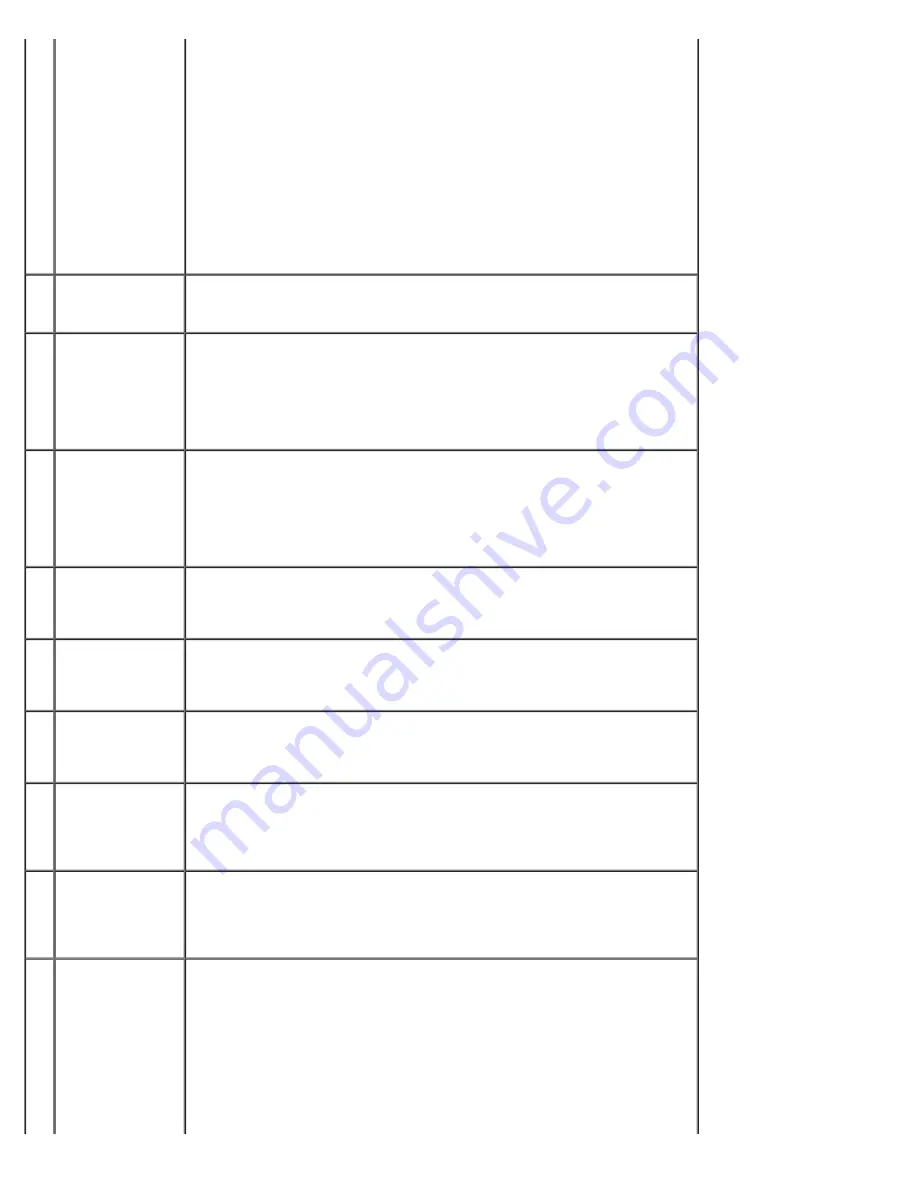
About Your Computer: Dell Dimension E520 Service Manual
file:///T|/htdocs/systems/dimE520/en/SM_EN/about.htm[10/16/2012 1:04:38 PM]
Use the network adapter connector to attach your computer to a
network or broadband device. Connect one end of a network cable to
either a network jack or your network or broadband device, and then
connect the other end of the network cable to the network adapter
connector on your computer. A click indicates that the network cable
has been securely attached.
On computers with an additional network card, use the connectors on
the card and on the back of the computer when setting up multiple
network connections (such as a separate intra- and extranet).
NOTE:
It is recommended that you use Category 5 wiring and
connectors for your network. If you must use Category 3 wiring, force
the network speed to 10 Mbps to ensure reliable operation.
3
network activity
light
Flashes a yellow light when the computer is transmitting or receiving
network data. A high volume of network traffic may make this light
appear to be in a steady "on" state.
4
USB 2.0
connectors (2)
(rear dual)
Use the back, rear-dual USB connectors for devices that typically remain
connected, such as printers and keyboards.
NOTE:
It is recommended that you use the front USB connectors for
devices that you connect occasionally, such as joysticks, cameras, or
bootable USB devices.
5
USB 2.0
connectors (4)
(rear quad)
Use the back, rear-quad USB connectors for devices that typically
remain connected, such as printers and keyboards.
NOTE:
It is recommended that you use the front USB connectors for
devices that you connect occasionally, such as joysticks, cameras, or
bootable USB devices.
6
surround sound
connector
Use the (black) surround sound connector to attach multichannel-
capable speakers.
On computers with a sound card, use the connector on the card.
7
line-in connector Use the (blue) line-in connector to attach a record/playback device such
as a cassette player, CD player, or VCR.
On computers with a sound card, use the connector on the card.
8
line-
out/headphone
connector
Use the (green) line-out connector to attach headphones and most
speakers with integrated amplifiers.
On computers with a sound card, use the connector on the card.
9
microphone
connector
Use the (pink) microphone connector to attach a personal computer
microphone for voice or musical input into a sound or telephony
program.
On computers with a sound card, use the connector on the card.
10 side surround
sound connector
Use the (gray) side surround sound connector to attach multichannel-
capable speakers. The side-surround output provides enhanced
surround audio for computers with 7.1 speakers.
On computers with a sound card, use the connector on the card.
11 center/subwoofer
LFE connector
Use the (orange) center/subwoofer connector to attach a center speaker
or a single subwoofer.
On computers with a sound card, use the connector on the card.
NOTE:
The LFE (Low Frequency Effects) Audio channel, found in digital
surround sound audio schemes, carries only low frequency information
of 80 Hz and below. The LFE channel drives a subwoofer to provide
extremely low bass extension. Systems not using subwoofers can shunt
the LFE information to the main speakers in the surround sound setup.








































