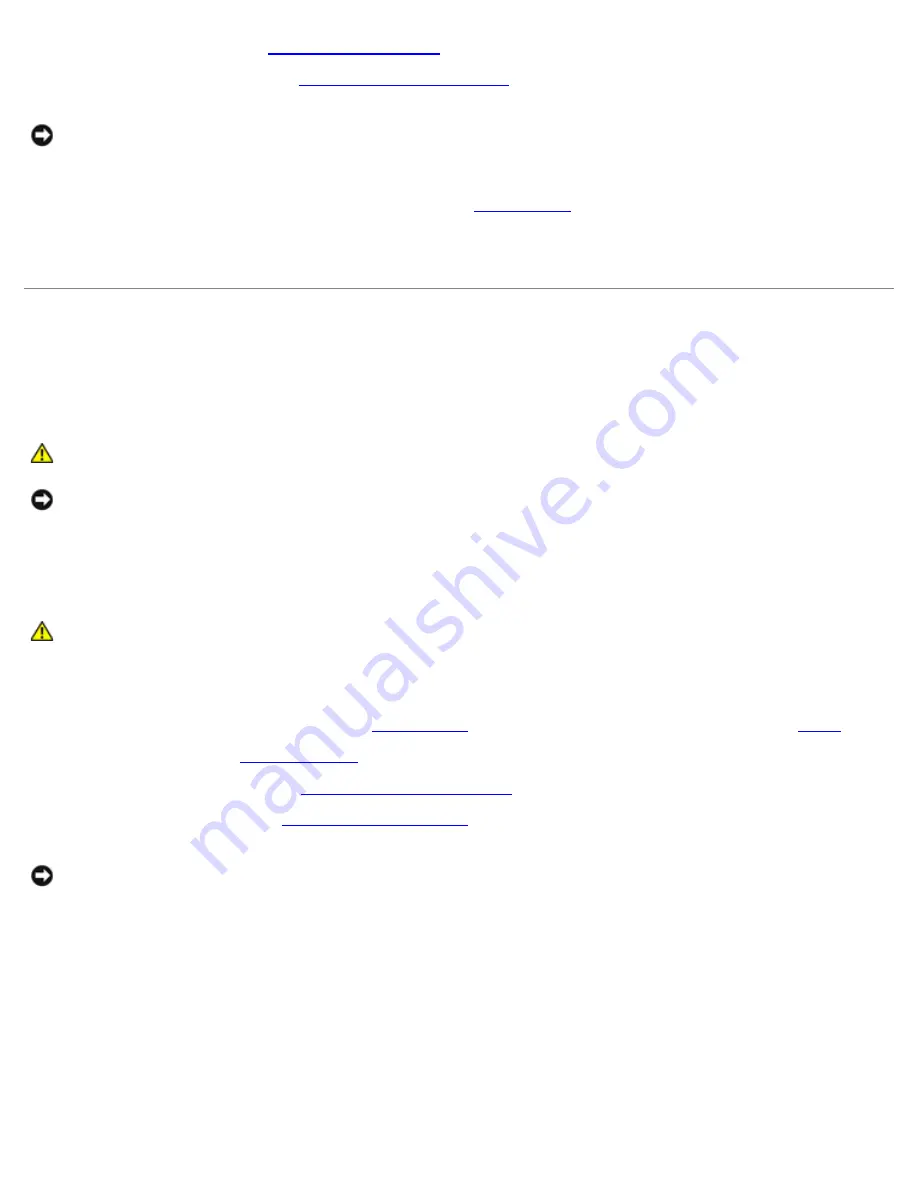
Removing and Installing Parts: Dell Dimension E520 Service Manual
file:///T|/htdocs/systems/dimE520/en/SM_EN/parts.htm[10/16/2012 1:05:24 PM]
9. Replace the drive panel (see
Installing the Drive Panel
).
10. Replace the computer cover (see
Replacing the Computer Cover
).
NOTICE:
To connect a network cable, first plug the cable into the network device and then plug it into the computer.
11. Connect your computer and devices to their electrical outlets, and then turn them on.
12. When you restart your computer, enter system setup (see
System Setup
), then go to the "Drives" section of the BIOS
and under SATA 0 through 5, enable the SATA port for this drive.
See the documentation that came with the drive for instructions on installing any software required for drive operation.
Battery
Replacing the Battery
CAUTION:
Before you begin any of the procedures in this section, follow the safety instructions in the
Product Information Guide
.
NOTICE:
To prevent static damage to components inside your computer, discharge static electricity from your body
before you touch any of your computer's electronic components. You can do so by touching an unpainted metal surface
on the computer chassis.
A coin-cell battery maintains computer configuration, date, and time information. The battery can last several years.
If you have to repeatedly reset time and date information after turning on the computer, replace the battery.
CAUTION:
A new battery can explode if it is incorrectly installed. Replace the battery only with the same
or equivalent type recommended by the manufacturer. Discard used batteries according to the
manufacturer's instructions.
To replace the battery:
1. Record all the screens in system setup (see
System Setup
) so that you can restore the correct settings in
step 9
.
2. Follow the procedures in
Before You Begin
.
3. Remove the computer cover (see
Removing the Computer Cover
).
4. Locate the battery socket (see
System Board Components
).
NOTICE:
If you pry the battery out of its socket with a blunt object, be careful not to touch the system board with the
object. Ensure that the object is inserted between the battery and the socket before you attempt to pry out the
battery. Otherwise, you may damage the system board by prying off the socket or by breaking circuit traces on the
system board.
5. Remove the battery by carefully prying it out of its socket with your fingers or with a blunt, nonconducting object such
as a plastic screwdriver.
6. Insert the new battery into the socket with the side labeled "+" facing up, then snap the battery into place.












































