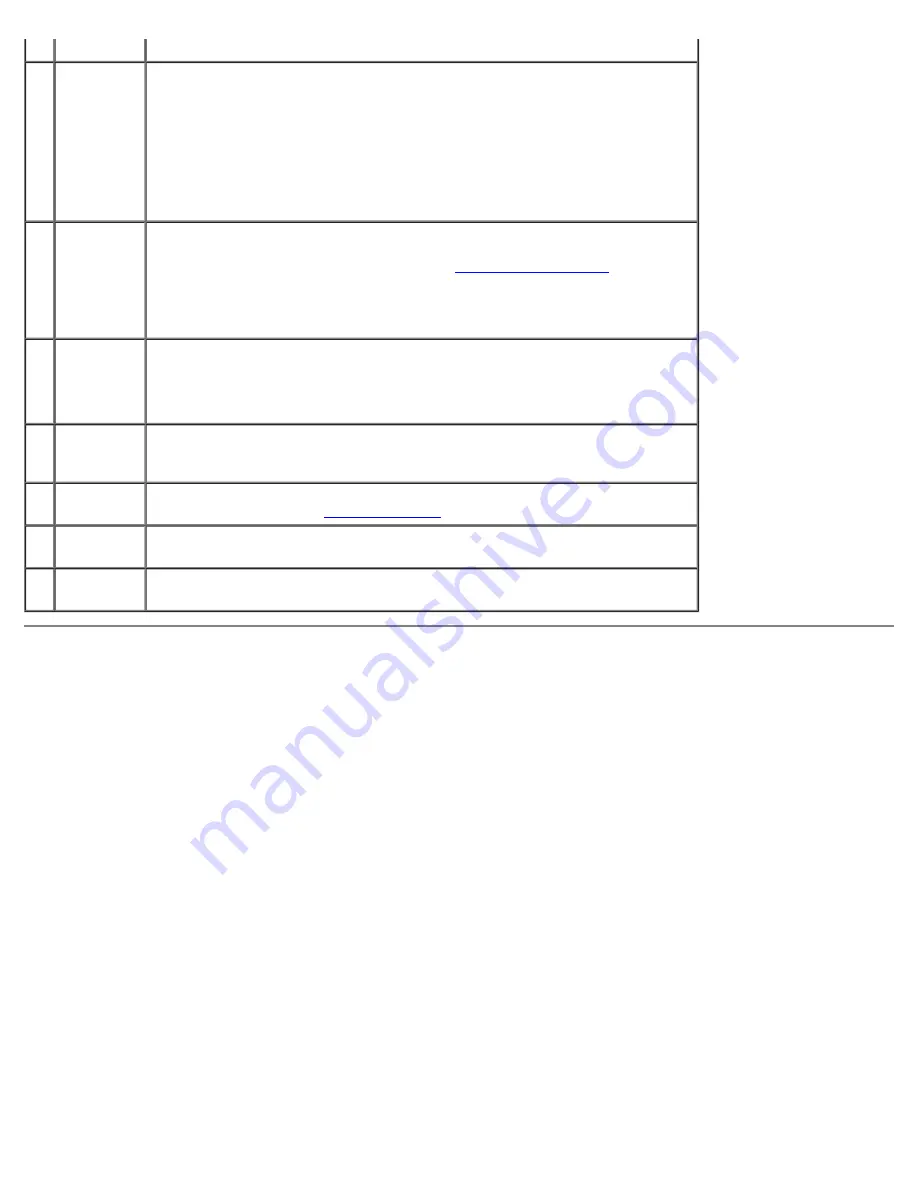
About Your Computer: Dell Dimension E520 Service Manual
file:///T|/htdocs/systems/dimE520/en/SM_EN/about.htm[10/16/2012 1:04:38 PM]
drive
6
vents
For adequate cooling, do not block any of the vents.
NOTICE:
Ensure that there is a minimum of two inches of space between all
vents and any objects near the vents.
NOTICE:
Keep the vent area clean and dust-free to ensure that the system is
adequately ventilated. Use only a dry cloth to clean the vent area to avoid
water damage to the system.
7
USB 2.0
connectors
(2)
Use the front USB connectors for devices that you connect occasionally, such
as flash memory keys, cameras, or bootable USB devices. For more
information on booting to a USB device see
System Setup Options
.
NOTE:
It is recommended that you use the back USB connectors for devices
that typically remain connected, such as printers and keyboards.
8
power
button
Press the power button to turn on the computer.
NOTICE:
To avoid losing data, do not use the power button to turn off the
computer. Instead, perform an operating system shutdown.
9
hard drive
activity
light
The hard drive light is on when the computer reads data from or writes data
to the hard drive. The light may also be on when a device such as a CD player
is operating.
10 diagnostic
lights (4)
Use the sequence of the diagnostic lights to help you troubleshoot a problem
with your computer (see
Diagnostic Lights
).
11 headphone
connector
Use the headphone connector to attach headphones and most kinds of
speakers.
12 microphone
connector
Use the microphone connector to attach a personal computer microphone for
voice or musical input into a sound or telephony program.
Back View of the Computer






































