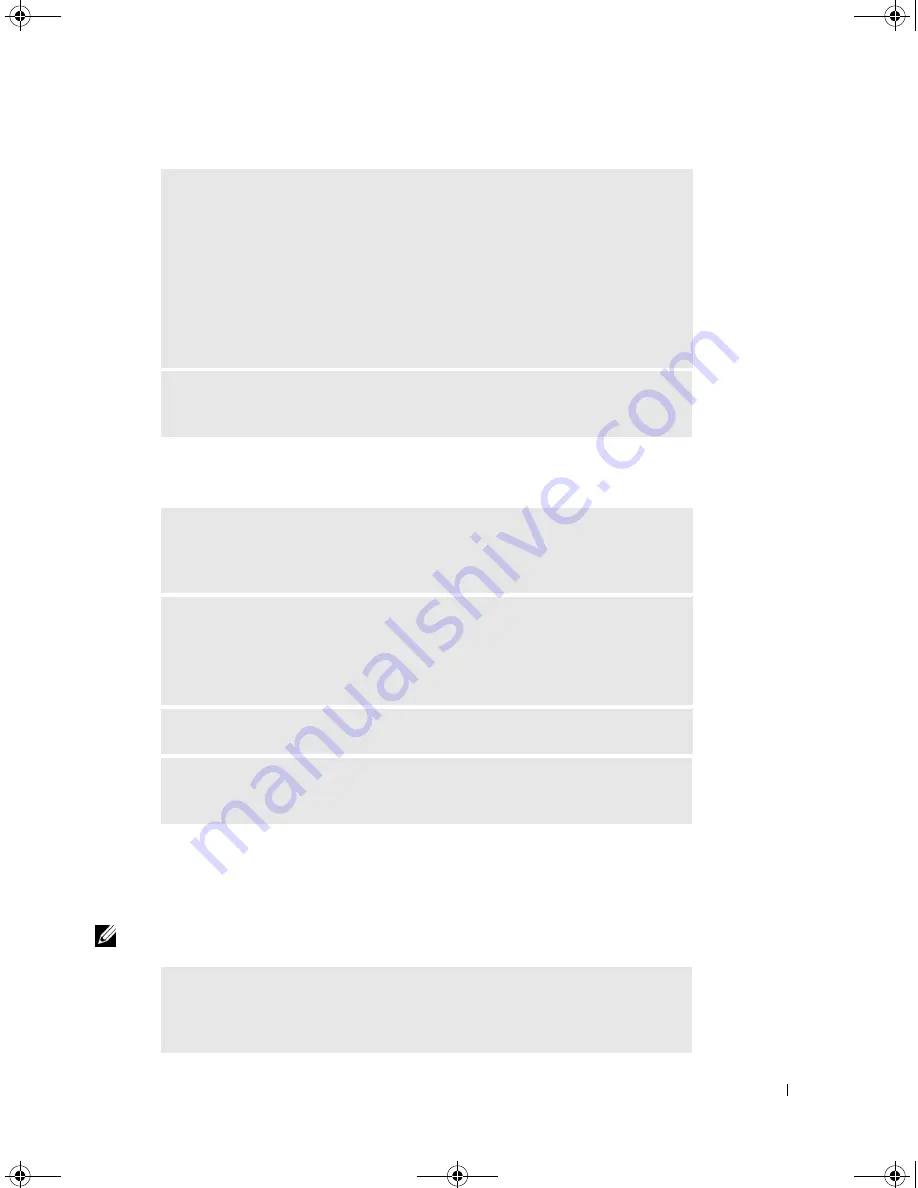
Solving Problems
83
Network Problems
General Program Problems
A program crashes
NOTE:
Software usually includes installation instructions in its documentation or on a floppy disk or CD.
V
ERIFY
THAT
W
INDOWS®
RECOGNIZES
THE
PRINTER
1
Click the
Start
button.
2
Click
Control Panel
.
3
Click
Printers and Other Hardware
.
4
Click
View installed printers or fax printers
. If the printer model is listed,
right-click the printer icon.
5
Click
Properties,
and then click the
Ports
tab. Ensure that the
Print to the
following port(s):
setting is
USB
.
R
EINSTALL
THE
PRINTER
DRIVER
—
See the documentation supplied with
the printer.
C
HECK
THE
NETWORK
CABLE
CONNECTOR
—
Ensure that the network
cable connector is firmly connected to the optional connector on the computer
and the network wall jack.
C
HECK
THE
NETWORK
LIGHTS
ON
THE
NETWORK
CONNECTOR
—
Green indicates that the network connection is active. If the status light is not
green, try replacing the network cable. Amber indicates that the optional network
adapter driver is loaded and the adapter is detecting activity.
R
ESTART
THE
COMPUTER
—
Try to log on to the network again.
C
ONTACT
YOUR
NETWORK
ADMINISTRATOR
—
Verify that your network
settings are correct and that the network is functioning.
S
EE
THE
SOFTWARE
DOCUMENTATION
—
Many software manufacturers maintain
websites with information that may help you solve the problem. Ensure that you
properly installed and configured the program. Reinstall the program if necessary.
G2806bk2.book Page 83 Tuesday, May 25, 2004 8:48 AM






























