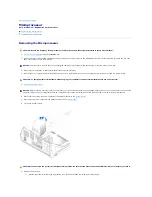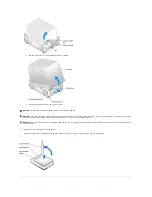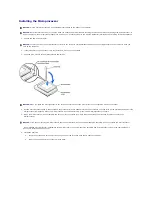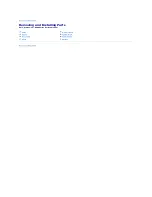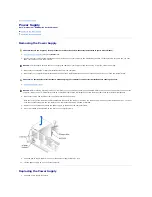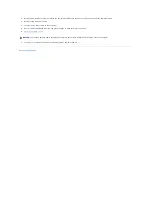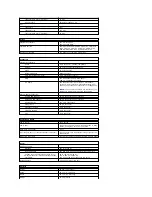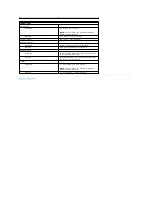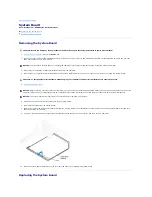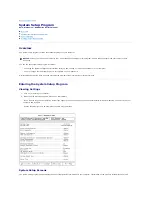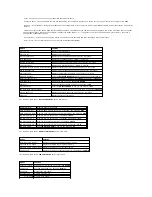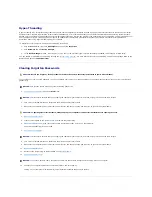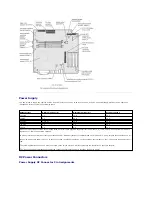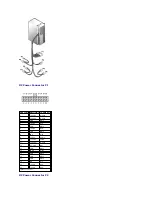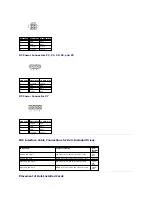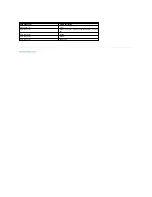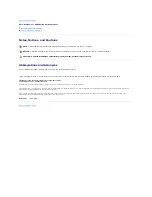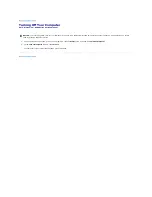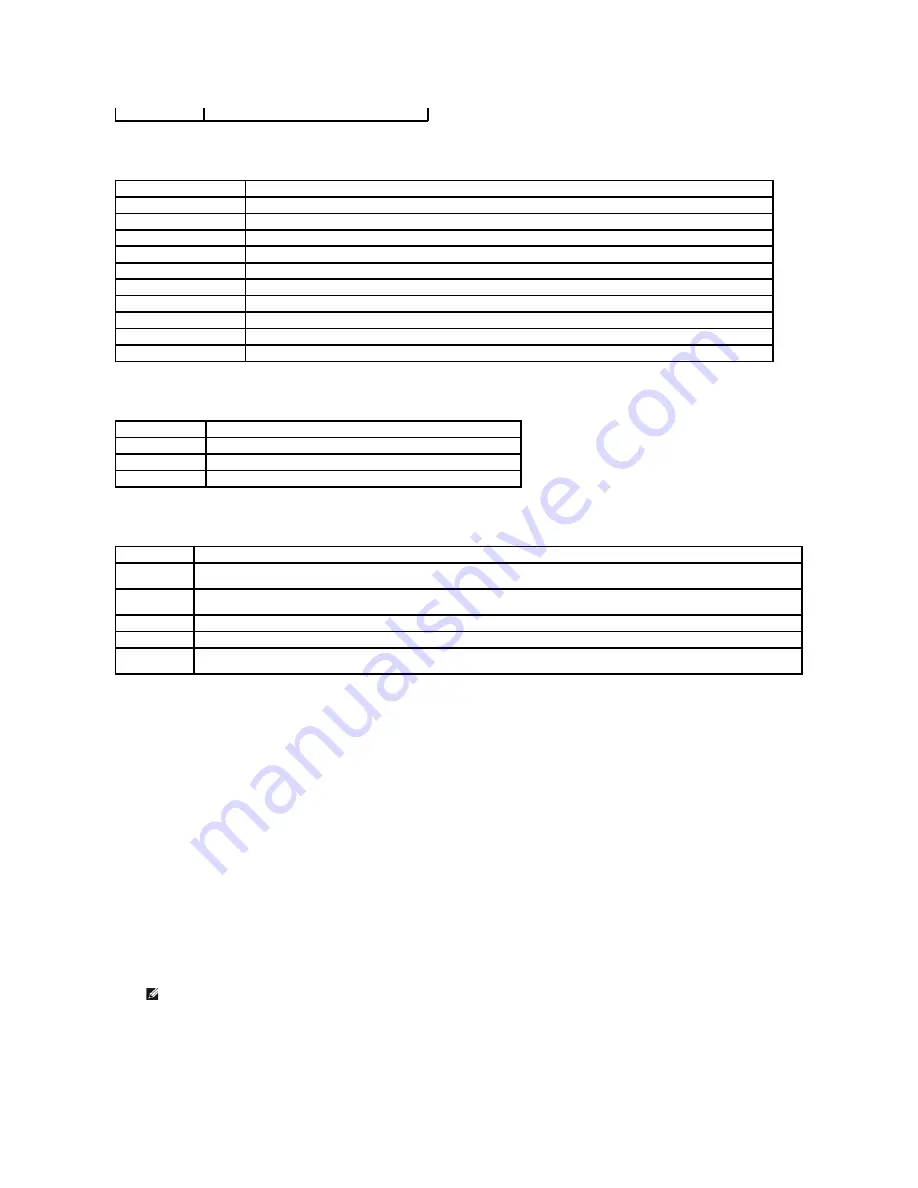
The following table shows
Integrated Devices (Legacy Select Options)
option information.
The following table shows
Power Management
option information.
The following table shows
System Security
option information.
Boot Sequence
This feature allows you to change the boot sequence for devices.
Changing Boot Sequence for the Current Boot
You can use this feature, for example, to tell the computer to boot from the CD drive so that you can run the Dell Diagnostics on the
ResourceCD
, but you must
set the computer to boot from the hard drive when the diagnostic tests are complete.
1.
Turn on (or restart) your computer.
2.
When the blue DELL logo appears, press <F2> immediately.
If you wait too long and the operating system logo appears, continue to wait until you see the Microsoft Windows desktop. Then shut down your
computer and try again.
The
Boot Device Menu
appears, listing all available boot devices. Each device has a number next to it.
3.
At the bottom of the menu, enter the number of the device that is to be used for the current boot only.
Changing Boot Sequence for Future Boots
1.
Enter the system setup program.
2.
Use the arrow keys to highlight the
Boot Sequence
menu option and press <Enter> to access the pop-up menu.
3.
Press the up- and down-arrow keys to move through the list of devices.
4.
Press the spacebar to enable or disable a device (enabled devices have a checkmark).
5.
Press plus (+) or minus (
–
) to move a selected device up or down the list.
Cache Size
Displays cache size.
Option
Function
Sound
Turns the integrated sound off and on. The default is
On
.
Network Interface Controller Turns the network interface controller off and on. The default is
On
.
Mouse Port
Turns the mouse port off and on. The default is
On
.
USB Emulation
Turns USB emulation off and on. The default is
On
.
USB Controller
Turns the USB controller off and on. The default is
On
.
Serial Port 1
Sets serial port options and turns the port off and on. The default is
Auto
.
Parallel Port
Displays parallel port settings when <Enter> is pressed. The default mode is
PS/2
and the I/O address default is
378h
.
Diskette Interface
Sets diskette interface options. The default is
Auto
.
PC Speaker
Turns the PC speaker off and on. The default is
On
.
Primary Video Controller
Sets the primary video controller. The default is
AGP
.
Option
Function
Suspend Mode
Displays the suspend state used by the computer. The default is
S3
.
AC Power Recovery Enables AC power recovery to occur. The default is
Off
.
Low Power Mode
Minimizes power use when the computer is off. The default is
Disabled
.
Option
Function
Password
Status
Locks and unlocks the password option. The default is
Unlocked
.
System
Password
Enables and disables the system password. The default is
Disabled
.
Setup Password Enables and disables the setup password. The default is
Disabled
.
POST Hotkeys
Selects key that are active during POST. The default is
F2 and F12
.
PXE BIS Default
Policy
Specifies how the computer will respond to boot integrity services authentication requests when no certificate has been installed. When
set to
Deny
(the default), this request is rejected. The request is accepted when set to
Accept
.
NOTE:
Write down your current boot sequence in case you want to restore it.
Summary of Contents for Dimension 8300 Series
Page 6: ...Back to Contents Page ...
Page 42: ...Back to Contents Page ...