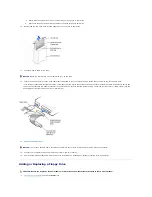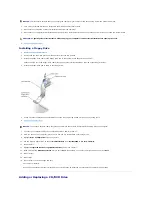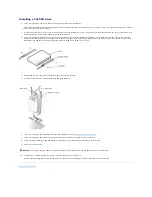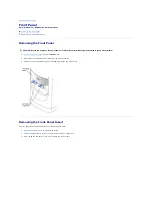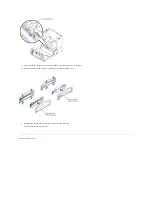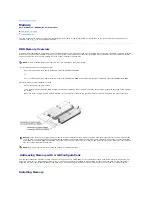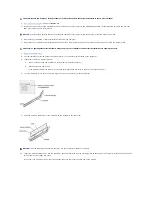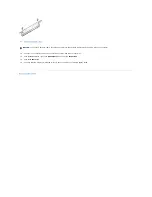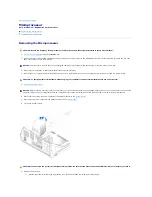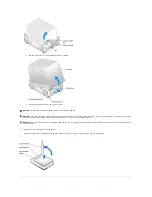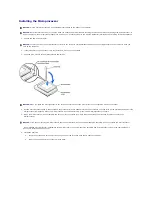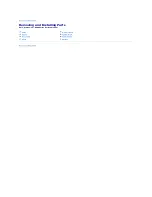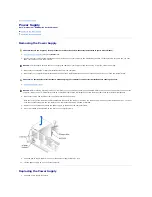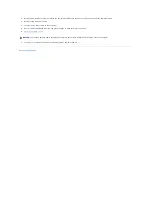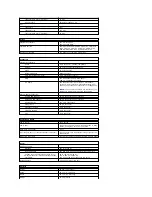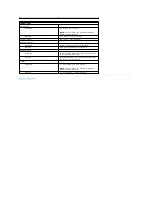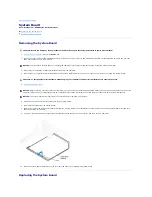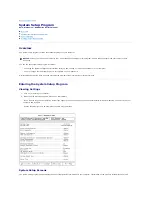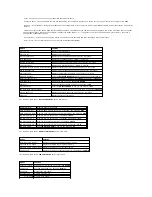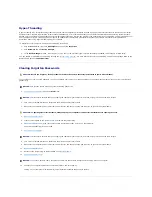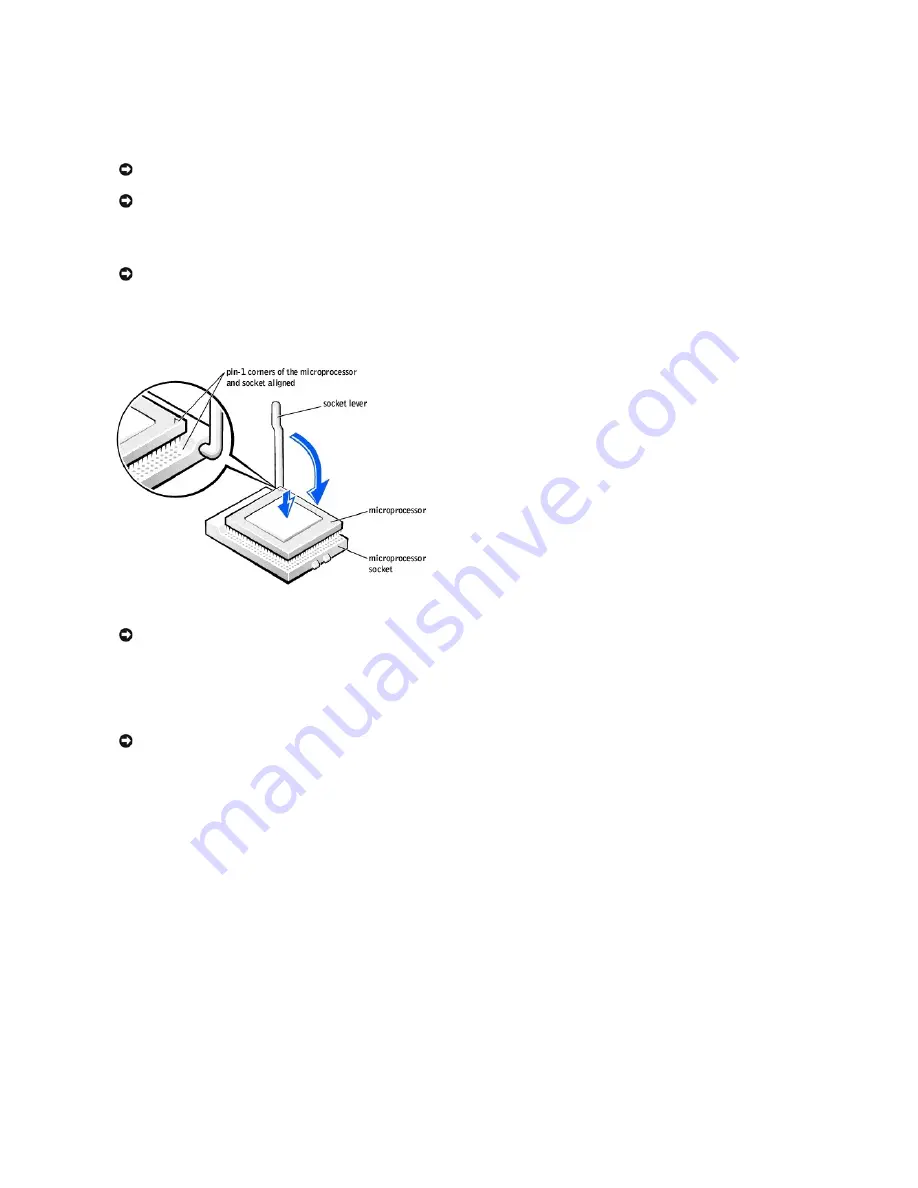
Installing the Microprocessor
1.
Unpack the new microprocessor.
2.
If the release lever on the socket is not fully extended, move it to that position.
3.
Align the pin-1 corners of the microprocessor and socket.
4.
Set the microprocessor lightly in the socket and ensure that all pins are headed into the correct holes. Do not use force, which could bend the pins if the
microprocessor is misaligned. When the microprocessor is positioned correctly, press it with minimal pressure to seat it.
5.
When the microprocessor is fully seated in the socket, pivot the release lever back toward the socket until it snaps into place to secure the
microprocessor.
If you installed a microprocessor replacement kit from Dell, return the original heat-sink assembly and microprocessor to Dell in the same package in
which your replacement kit was sent.
6.
Install the heat sink:
a.
Insert the notched end of the heat sink onto the end of the retention base that is opposite the hinge.
b.
Lower the heat sink until it fits securely in the base.
NOTICE:
Ground yourself by touching an unpainted metal surface on the back of the computer.
NOTICE:
Be careful not to bend any of the pins when you unpack the microprocessor. Bending the pins can permanently damage the microprocessor. If
any of the pins on the microprocessor appears to be bent, see "Contacting Dell" in the
Owner's Manual
for instructions on obtaining technical assistance.
NOTICE:
You must position the microprocessor correctly in the socket to avoid permanent damage to the microprocessor and the computer when you
turn on the computer.
NOTICE:
When you place the microprocessor in the socket, ensure that all of the pins fit into the corresponding holes on the socket.
NOTICE:
If you are
not
installing a microprocessor upgrade kit from Dell, reuse the original heat-sink assembly when you replace the microprocessor.
Summary of Contents for Dimension 8300 Series
Page 6: ...Back to Contents Page ...
Page 42: ...Back to Contents Page ...