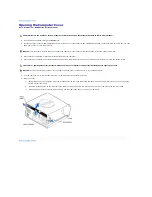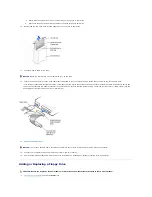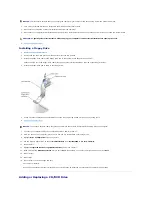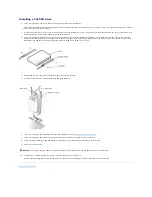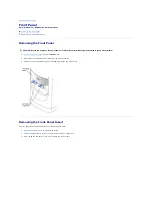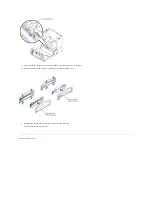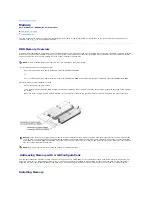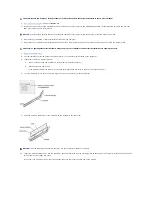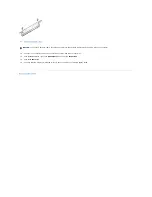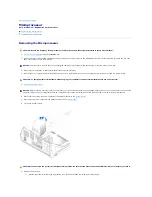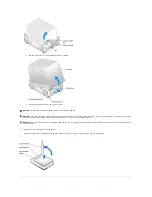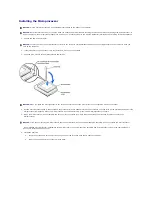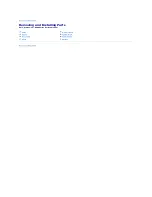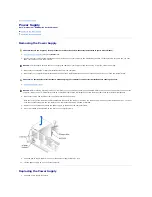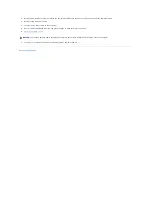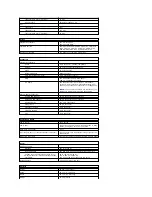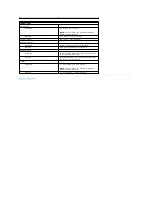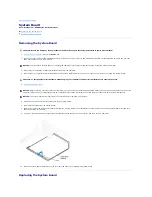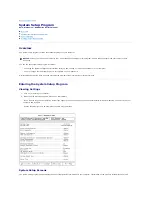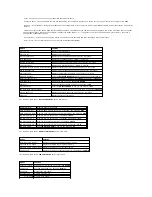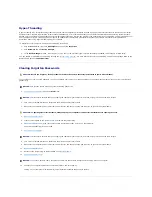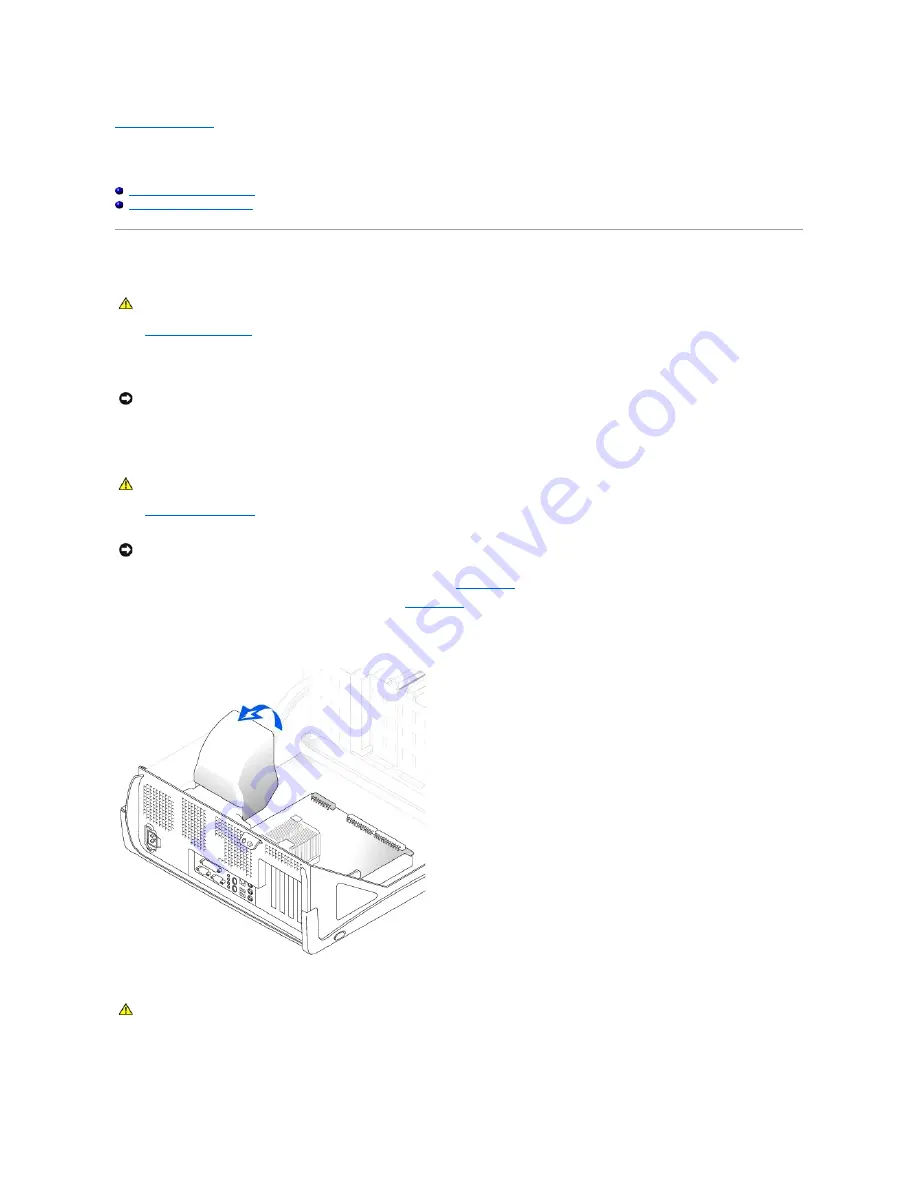
Back to Contents Page
Microprocessor
Dell™ Dimension™ 8300 Series Service Manual
Removing the Microprocessor
Installing the Microprocessor
Removing the Microprocessor
1.
Shut down the computer
through the
Start
menu.
2.
Ensure that your computer and attached devices are turned off. If your computer and attached devices did not automatically turn off when you shut
down your computer, turn them off now.
3.
Disconnect any telephone or telecommunication lines from the computer.
4.
Disconnect your computer and all attached devices from their electrical outlets, and then press the power button to ground the system board.
5.
Open the computer cover
.
6.
Disconnect the cooling fan power cable from the FAN2 connector on the
system board
.
7.
Disconnect the power cable from the PWR connector on the
system board
.
8.
Lift up the airflow shroud.
9.
Remove the heat sink:
a.
Release the retention module clip by pressing in on the tab and lifting the retention module clip up.
CAUTION:
Before you begin any of the procedures in this section, follow the safety instructions in your
Owner's Manual
.
NOTICE:
To disconnect a network cable, first unplug the cable from your computer and then unplug it from the network wall jack.
CAUTION:
To guard against electrical shock, always unplug your computer from the electrical outlet before you open the cover.
NOTICE:
Before touching anything inside your computer, ground yourself by touching an unpainted metal surface, such as the metal at the back of the
computer. While you work, periodically touch an unpainted metal surface to dissipate any static electricity that could harm internal components.
CAUTION:
The heat sink can get very hot during normal operation. Be sure that the heat sink has had sufficient time to cool before you touch it.
Summary of Contents for Dimension 8300 Series
Page 6: ...Back to Contents Page ...
Page 42: ...Back to Contents Page ...