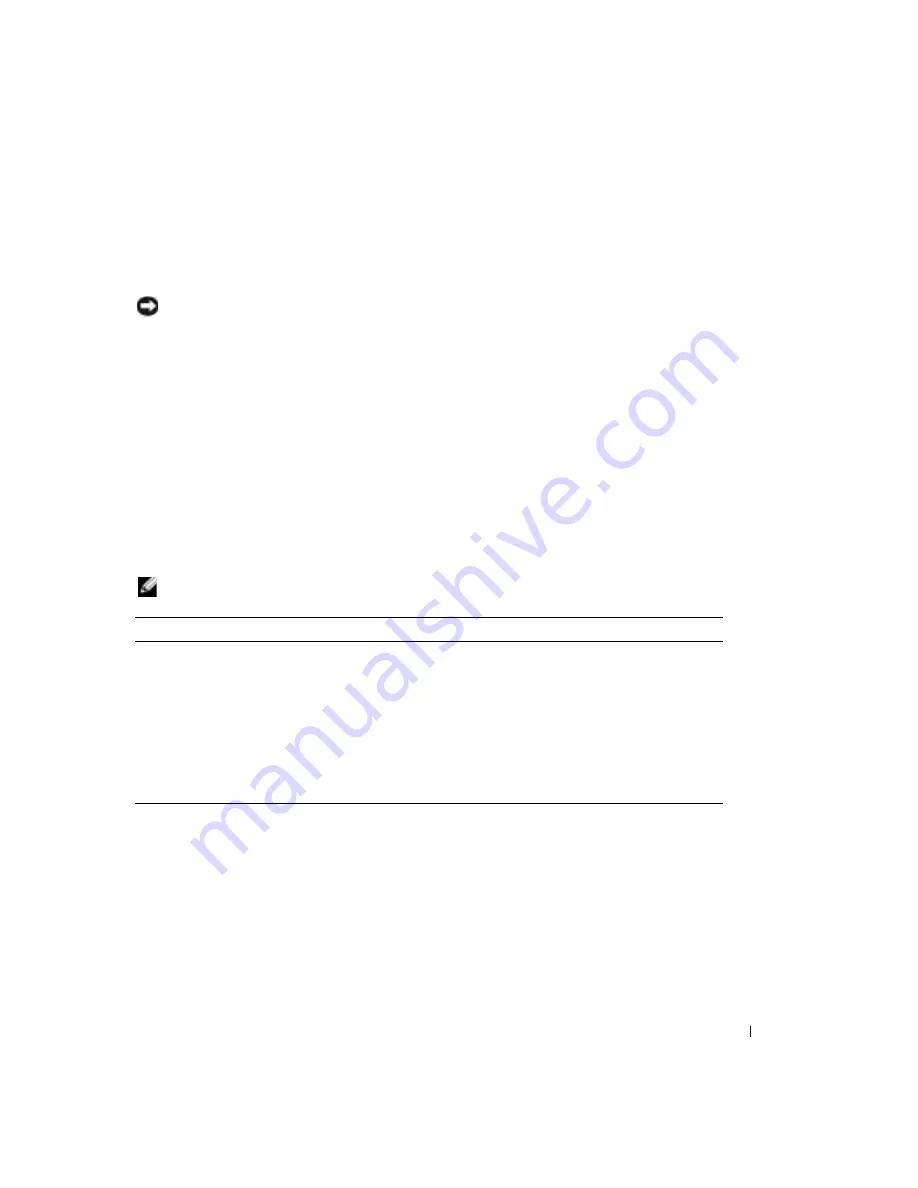
Advanced Troubleshooting
47
•
Receive status messages that tell you whether tests completed successfully
•
Receive error messages if problems are detected
Starting the Dell Diagnostics
NOTICE:
Only use the Dell Diagnostics to test your Dell™ computer. Using this program with other
computers can result in error messages.
1
Shut down and restart the computer.
2
When the DELL™ logo appears, press <F12> immediately.
If you wait too long and the Microsoft
®
Windows
®
logo appears, continue to wait until you
see the Windows desktop. Then shut down your computer through the
Start
menu and
try again.
3
When the boot device list appears, highlight
Boot to Utility Partition
and press <Enter>.
4
When the Dell Diagnostics Main Menu appears, select the test you want to run (see page 47).
Dell Diagnostics Main Menu
1
After the Dell Diagnostics loads and the
Main
Menu
screen appears, click the button for the
option you want.
NOTE:
The Service Tag number for your computer is located at the top of each test screen.
2
If a problem is encountered during a test, a message displaying the error code and a
description of the problem appear. Write down the error code and problem description and
follow the instructions on the screen.
If you cannot resolve the error condition, contact Dell (see page 83).
Option
Function
Express Test
Performs a quick test of devices. This test typically takes 10 to 20 minutes and requires
no interaction on your part. Run Express Test first to increase the possibility of tracing
the problem quickly.
Extended Test
Performs a thorough check of devices. This test typically takes an hour or more and
requires you to answer questions periodically.
Custom Test
Tests a specific device. You can customize the tests you want to run.
Symptom Tree
Lists the most common symptoms encountered and allows you to select a test based
on the symptom of the problem you are having.
Summary of Contents for Dimension 4600C
Page 8: ...8 Safety Instructions w w w d e l l c o m s u p p o r t d e l l c o m ...
Page 22: ...22 Setting Up and Using Your Computer w w w d e l l c o m s u p p o r t d e l l c o m ...
Page 42: ...42 Solving Problems w w w d e l l c o m s u p p o r t d e l l c o m ...
Page 100: ...100 Appendix w w w d e l l c o m s u p p o r t d e l l c o m ...
Page 104: ...104 Index 104 Index ...
















































