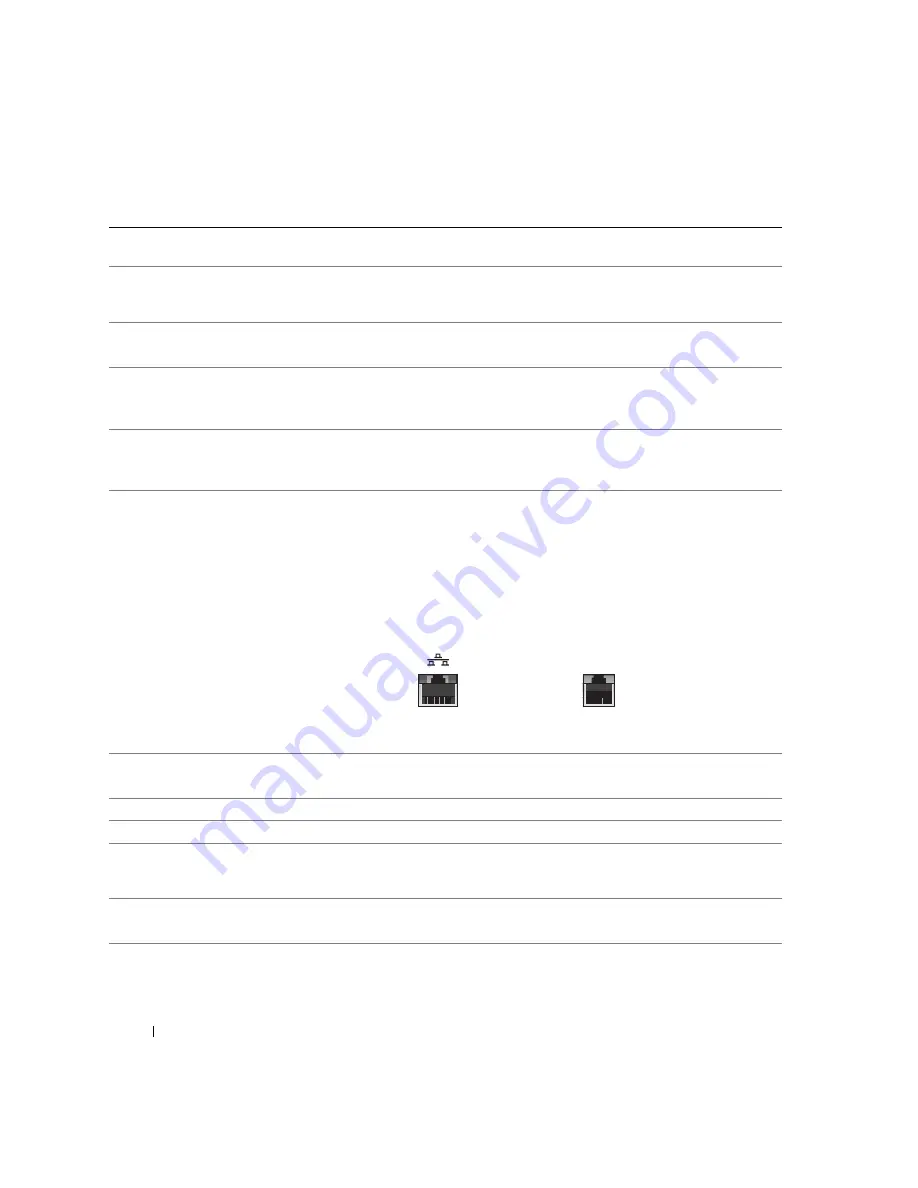
56
Adding Parts
www
.dell.com | support.dell.com
1
parallel connector
Connect a parallel device, such as a printer, to the parallel connector. If you have a USB
printer, plug it into a USB connector.
2
mouse connector
Plug a standard mouse into the green mouse connector. Turn off the computer and any
attached devices before you connect a mouse to the computer. If you have a USB
mouse, plug it into a USB connector.
3
surround connector
Use the black surround connector to attach multichannel-capable speakers.
(On computers with a sound card, use the connector on the card.)
4
line-out connector
Use the green line-out connector to attach headphones and most speakers with
integrated amplifiers.
(On computers with a sound card, use the connector on the card.)
5
line-in connector
Use the blue line-in connector to attach a record/playback device such as a cassette
player, CD player, or VCR.
(On computers with a sound card, use the connector on the card.)
6
network adapter
connector
To attach your computer to a network or modem, connect one end of a network cable
to either a network jack or your network device. Connect the other end of the network
cable to the network adapter connector on the back panel of your computer. A click
indicates that the network cable has been securely attached.
On computers with a network connector card, use the connector on the card.
It is recommended that you use Category 5 wiring and connectors for your network.
If you must use Category 3 wiring, force the network speed to 10 Mbps to ensure
reliable operation.
7
optional video card
connector
Plug the cable from your monitor into the video card connector.
(This feature is only available on computers with an optional video card.)
8
modem connectors (2)
Use the modem connector to connect your computer to the Internet.
9
power connector
Insert the power cable.
10
voltage selection switch
(may not be available on
all computers)
Your computer is equipped with either an auto-sensing voltage selector or a manual
voltage selection switch. See the safety instructions information in your
Product
Information Guide
for more information.
11
IEEE 1394 connector
Attach high-speed serial multimedia devices, such as digital video cameras.
(This feature is only available on computers with an optional IEEE 1394 connector.)
network jack
modem jack
Summary of Contents for Dimension 4600C
Page 8: ...8 Safety Instructions w w w d e l l c o m s u p p o r t d e l l c o m ...
Page 22: ...22 Setting Up and Using Your Computer w w w d e l l c o m s u p p o r t d e l l c o m ...
Page 42: ...42 Solving Problems w w w d e l l c o m s u p p o r t d e l l c o m ...
Page 100: ...100 Appendix w w w d e l l c o m s u p p o r t d e l l c o m ...
Page 104: ...104 Index 104 Index ...
















































