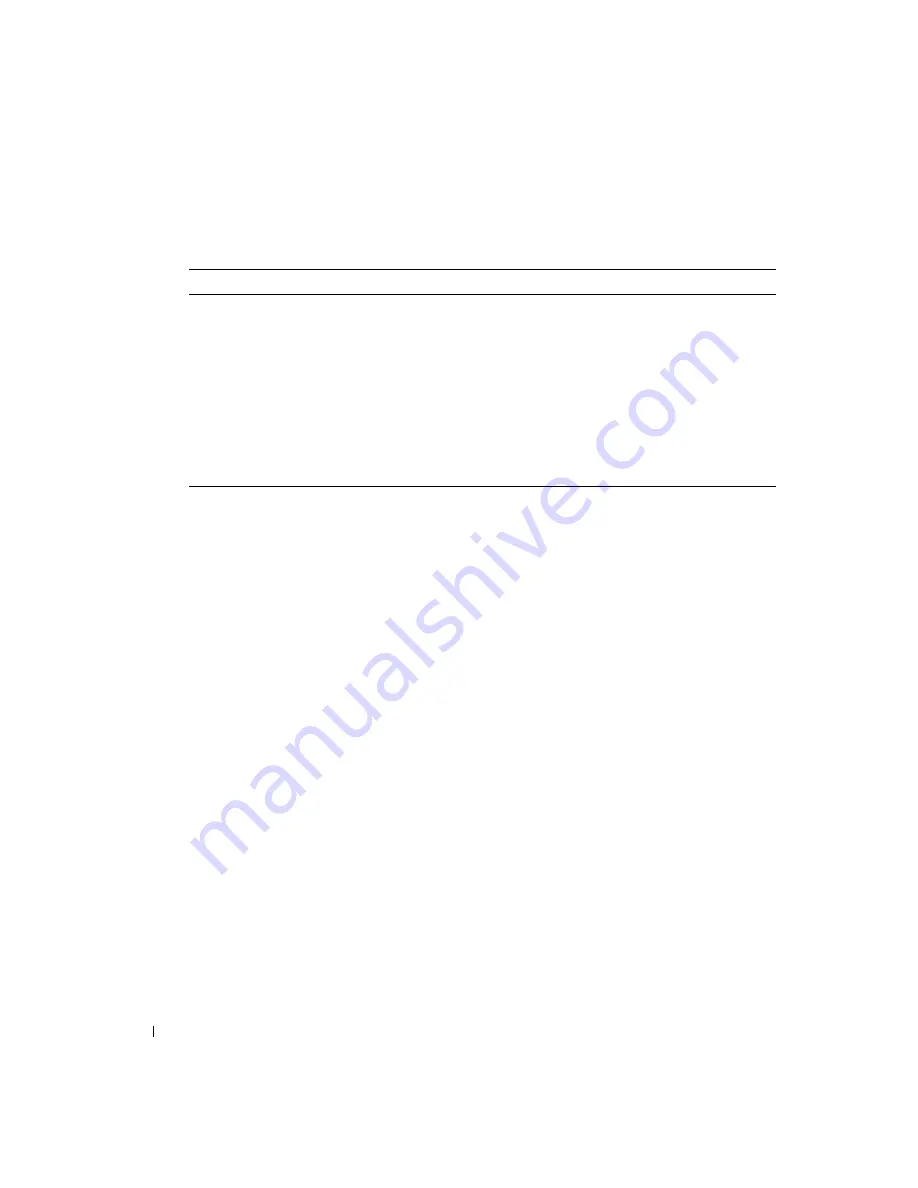
48
Advanced Troubleshooting
www
.dell.com | support.dell.com
3
If you run a test from the
Custom Test
or
Symptom Tree
option, click the applicable tab
described in the following table for more information.
4
Close the test screen to return to the
Main
Menu
screen. To exit the Dell Diagnostics and
restart the computer, close the
Main
Menu
screen.
Drivers
What Is a Driver?
A driver is a program that controls a device such as a printer, mouse, or keyboard. All devices require
a driver program.
A driver acts like a translator between the device and the programs that use the device. Each device
has its own set of specialized commands that only its driver recognizes.
Many drivers, such as the keyboard driver, come with your Microsoft
®
Windows
®
operating
system. You may need to install drivers if you:
•
Upgrade your operating system.
•
Reinstall your operating system.
•
Connect or install a new device.
If you experience a problem with any device, perform the steps in the following sections to identify
whether the driver is the source of your problem and if necessary, to update the driver.
Identifying Drivers
1
Click the
Start
button and click
Control Panel
.
2
In the
Control Panel
window, under
Pick a Category
, click
Performance and Maintenance
.
3
In the
Performance and Maintenance
window, click
System
.
4
In the
System Properties
window, click the
Hardware
tab.
Tab
Function
Results
Displays the results of the test and any error conditions encountered.
Errors
Displays error conditions encountered, error codes, and problem description.
Help
Describes the test and may indicate requirements for running the test.
Configuration
Displays your hardware configuration for the selected device.
The Dell Diagnostics obtains your configuration information for all devices from the
system setup program, memory, and various internal tests and displays it in the device
list in the left pane of the screen. The device list may not display the names of all the
components installed on your computer or all devices attached to your computer.
Parameters
Allows you to customize the test by changing the test settings.
Summary of Contents for Dimension 4600C
Page 8: ...8 Safety Instructions w w w d e l l c o m s u p p o r t d e l l c o m ...
Page 22: ...22 Setting Up and Using Your Computer w w w d e l l c o m s u p p o r t d e l l c o m ...
Page 42: ...42 Solving Problems w w w d e l l c o m s u p p o r t d e l l c o m ...
Page 100: ...100 Appendix w w w d e l l c o m s u p p o r t d e l l c o m ...
Page 104: ...104 Index 104 Index ...






























