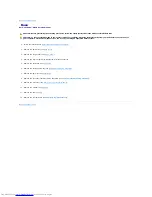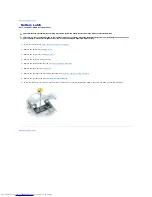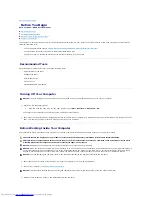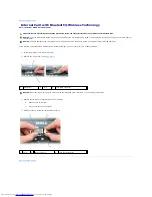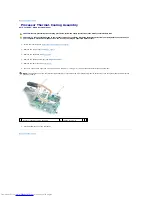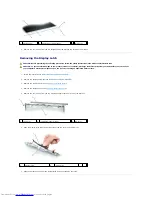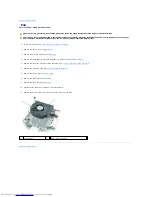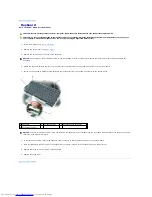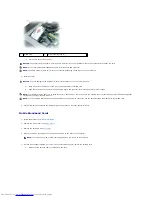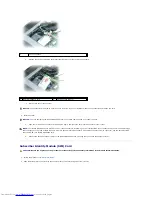5.
Starting from the sides of the display panel, use your fingers to separate the bezel from the top cover and lift the bezel away from the top cover.
Removing the Display Panel
1.
Follow the instructions in
Before Working Inside Your Computer
.
2.
Remove the display assembly (see
Removing the Display Assembly
).
3.
Remove the display bezel (see
Removing the Display Bezel
).
4.
Remove the four M2 x 3-mm screws from each side of the display panel.
5.
Lift the display panel out of the top cover.
Installing the Display Panel
1.
Replace the eight M2 x 3-mm screws that secure the display panel to the top cover.
2.
Route the display-feed flex cable and antenna cables so that they rest in the notch located in the bottom edge of the top cover.
3.
Replace the display bezel.
Removing the Display Panel Brackets
1.
Follow the instructions in
Before Working Inside Your Computer
.
2.
Remove the display assembly (see
Removing the Display Assembly
).
3.
Remove the display bezel (see
Removing the Display Bezel
).
4.
Remove the display panel (see
Removing the Display Panel
).
5.
Remove the four screws from the right display-panel side bracket and lift away the bracket.
CAUTION:
Before performing the following procedures, follow the safety instructions in the Product Information Guide.
CAUTION:
To prevent static damage to components inside your computer, discharge static electricity from your body before you touch any of
your computer's electronic components. You can do so by touching an unpainted metal surface.
1
M2 x 3-mm screws (8)
2
display panel
3
top cover
CAUTION:
Before performing the following procedures, follow the safety instructions in the Product Information Guide.
CAUTION:
To prevent static damage to components inside your computer, discharge static electricity from your body before you touch any of
your computer's electronic components. You can do so by touching an unpainted metal surface.
Summary of Contents for D820 - Latitude Laptop Notebook
Page 16: ...Back to Contents Page ...
Page 29: ...Back to Contents Page 1 SIM card ...
Page 37: ......