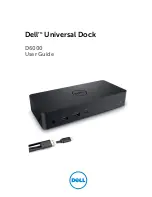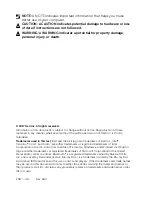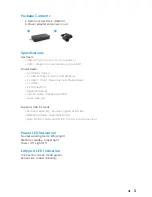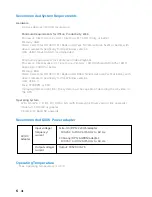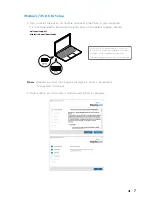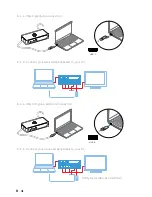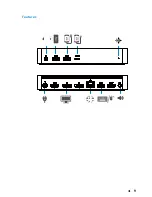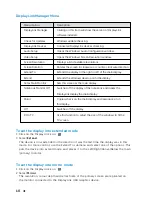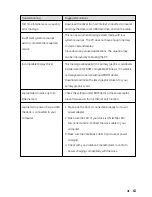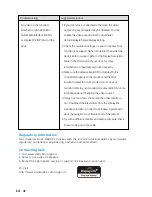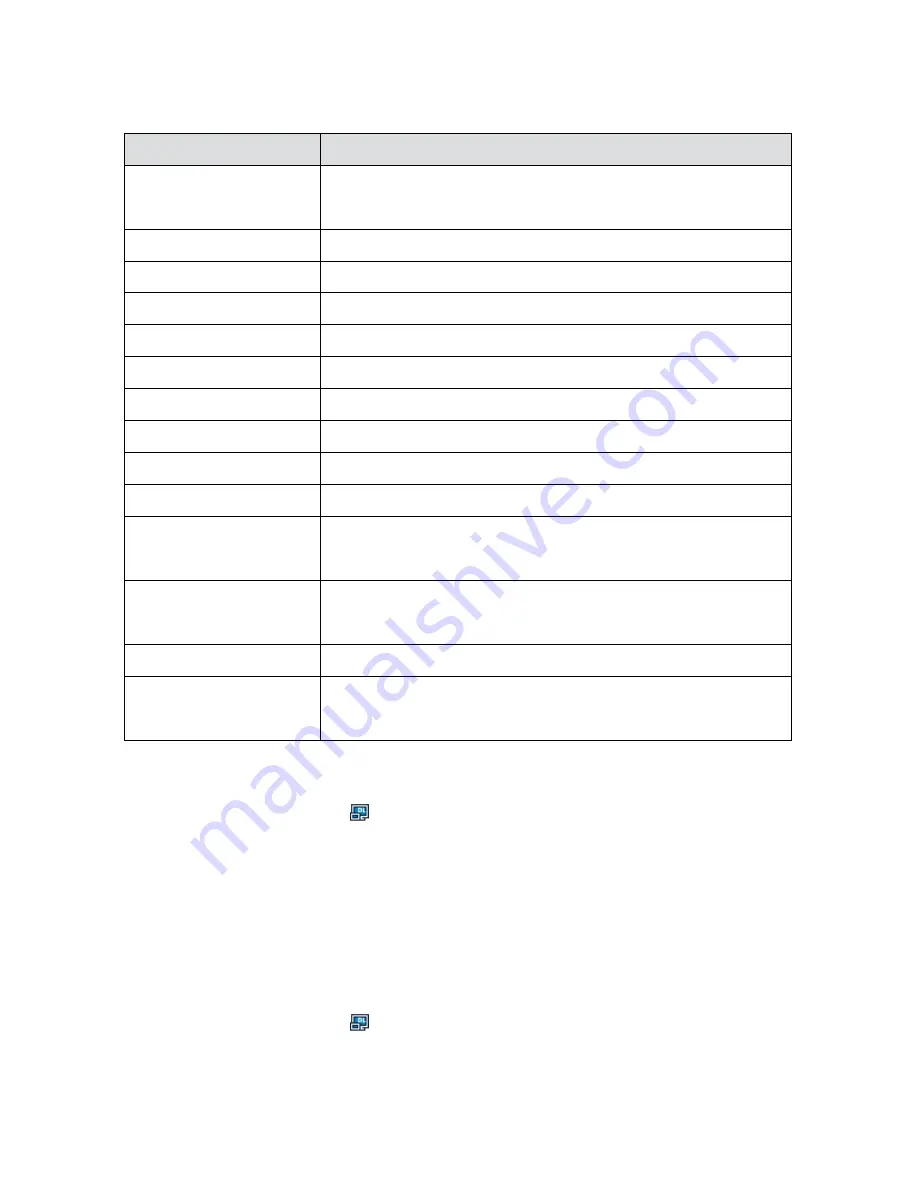
10
DisplayLink Manager Menu
Menu Option
DisplayLink Manager
Check for Updates
DisplayLink Devices
Audio Setup
Video Setup
Screen Resolution
Screen Rotation
Extend To
Extend
Set as Main Monitor
Notebook Monitor Off
Mirror
Off
Fit to TV
Description
Clicking on this item will show the version of DisplayLink
software installed.
Windows update checking.
Connected DisplayLink devices checking.
Opens the Windows Audio Configuration window.
Opens the Windows Screen Resolution window.
Displays a list of available resolutions.
Rotates the screen in clockwise or counter-clockwise direction.
Extends the display to the right or left of the main display.
Extends the Windows desktop onto the display.
Sets this screen as the main display.
Switches off the display of the notebook and makes the
DisplayLink display the main display.
Copies what is on the main display and reproduces it on
this display.
Switches off the display.
Use this function to adjust the size of the windows to fit the
TV screen.
To set the display into extended mode
1. Click on the DisplayLink icon.
2. Select
Extend
.
The device is now extended in the direction it was the last time the display was in this
mode. For more control, use the Extend To submenu and select one of the options. This
puts the device into extend mode, and places it to the Left/Right/Above/Below the main
(primary) monitor.
To set the display into mirror mode
1. Click on the DisplayLink icon.
2. Select
Mirror
.
The resolution, colour depth and refresh rate of the primary screen are replicated on
the monitor connected to the DisplayLink USB Graphics device.
Summary of Contents for D6000
Page 1: ...D6000 User Guide DellTM Universal Dock ...
Page 9: ... 9 Features ...