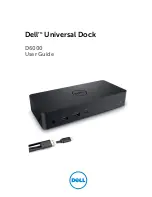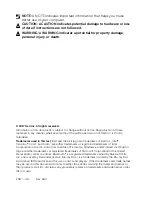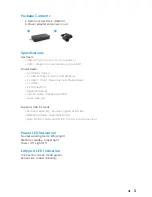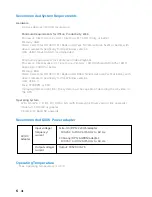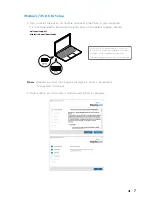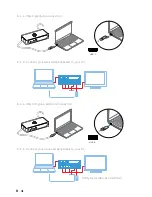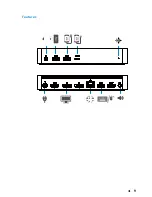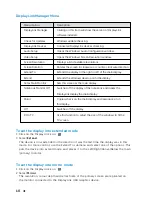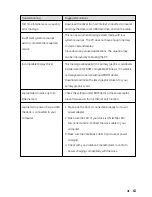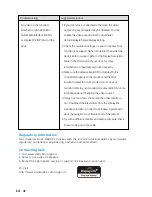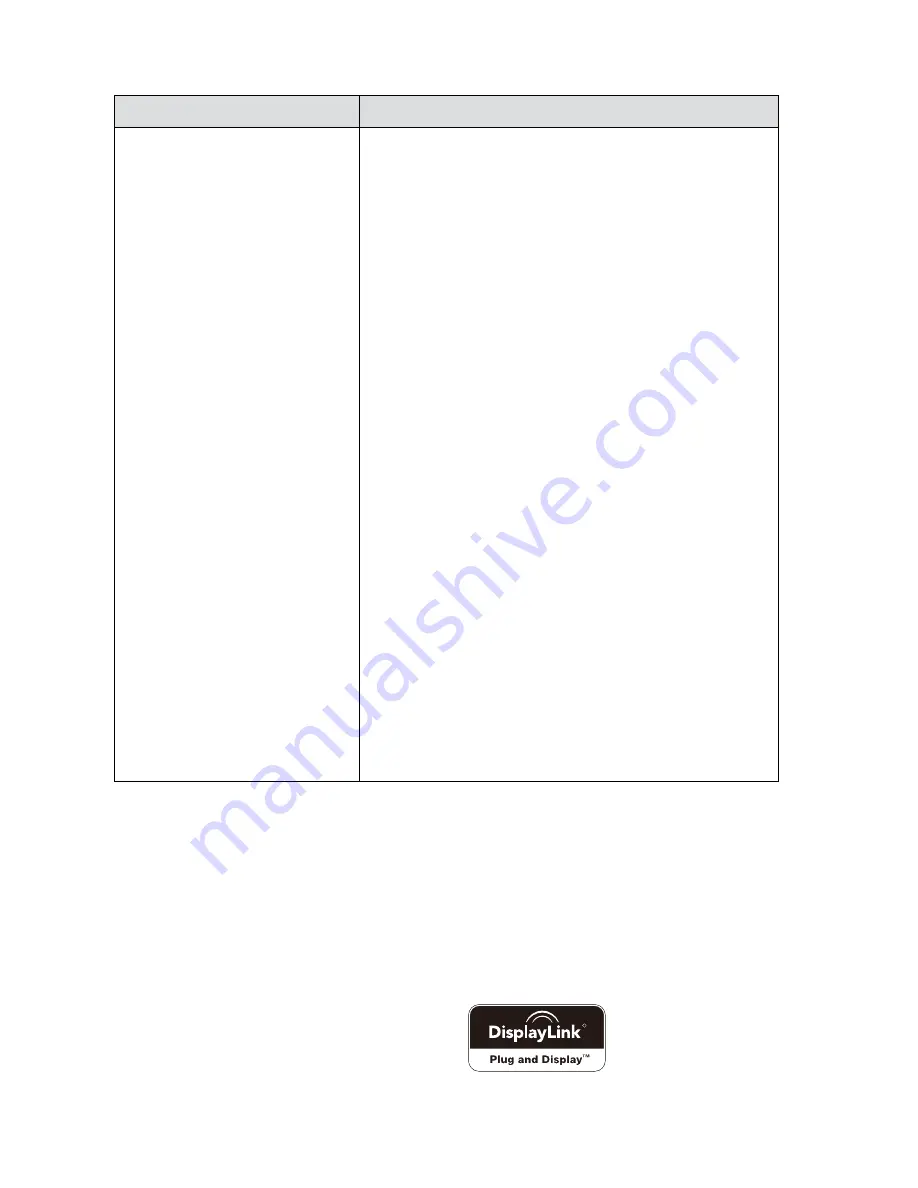
14
Troubleshooting
Suggested Solutions
Regulatory Information
Dell Universal Dock-D6000 complies with the FCC/CE rules and abides by worldwide
regulatory compliance, engineering, and environmental affairs.
Contacting Dell:
1. Visit www.dell.com/support
2. Select your support category
3. Select the appropriate service or support link based on your need.
Or Visit:
http://www.displaylink.com/support/.
R
1. If your monitor is connected to the dock, the video
output on your computer may be disabled. You can
enable the video output under Control Panel
Items\Display\Change Display Setting.
2. Check the resolution settings on your computer. Your
monitor may support higher resolutions than what the
dock is able to support. Refer to the Display Resolution
Table in the User Guide of your dock for more
information on maximum resolution capacity.
3. Make sure the video cable (HDMI or DisplayPort) is
connected properly to the monitor and the dock.
Ensure to select the correct video source on your
monitor (refer to your monitors documentation for more
information about changing the video source).
4. If only one monitor is shown and the other monitor is
not. Download the latest driver from the Displaylink
website to install or Connect to Windows Update with
dock (by using Wi-Fi or Ethernet port of the laptop).
5. Try with a different monitor and Laptop computer that is
known to be good, if possible.
No video on the monitors
attached to High Definition
Multimedia Interface (HDMI),
or DisplayPort (DP) port on the
dock.
Summary of Contents for D6000
Page 1: ...D6000 User Guide DellTM Universal Dock ...
Page 9: ... 9 Features ...