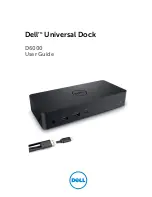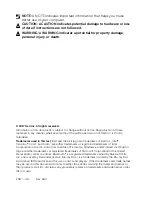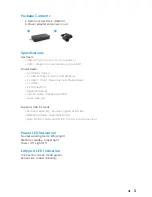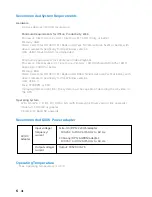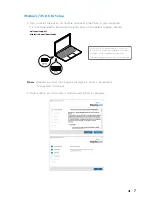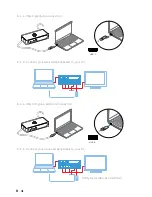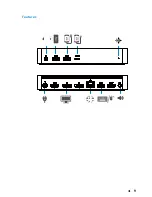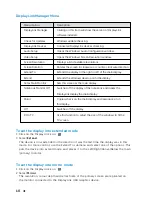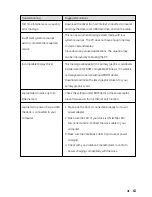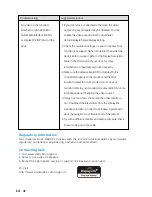3
Package Contents
a. Dell Universal Dock (D6000)
b. Power adapter and power cord
a
b
Specifications
Upstream
• USB 3.0 Type A (Via C-to-A converter)
• USB-C (Support power delivery up to 65W)
Downstream
• 3 x USB 3.0 Type A
• 1 x USB 3.0 Type A (front, PowerShare)
• 1 x USB-C (front, Data only, and PowerShare)
• 1 x HDMI
• 2 x DisplayPort
• Gigabit Ethernet
• Combo Audio (Headphone/Mic)
• Audio Line out
Supports USB 3.1 Gen1.
• Product capability : product signals at 5 Gbps
• Marketing name: SuperSpeed USB
• Note: USB 3.1 Gen1 and USB 3.0 terms are synonymous
Power LED Indication
Normal working mode: White light
Platform standby: Amber light
Power Off: Light Off
LAN port LED Indication
Connection: Green (Solid green)
Active Link: Amber (blinking)
Summary of Contents for D6000
Page 1: ...D6000 User Guide DellTM Universal Dock ...
Page 9: ... 9 Features ...